Help Center/
ModelArts/
ModelArts User Guide (Lite Cluster)/
Configuring Lite Cluster Resources/
Configuring the Lite Cluster Network
Updated on 2024-11-11 GMT+08:00
Configuring the Lite Cluster Network
Apply for an EIP and bind it to an ECS to enable the ECS to access the Internet.
- Log in to the CCE console.
- Locate the CCE cluster you select when you purchase Lite Cluster resources. Click the cluster name to access the CCE cluster details page. From there, click Nodes. On the Nodes tab, click the node to log in to. The ECS page will appear.
Figure 1 Node management
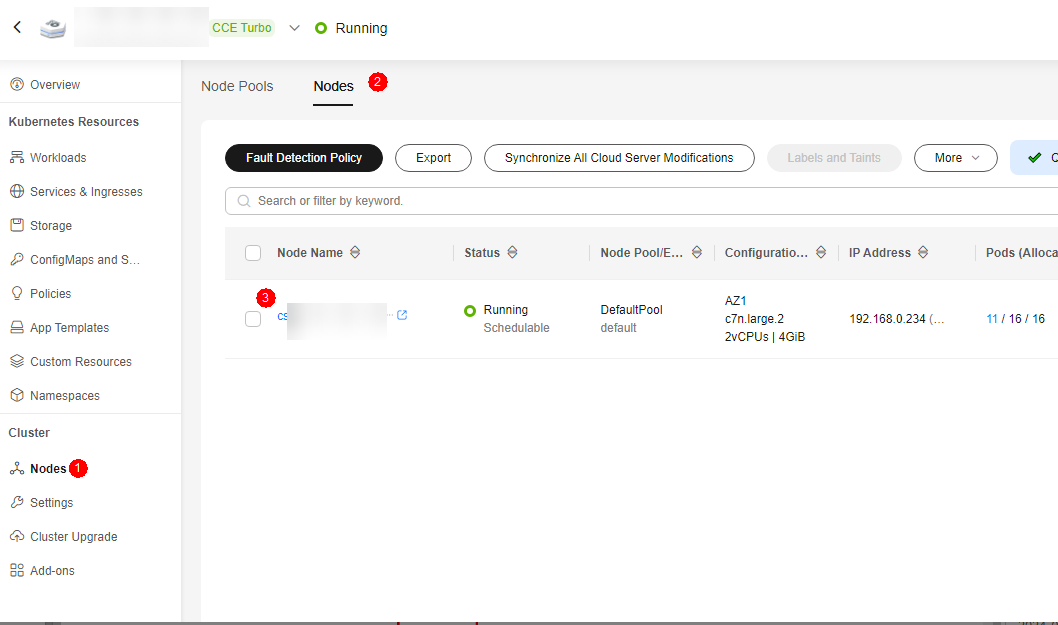
- Bind an EIP.
Choose or buy one. For details about how to buy an EIP, see Setting Up a Network in a VPC and Enabling Internet Access Using an EIP.Figure 2 EIP
 Click Buy EIP.Figure 3 Binding an EIP
Click Buy EIP.Figure 3 Binding an EIP Figure 4 Buying an EIP
Figure 4 Buying an EIP
Refresh the list on the ECS page after completing the purchase.
Select the new EIP and click OK.
Figure 5 Binding an EIP
- Access cluster resources remotely using SSH with a password or key pair.
- To use a key pair, see Logging In to a Linux ECS Using an SSH Key Pair.
- To use a key pair, see Logging In to a Linux ECS Using an SSH Password.
Parent topic: Configuring Lite Cluster Resources
Feedback
Was this page helpful?
Provide feedbackThank you very much for your feedback. We will continue working to improve the documentation.See the reply and handling status in My Cloud VOC.
The system is busy. Please try again later.
For any further questions, feel free to contact us through the chatbot.
Chatbot





