Adding a Payment Method
After you successfully register an account, you must add a mobile number, complete your account information, and then add a credit card to subscribe to and enable cloud services. Otherwise, you can only view service information.
Important Notes
When you add a credit card, Huawei Cloud makes an authorization charge of $1 USD from your card to verify that the card is valid. This amount will be automatically refunded to your card shortly after your account is activated, but the time this takes depends on your card issuing bank.
- Huawei Services (Hong Kong) Co., Limited.
- Sparkoo Technologies Singapore Pte. Ltd.
- Sparkoo Technologies Hong Kong Co., Limited.
- SPARKOO TECHNOLOGIES SOUTH AFRICA (PTY) LTD
- Huawei (Chile) S.A.
- Huawei Technologies De Mexico, S.A. De C.V.
- Sparkoo Technologies Arabia Co., Ltd.
- Sparkoo Technologies (Thailand) Co., Ltd.
- SPARKOO TECHNOLOGIES - SOLE PROPRIETORSHIP L.L.C.
- Huawei Technologies Phils. Inc.
Procedure
- Go to the Payment Method page.

If no payment method is added, after you log in to the Huawei Cloud International website, click Associate now in the prompt message to complete your account information.
- Click Add Card.
The Complete Information page is displayed.

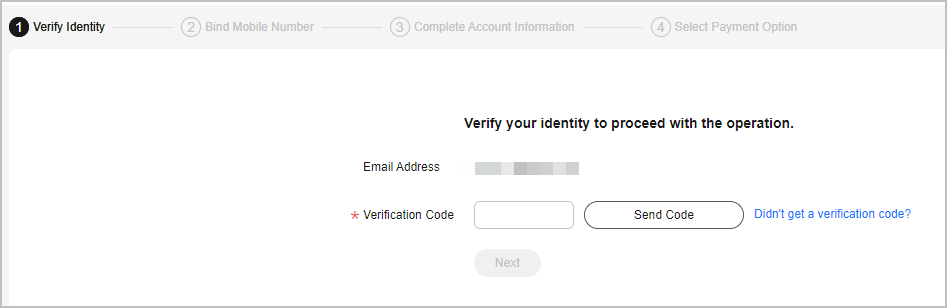
- Click Send Code, and enter the verification code received by your email.
- Click Next.
- Enter a mobile number allocated in the region where your account is registered, click Send Code, and enter the SMS verification code in the text box.

- Click Next.
- Select an account type (Individual or Enterprise), and enter the required information.
- For an individual, select Individual, enter your name and address, and select an industry.
- For an enterprise, select Enterprise, enter the enterprise's name and address as well as the contact's name and position, and select an industry and the currency.
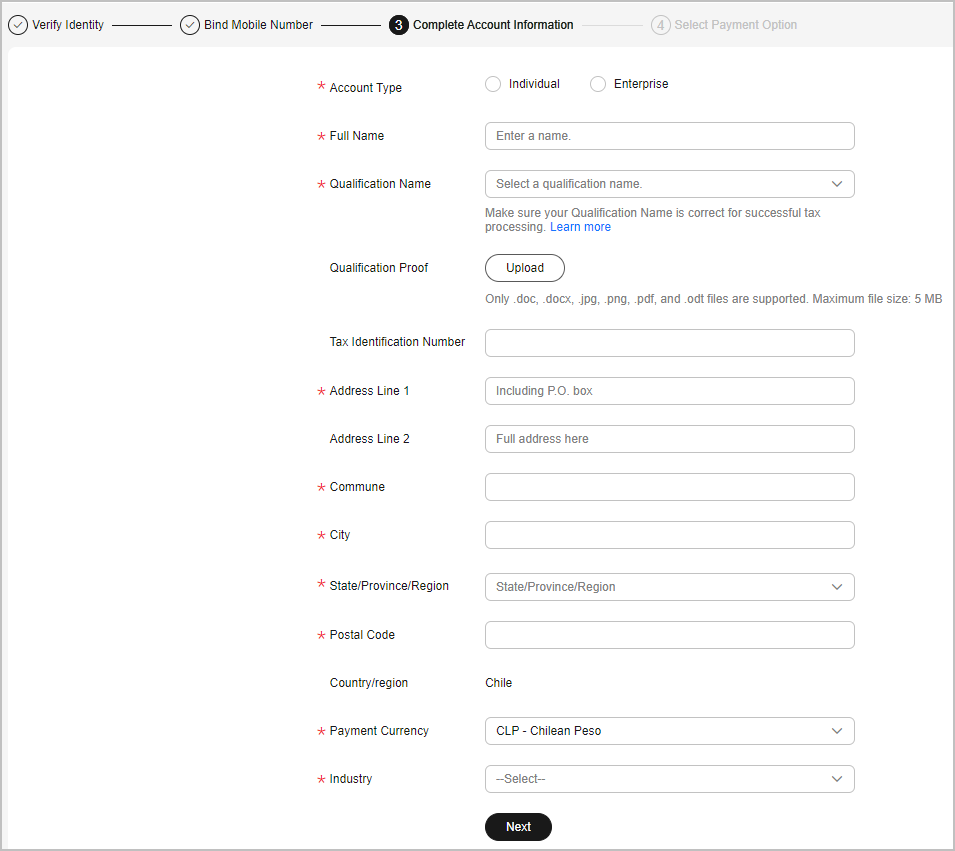
- Click Next.
- Enter the card No., expiration date, security code, and card holder's name as prompted, and click OK.


When you add a card, Huawei Cloud makes a $1 USD (or an equivalent amount in other currencies) charge to verify the card is valid. This charge will be refunded to your credit card later. The time it takes to refund the charge depends on your card issuing bank.
If you are in Chile, you also need to enter your ID type and ID number when adding a card. ID types include:- RUT: Taxpayer identification number in Chile, for example, 8148691-0.
- Otro: Other identification code, whose value can contain only 5 to 20 characters.
- On the displayed bank page, complete identity verification.
- After you successfully add the card, you get the postpayment qualification, which means that you can use first and then pay for your cloud services on Huawei Cloud.
- Huawei Cloud will generate a bill on the third day of the following month and send it to you, and deducts the fee from your credit card.
- If we have reasonable grounds to suspect that your account is at risk of falling into arrears, we have the right to immediately issue bills to you based on expenses incurred and deduct fees from your credit card.
- If the card fails to be added, the Historical Cards page is displayed, showing the reason in Result. You can choose to add the card again or submit a service ticket.
- After you successfully add the card, you get the postpayment qualification, which means that you can use first and then pay for your cloud services on Huawei Cloud.
Historical Cards
On the Payment Methods page, click History to view historical card adding records. If the card fails to be added, the reason for failure is shown in Result.
Order of Deductions for Credit Cards
In the credit card list, click Set as Default in the Operation column to set the credit card as the default credit card for payment.
- If you have added multiple credit cards, the system deducts fees from the default credit card first.
- When the balance of the default credit card is insufficient, the system will deduct fees from other valid credit cards in sequence until the payment is successful.
Changing the Validity Period of a Credit Card
In the credit card list, click Edit in the Operation column to set its validity period.

When you change the validity period of your credit card, Huawei Cloud makes a $1 USD (or an equivalent amount in other currencies) charge to verify the card is valid. This charge will be refunded to your credit card later. The time it takes to refund the charge depends on your card issuing bank.
Deleting a Credit Card
In the credit card list, click Delete in the Operation column to unbind the credit card.

The default credit card for payment cannot be removed.
Setting a Currency
- Click the currency link to go to My Account > Preferences.
- In the Currency area, select a currency and click Save.
Feedback
Was this page helpful?
Provide feedbackThank you very much for your feedback. We will continue working to improve the documentation.See the reply and handling status in My Cloud VOC.
For any further questions, feel free to contact us through the chatbot.
Chatbot





