手工搭建LNMP环境(CentOS 7.2)
简介
LNMP分别代表Linux、Nginx、MySQL和PHP,是目前主流的网站服务器架构之一,适合运行大型和高并发的网站应用,例如电子商务网站、社交网站、内容管理系统等。本文主要介绍了在华为云上如何使用CentOS 7.2 64位操作系统的Linux实例搭建LNMP环境。
前提条件
- 弹性云服务器已绑定弹性公网IP。
- 弹性云服务器所在安全组添加了如下表所示的安全组规则,具体步骤参见为安全组添加安全组规则。
表1 安全组规则 方向
优先级
策略
类型
协议端口
源地址
入方向
1
允许
IPv4
TCP: 80
0.0.0.0/0
资源规划
本次实践所用的资源配置及软件版本如表2中所示。当您使用不同的硬件规格或软件版本时,本指导中的命令及参数可能会发生改变,需要您根据实际情况进行调整。
|
资源 |
资源说明 |
成本说明 |
|---|---|---|
|
弹性云服务器 |
|
ECS涉及以下几项费用:
具体的计费方式及标准请参考计费模式概述。 |
|
Nginx |
是一个高性能的HTTP和反向代理web服务器。 获取方式: https://nginx.org/packages/centos/7/noarch/RPMS/nginx-release-centos-7-0.el7.ngx.noarch.rpm |
免费 |
|
MySQL |
是一款开源的关系数据库软件。 获取方式: https://dev.mysql.com/get/mysql80-community-release-el7-11.noarch.rpm |
免费 |
|
PHP |
是一款开源软件,用于Web开发。 获取方式: https://mirrors.huaweicloud.com/remi/enterprise/remi-release-7.rpm |
免费 |
操作步骤
- 安装Nginx。
- 登录弹性云服务器。
- 执行以下命令,下载对应当前系统版本的Nginx包。
wget https://nginx.org/packages/centos/7/noarch/RPMS/nginx-release-centos-7-0.el7.ngx.noarch.rpm
- 执行以下命令,建立Nginx的yum仓库。
rpm -ivh nginx-release-centos-7-0.el7.ngx.noarch.rpm
- 执行以下命令,安装Nginx。
yum -y install nginx
- 执行以下命令,查看Nginx版本。
nginx -v
回显如下类似信息。
nginx version: nginx/1.26.1
- 执行以下命令,启动Nginx并设置开机启动。
systemctl start nginx systemctl enable nginx
- 查看启动状态。
systemctl status nginx.service
回显如下类似信息。
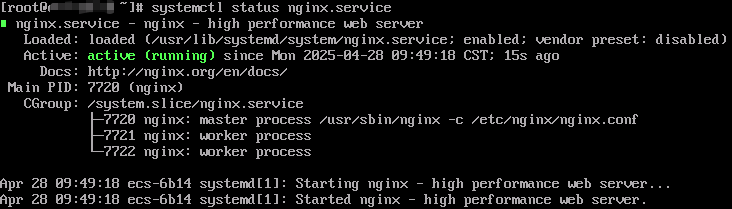
- 使用浏览器访问 “http://服务器IP地址”,显示如下页面,说明Nginx安装成功。
图1 测试访问Nginx

- 安装MySQL。
- 依次执行以下命令,安装MySQL。
rpm -Uvh https://dev.mysql.com/get/mysql80-community-release-el7-11.noarch.rpm yum -y install mysql-community-server
- 执行以下命令,查看MySQL版本。
mysql -V
回显如下类似信息。
mysql Ver 8.0.42 for Linux on x86_64 (MySQL Community Server - GPL)
- 依次执行以下命令,启动MySQL服务并设置开机自启动。
systemctl start mysqld systemctl enable mysqld
- 查看MySQL运行状态。
systemctl status mysqld.service
回显如下类似信息。
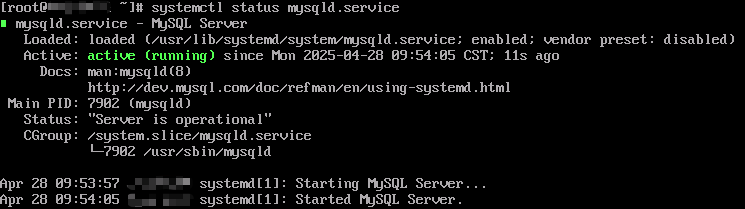
- 执行以下命令,获取安装MySQL时自动设置的root用户密码。
grep 'temporary password' /var/log/mysqld.log
回显如下类似信息。2018-08-29T07:27:37.541944Z 1 [Note] A temporary password is generated for root@localhost: 2YY?3uHUA?Ys
- 执行以下命令,并按照回显提示信息进行操作,加固MySQL。
mysql_secure_installation
Securing the MySQL server deployment. Enter password for user root: #输入上一步骤中获取的安装MySQL时自动设置的root用户密码 The existing password for the user account root has expired. Please set a new password. New password: #设置新的root用户密码 Re-enter new password: #再次输入密码 The 'validate_password' plugin is installed on the server. The subsequent steps will run with the existing configuration of the plugin. Using existing password for root. Estimated strength of the password: 100 Change the password for root ? ((Press y|Y for Yes, any other key for No) : N #是否更改root用户密码,输入N ... skipping. By default, a MySQL installation has an anonymous user, allowing anyone to log into MySQL without having to have a user account created for them. This is intended only for testing, and to make the installation go a bit smoother. You should remove them before moving into a production environment. Remove anonymous users? (Press y|Y for Yes, any other key for No) : Y #是否删除匿名用户,输入Y Success. Normally, root should only be allowed to connect from 'localhost'. This ensures that someone cannot guess at the root password from the network. Disallow root login remotely? (Press y|Y for Yes, any other key for No) : Y #禁止root远程登录,输入Y Success. By default, MySQL comes with a database named 'test' that anyone can access. This is also intended only for testing, and should be removed before moving into a production environment. Remove test database and access to it? (Press y|Y for Yes, any other key for No) : Y #是否删除test库和对它的访问权限,输入Y - Dropping test database... Success. - Removing privileges on test database... Success. Reloading the privilege tables will ensure that all changes made so far will take effect immediately. Reload privilege tables now? (Press y|Y for Yes, any other key for No) : Y #是否重新加载授权表,输入Y Success. All done!
- 依次执行以下命令,安装MySQL。
- 安装PHP。
- 执行以下命令,安装EPEL源和Remi仓库。
yum install -y epel-release rpm -Uvh https://mirrors.huaweicloud.com/remi/enterprise/remi-release-7.rpm
- 执行以下命令,安装Yum源管理工具。
yum -y install yum-utils
- 执行以下命令,启用PHP 8.0仓库。
yum-config-manager --enable remi-php80
- 执行以下命令,安装PHP。
yum install -y php php-cli php-fpm php-mysqlnd php-zip php-devel php-gd php-mcrypt php-mbstring php-curl php-xml php-pear php-bcmath php-json
- 执行以下命令,验证PHP的安装版本。
php -v
回显如下类似信息:

- 执行以下命令,启动PHP服务并设置开机自启动。
systemctl start php-fpm systemctl enable php-fpm
- 修改Nginx配置文件以支持PHP。
- 执行以下命令打开配置文件/etc/nginx/nginx.conf。
vim /etc/nginx/nginx.conf
图2 nginx.conf
从nginx.conf可以看出,配置文件定向至/etc/nginx/conf.d/*.conf。
- 输入:quit退出nginx.conf。
- 执行以下命令打开配置文件/etc/nginx/conf.d/default.conf。
vim /etc/nginx/conf.d/default.conf
- 按i键进入编辑模式。
- 修改打开的“default.conf”文件。
- 在location的index配置行中添加index.php。
location / { root /usr/share/nginx/html; index index.html index.htm index.php; } - 添加以下配置信息。
location ~ \.php$ { root /usr/share/nginx/html; fastcgi_pass 127.0.0.1:9000; fastcgi_index index.php; fastcgi_param SCRIPT_FILENAME $document_root$fastcgi_script_name; include fastcgi_params; }
如图3所示:
- 在location的index配置行中添加index.php。
- 按Esc键退出编辑模式,并输入:wq保存后退出。
- 执行以下命令打开配置文件/etc/nginx/nginx.conf。
- 执行以下命令,重新载入Nginx的配置文件。
service nginx reload
- 执行以下命令,安装EPEL源和Remi仓库。
- 浏览器访问测试。
- 在/usr/share/nginx/html/目录下创建“info.php”的测试页面。
- 执行以下命令创建并打开“info.php”的测试文件。
vim /usr/share/nginx/html/info.php
- 按i键进入编辑模式。
- 修改打开的“info.php”文件,将如下内容写入文件。
<?php phpinfo(); ?>
- 按Esc键退出编辑模式,并输入:wq保存后退出。
- 执行以下命令创建并打开“info.php”的测试文件。
- 使用浏览器访问“http://服务器IP地址/info.php”,显示如下页面,说明环境搭建成功。
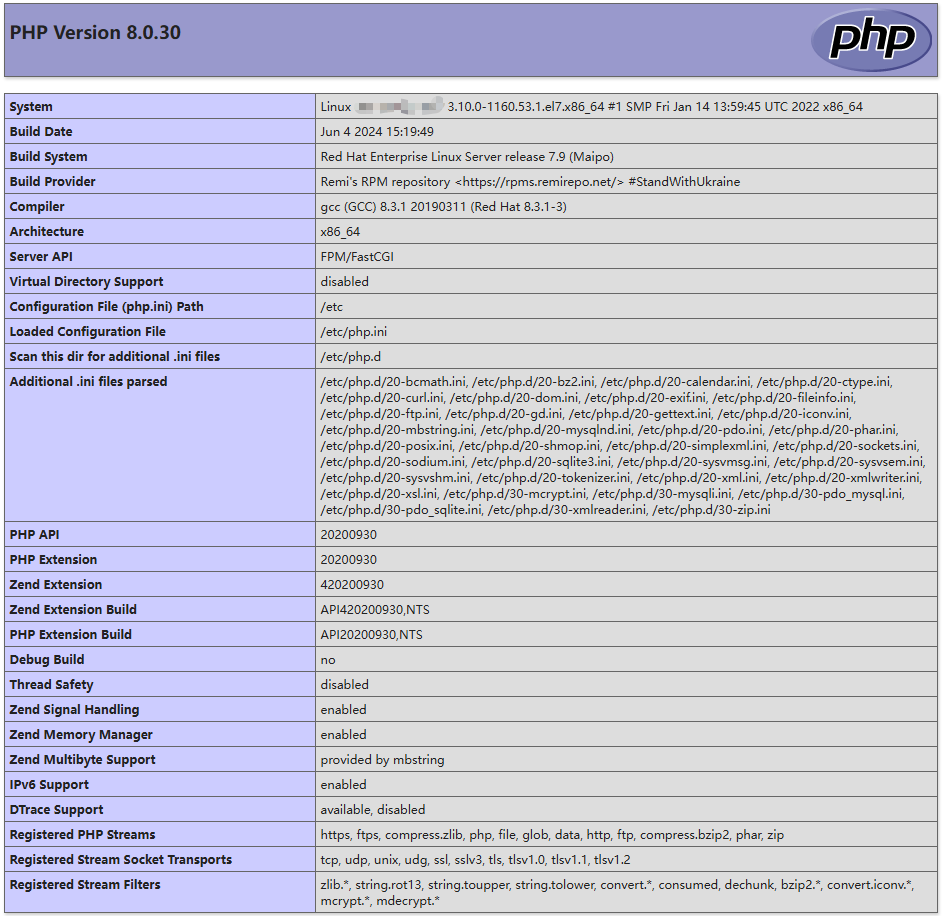
- 在/usr/share/nginx/html/目录下创建“info.php”的测试页面。
后续操作
完成LNMP环境搭建后,您可以参考以下文档进行网站或应用搭建。







