How Can I Unbind an Existing EIP from an Instance and Bind Another EIP to the Instance?
Scenario 1: Unbinding an EIP from an ECS and Binding a New EIP to the ECS
- Unbind an EIP.
- Go to the EIP list page.
- On the displayed page, locate the row that contains the target EIP, and click Unbind.
- Click Yes.
- Assign an EIP.
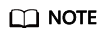
If you already have an EIP that you require, skip this step.
- Go to the EIP list page.
- On the displayed page, click Buy EIP.
- Set the parameters as prompted.
- Click Next.
- Bind the new EIP to the ECS.
- Go to the EIP list page.
- In the EIP list, locate the row that contains the EIP, and click Bind.
- Select the desired ECS.
- Click OK.
- Release the EIP that is unbound.
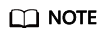
If an unbound EIP is no longer required, you can release it. If you do not release an unbound EIP, it will continue to be billed.
- Go to the EIP list page.
- In the EIP list, locate the row that contains the EIP, and choose More > Release in the Operation column.
- Click Yes.
Scenario 2: Unbinding an EIP from a Load Balancer and Binding a New EIP to the Load Balancer
- Unbind an EIP.
- Log in to the management console.
- Click Service List. Under Networking, click Elastic Load Balance.
- In the load balancer list, locate the target load balancer and choose More > Unbind EIP in the Operation column.
- Click Yes.
- Assign an EIP by referring to 2.
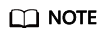
If you already have an EIP that you require, skip this step.
- Bind the new EIP to the load balancer.
- Log in to the management console.
- Click Service List. Under Networking, click Elastic Load Balance.
- In the load balancer list, locate the target load balancer and choose More > Bind EIP in the Operation column.
- In the Bind EIP dialog box, select the EIP to be bound and click OK.
- Release the EIP that was replaced. For details, see 4.
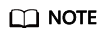
If an unbound EIP is no longer required, you can release it. If you do not release an unbound EIP, it will continue to be billed.
Scenario 3: Unbinding an EIP from a NAT Gateway and Binding a New EIP to the NAT Gateway
- Assign an EIP by referring to 2.
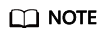
If you already have an EIP that you require, skip this step.
- Modify an SNAT rule.
For details, see Modifying an SNAT Rule. In the EIP list, select the new EIP and deselect the existing EIP.
- Modify a DNAT rule.
For details, see Modifying a DNAT Rule. Select the newly assigned EIP.
- Release the EIP that was replaced. For details, see 4.
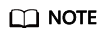
If an unbound EIP is no longer required, you can release it. If you do not release an unbound EIP, it will continue to be billed.
Feedback
Was this page helpful?
Provide feedbackThank you very much for your feedback. We will continue working to improve the documentation.See the reply and handling status in My Cloud VOC.
For any further questions, feel free to contact us through the chatbot.
Chatbot





