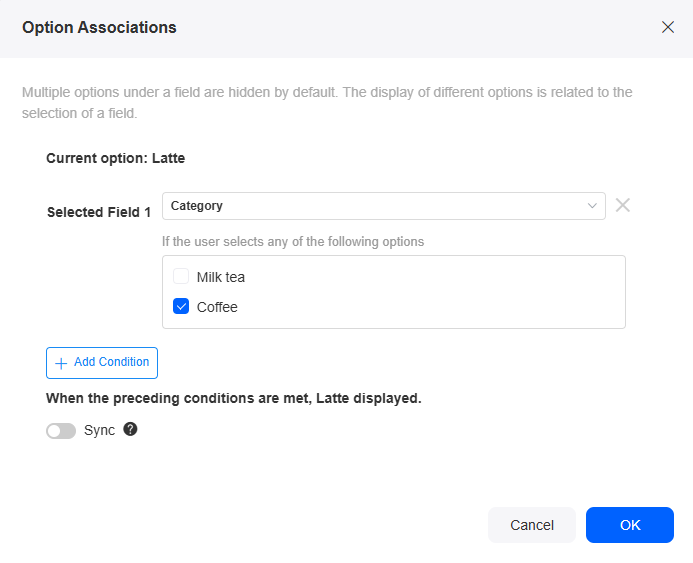Setting the Properties of the Single-Choice Widget
This widget lets you pick an option from a list, like choosing a gender.
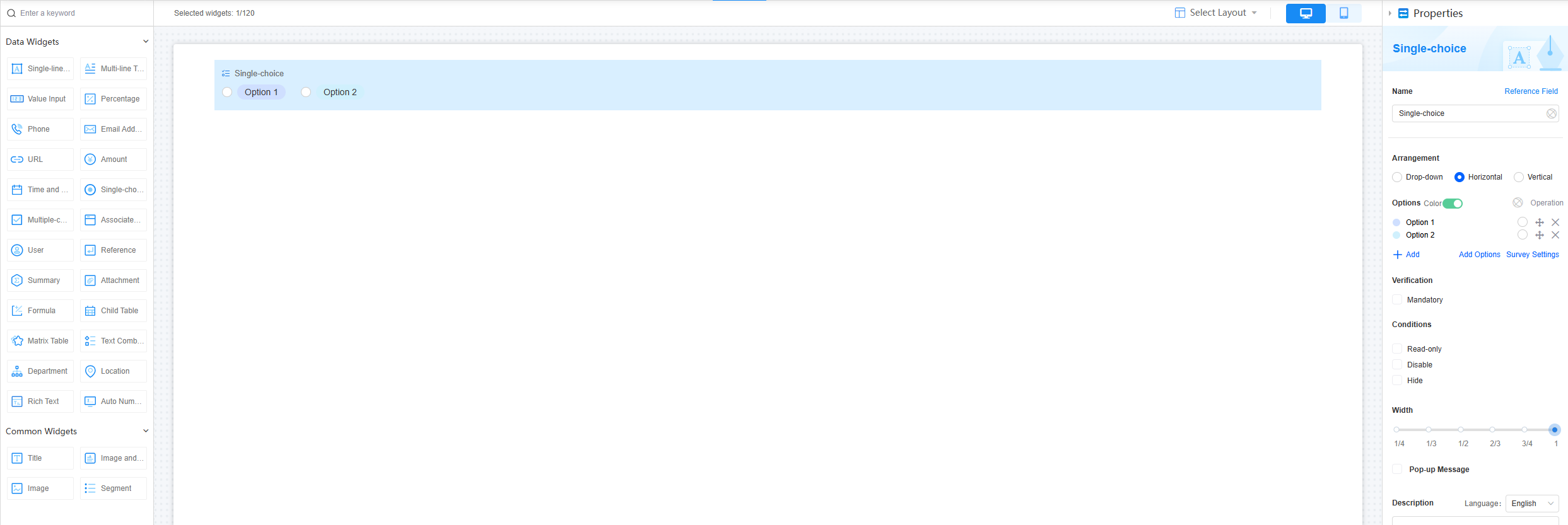
Name
Set the field name shown to users. Click  to set Chinese and English names. Click Reference Field to copy another field's value to this field name.
to set Chinese and English names. Click Reference Field to copy another field's value to this field name.
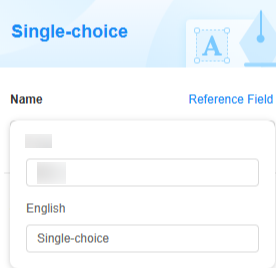
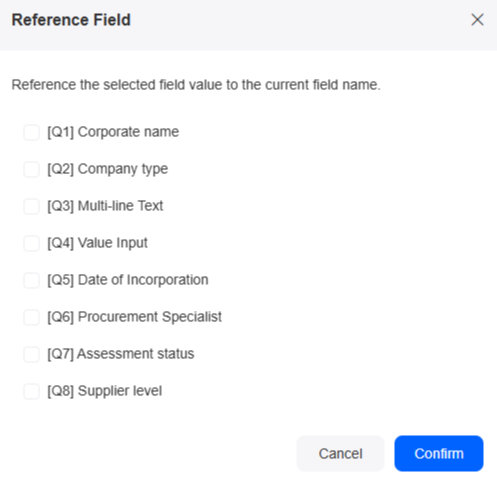
Arrangement
Choose how the options are arranged: drop-down list, vertical, or horizontal. The default is horizontal.



Options
Add options for the widget. By default, different options show in different colors.
Click Add to add an option. Click the option name (like "Option 1") to rename it. Click  to make it the default choice. Drag
to make it the default choice. Drag  to move an option to the top.
to move an option to the top.

Click Batch Add to add multiple options. Each row is an option. An option name can be up to 85 characters long.
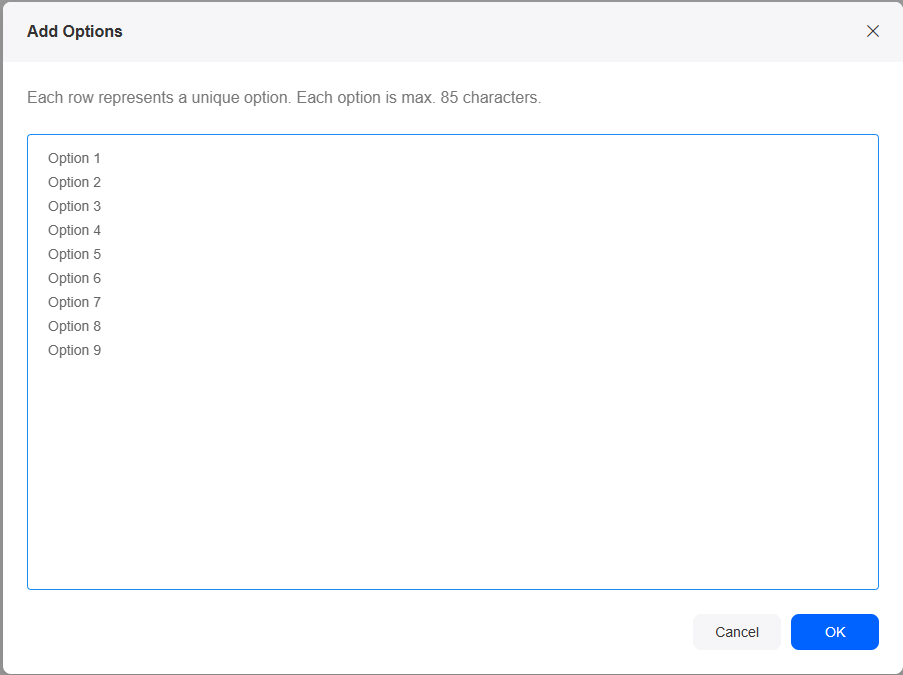
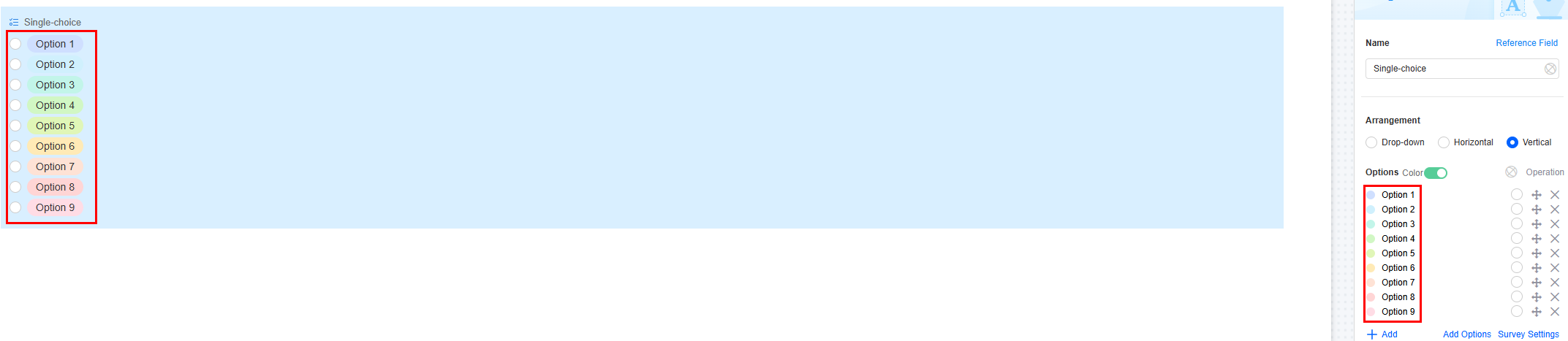
Click Survey Settings to turn on features like randomizing option order, assigning scores, and linking options.
|
Parameter |
Description |
|---|---|
|
Enable random order |
When enabled, the options will show up in a different random order each time you access the field. |
|
Enable option scoring |
Give each option a score. Options with scores can be used in calculations. Choose a scoring method. If enabled, set the scores or select items.
|
|
Enable option association |
By default, multiple options are hidden. These options show up based on whether you select options in a previous field. For details, see Setting Option Associations. |
Verification
Mandatory: If checked, the field is required and shows a * next to it.

Conditions
- Read-only: If checked, the field is read-only.
- Disable: If checked, the field shows but cannot be edited.
- Hide: If checked, the field is hidden on the page.
Width
Width: Widget width as a ratio of the page width. Set the widget width to make the page look better and more professional.
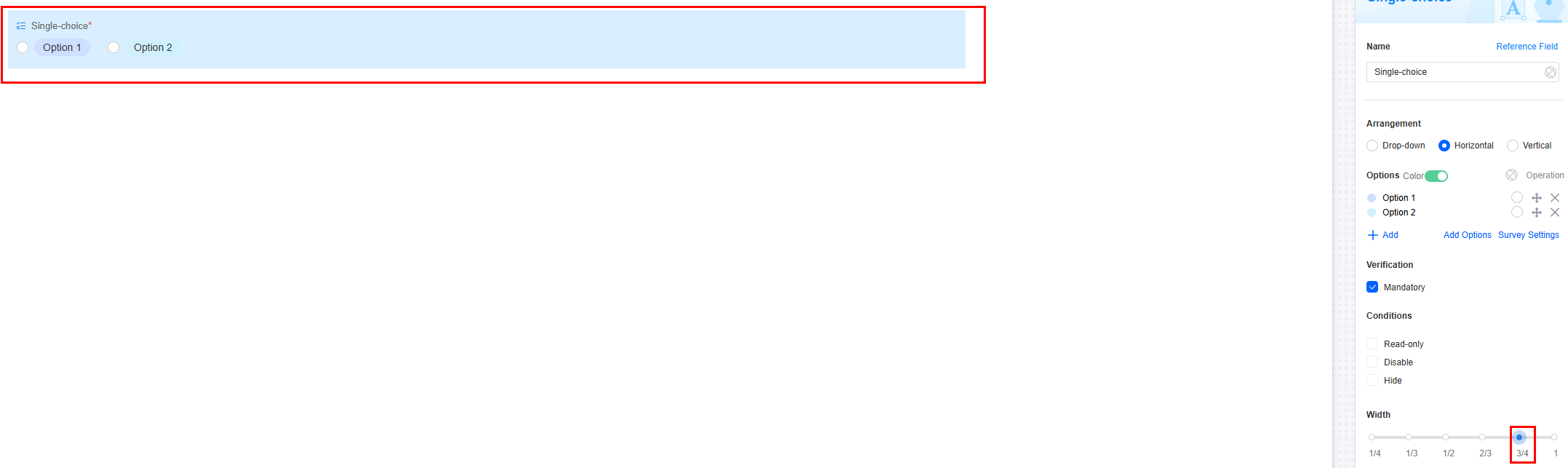
- 1/4: Widget is 1/4 of the page width.
- 1/3: Widget is 1/3 of the page width.
- 1/2: Widget is 1/2 of the page width.
- 2/3: Widget is 2/3 of the page width.
- 3/4: Widget is 3/4 of the page width.
- 1: Widget is full page width (default).
Pop-up Message
If a field is unclear, add a Pop-up Message to explain it. This helps users and makes things easier.
After setting, a question mark icon appears next to the field. When filling in the form, click the question mark icon to see the message.

Description
Set the widget description. Include its functions, use cases, and tips. This helps users understand it better and makes the form clearer.
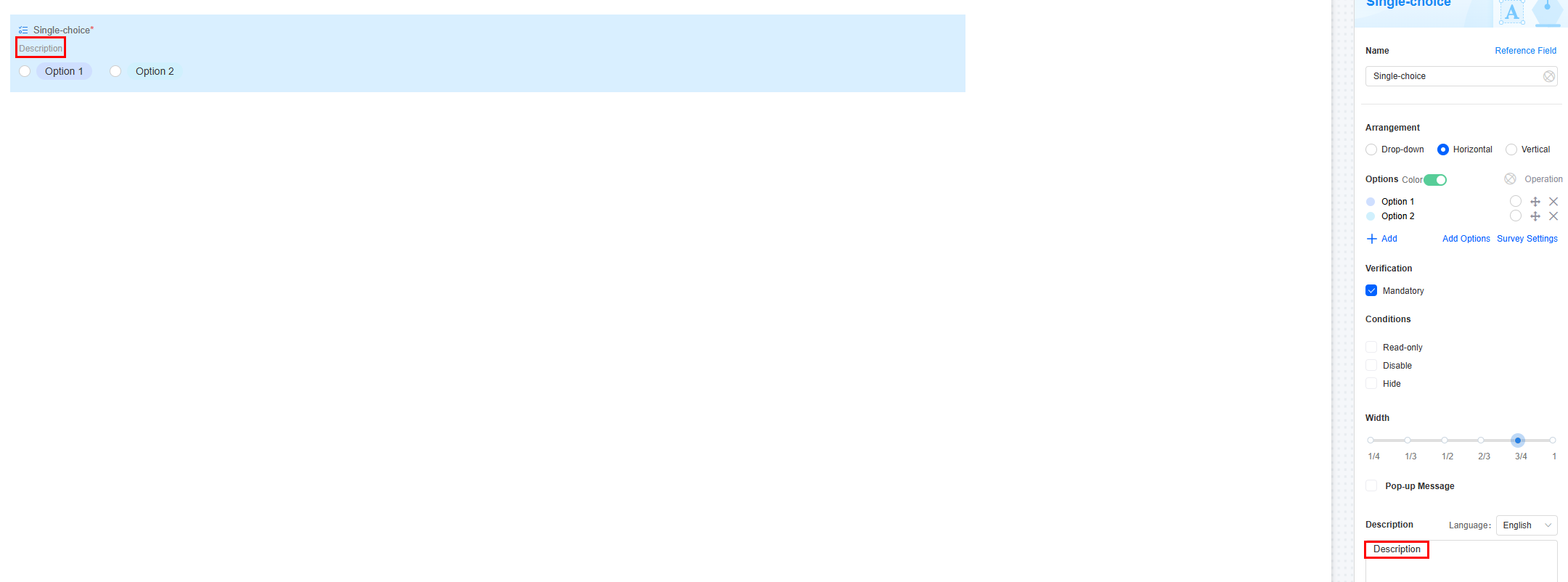
Setting Option Associations
For example, in a food ordering application, you can choose coffee or milk tea from the drink category, then you can see specific coffee options (like latte, espresso, caramel macchiato) or milk tea options (like English milk tea, Hong Kong milk tea, bubble tea). By setting up this function, the application shows only the relevant drink options based on your choice. If you choose "Coffee," you will only see coffee options.
- Click Survey Settings on the right.
Figure 14 Clicking Survey Settings
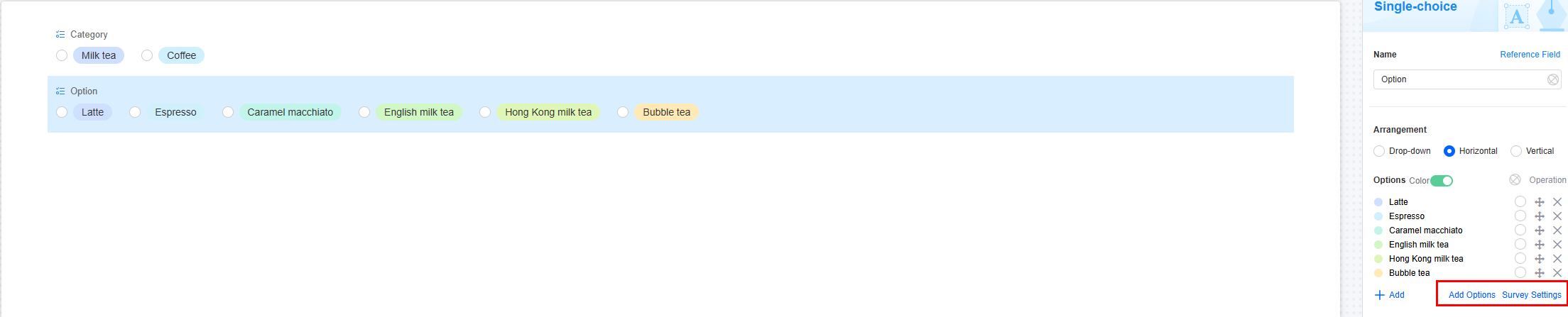
- Turn on the option association switch and click "Setting" of the target option.
Figure 15 Adding an association
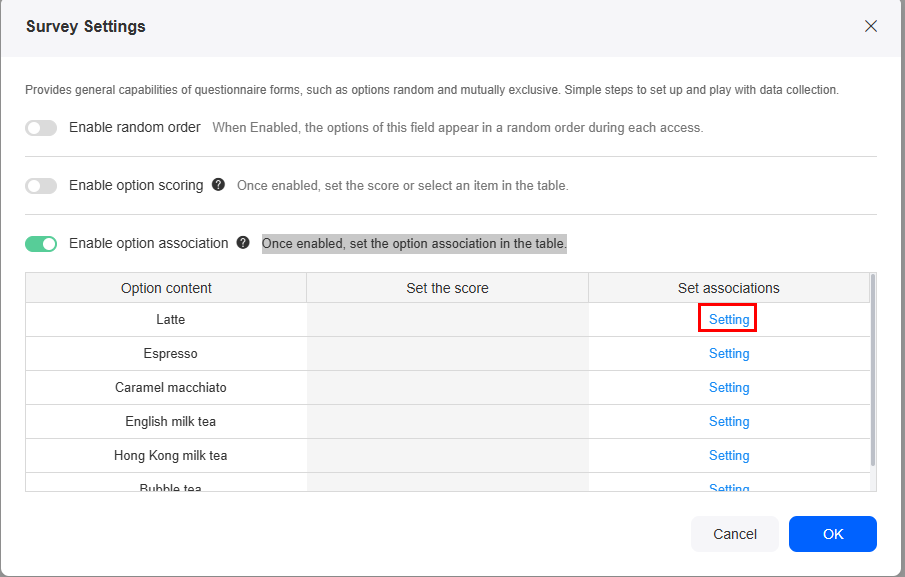
- Select the value of the associated field, for example, "Coffee" under "Drink Category," and click the confirm button.
When this option is selected, the current option "Latte" is displayed on the page.
Enable Sync to associate other options with the coffee category, as shown in Figure 16. For example, associate espresso and caramel macchiato with the coffee category.
Figure 17 Associating other options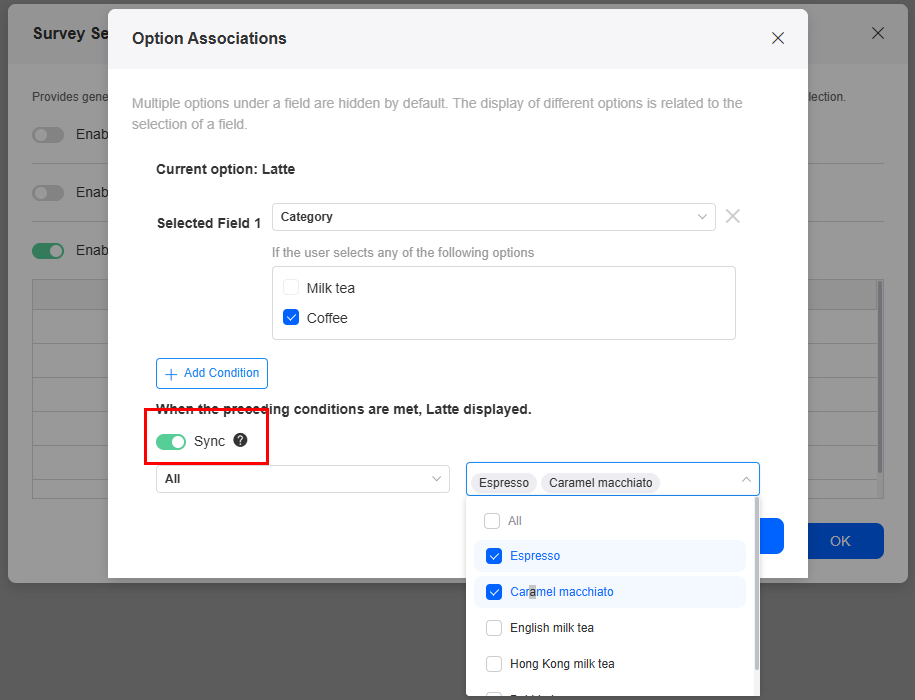
After the synchronization is successful, return to the survey setting page. The values of Set associations are changed to Modify. Click Modify next to espresso. Its category is changed to Coffee.
Figure 18 Returning to Survey Settings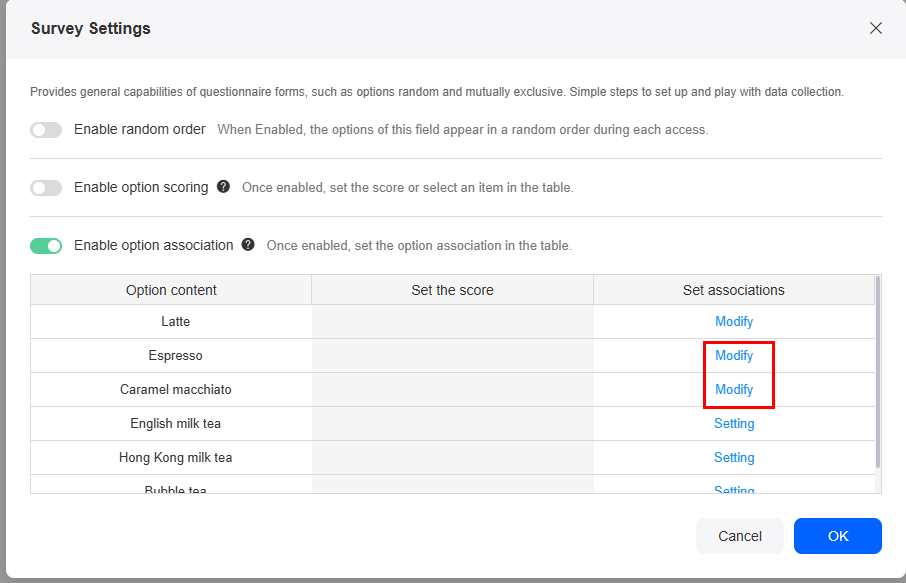 Figure 19 Viewing the modified category
Figure 19 Viewing the modified category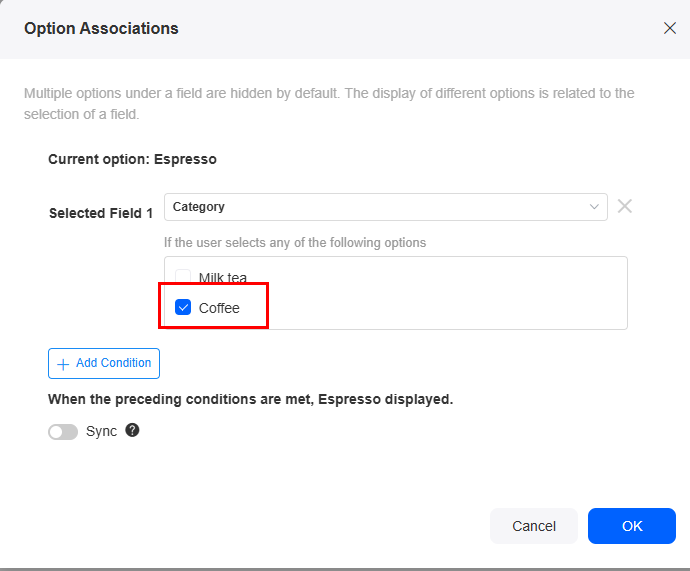
- Set the associated fields of other options of the current field and click the confirm button.
Figure 20 Questionnaire mode settings
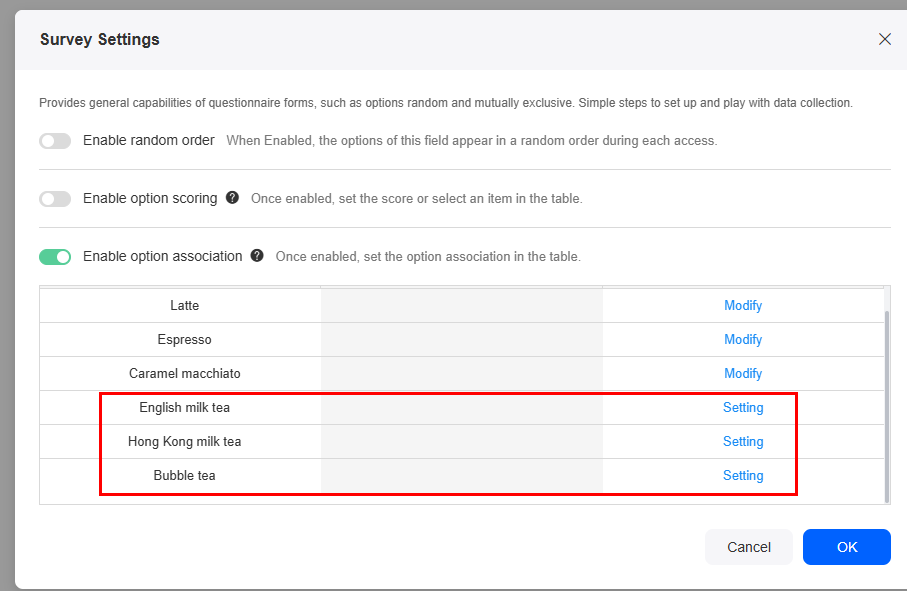
- Click Save, return to the application development page, share the form, and view the final effect.
Figure 21 Effect
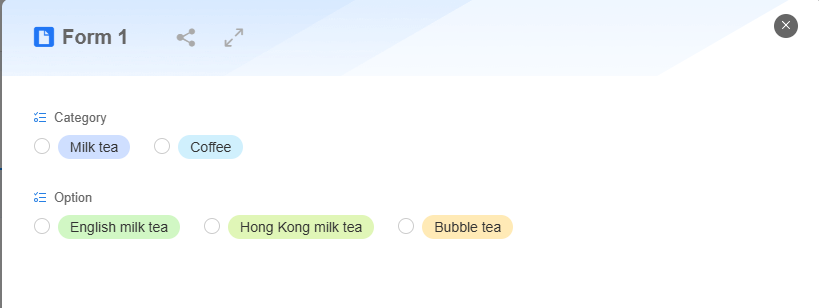
Feedback
Was this page helpful?
Provide feedbackThank you very much for your feedback. We will continue working to improve the documentation.See the reply and handling status in My Cloud VOC.
For any further questions, feel free to contact us through the chatbot.
Chatbot