Help Center/
Virtual Private Network/
User Guide/
P2C VPN/
P2C VPN Server Management/
Modifying a Server Certificate
Updated on 2025-08-19 GMT+08:00
Modifying a Server Certificate
Precautions
After the server certificate is replaced, clients are disconnected. You need to download the new client configuration file to reconnect them.
Procedure
- Log in to the management console.
- Click
 in the upper left corner and select the desired region and project.
in the upper left corner and select the desired region and project. - Click
 in the upper left corner, and choose .
in the upper left corner, and choose . - In the navigation pane on the left, choose .
- Click the P2C VPN Gateways tab. In the P2C VPN gateway list, locate the target P2C VPN gateway, and click View Server in the Operation column.
- On the Server tab page, click Replace in the Operation column of the server certificate. The Replace Server Certificate dialog box is displayed.
- Select a server certificate, and click OK.
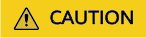
- After the server certificate is switched from the service self-signed certificate to an existing certificate, it cannot be switched back to the service self-signed certificate.
- After the server certificate is replaced, clients are disconnected. You need to download the new client configuration file to reconnect them.
Parent topic: P2C VPN Server Management
Feedback
Was this page helpful?
Provide feedbackThank you very much for your feedback. We will continue working to improve the documentation.See the reply and handling status in My Cloud VOC.
The system is busy. Please try again later.
For any further questions, feel free to contact us through the chatbot.
Chatbot





