Snapshot Capturing
Functions
- Taking snapshots by time interval: The system takes snapshots at regular intervals from the first frame to the last frame. The interval cannot exceed 12 seconds.
- Taking snapshots at fixed time: The system takes snapshots at fixed time points. A maximum of 10 time points can be configured for a video.
Constraints
- You can take snapshots from an FLV, MP4, TS, MOV, MXF, MPG, WMV, AVI, M4V, F4V, MPEG, ASF, MKV, 3GP, WebM, VOB, RM, or MTS video.
- Snapshots are saved as JPG files.
Procedure
- Log in to the VOD console.
- In the navigation pane, choose Video Processing > Snapshots.
- Locate the target video file and click Create Snapshot Task in the Operation column or select video files and click Create Snapshot Task above the video list.
- Configure video snapshot parameters.
Snapshots can be taken at a specified interval, at a specified time point, or at a specified quantity.
- By interval
Figure 1 Snapshot settings
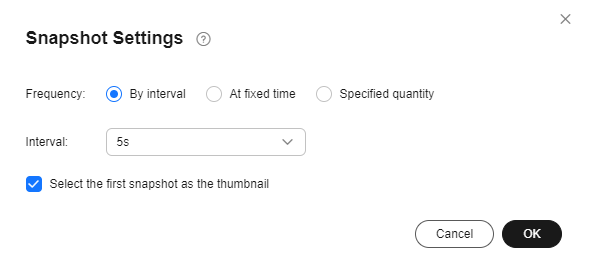
- At fixed time
Figure 2 Snapshot settings
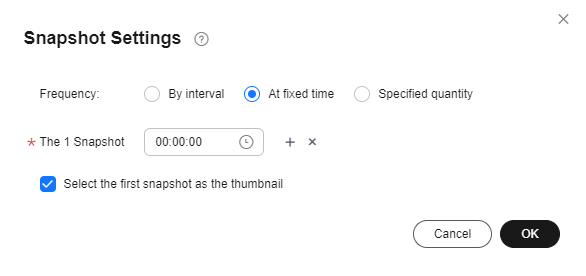
- Specified quantity
Figure 3 Snapshot settings
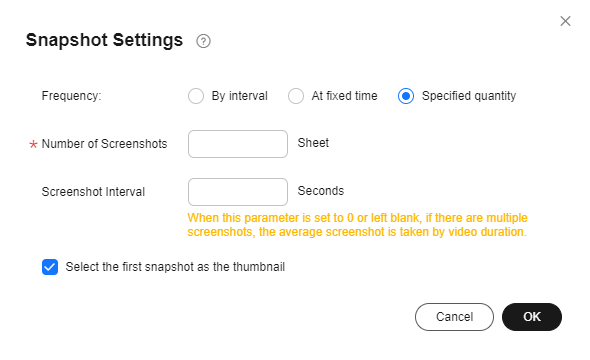
- By interval
- Click OK.
If video status changes to Captured, snapshots have been captured.
- Click Details in the Operation column to view snapshot details.
If you select a snapshot as the video thumbnail, the configuration takes 3 to 5 minutes to complete.
Feedback
Was this page helpful?
Provide feedbackThank you very much for your feedback. We will continue working to improve the documentation.See the reply and handling status in My Cloud VOC.
For any further questions, feel free to contact us through the chatbot.
Chatbot





