Stopping a DB Instance
Scenarios
If you use DB instances only for routine development, you can temporarily stop pay-per-use instances to save money. You can stop an instance for up to 15 days.
Billing
After a DB instance is stopped, the VM where the DB instance is located is no longer billed. Other resources, including storage resources and backups, are still billed.
Constraints
- Only cloud SSD and extreme SSD pay-per-use instances can be stopped.
- A stopped instance cannot be deleted through the console.
- Stopping a DB instance will also stop its automated backups. After the DB instance is started, a full backup is automatically triggered.
- If you do not manually start your stopped DB instance after 15 days, your DB instance is automatically started during the next maintenance window. To start a DB instance, see Starting a DB Instance.
- A stopped pay-per-use instance may fail to start due to insufficient ECS resources. If this happens, try again later. If you need assistance, submit a service ticket.
Procedure
- Log in to the management console.
- Click
 in the upper left corner and select a region.
in the upper left corner and select a region. - Click
 in the upper left corner of the page and choose Databases > TaurusDB.
in the upper left corner of the page and choose Databases > TaurusDB. - On the Instances page, locate the primary instance that you want to stop and choose in the Operation column.
- In the displayed dialog box, click OK.
Figure 1 Stopping a DB instance
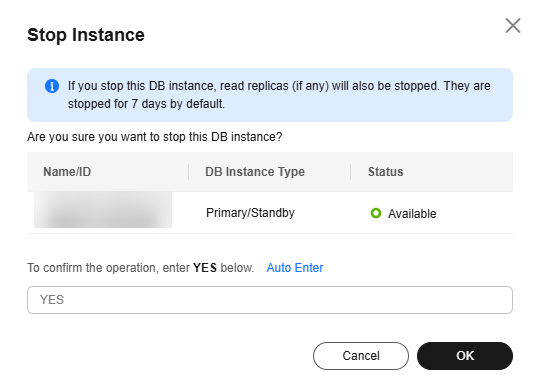
- Refresh the instance list and view the status of the instance. If the status is Stopped, the instance is stopped successfully.
Feedback
Was this page helpful?
Provide feedbackThank you very much for your feedback. We will continue working to improve the documentation.See the reply and handling status in My Cloud VOC.
For any further questions, feel free to contact us through the chatbot.
Chatbot





