Bu sayfa henüz yerel dilinizde mevcut değildir. Daha fazla dil seçeneği eklemek için yoğun bir şekilde çalışıyoruz. Desteğiniz için teşekkür ederiz.
- Service Overview
- User Guide
-
FAQs
-
Product Consulting
- What Does SA Do?
- Why Is There No Attack Data or Only A Small Amount of Attack Data?
- What Is the Data Source of Situation Awareness?
- How Do I Get Information About the Most Vulnerable Assets?
- What Are the Dependencies and Differences Between SA and Other Security Services?
- What Are the Differences Between SA and HSS?
- Why Cannot the Total ECS Quota Be Less Than the Number of Existing ECSs?
- Can SA Be Used Across Accounts?
- How Do I Update My Security Score?
- How Do I Handle a Brute-force Attack?
- How Do I Assign Operation Permissions to an Account?
- How Do I Handle the 403 forbidden Error Reported by SA?
- Why Is the Event Data in SA Inconsistent with That in WAF and HSS?
- What Are Differences Between SA and SecMaster?
- Purchase Consulting
- Regions and AZs
-
Product Consulting
- General Reference
Copied.
Performing a Manual Check
Baseline check items are classified into automatic check items and manual check items. This topic describes how to perform manual check items.
For all check items in DJCP 2.0 Level 3 Requirements and some check items in Cloud Security Compliance Check 1.0 and Network Security, they must be manually checked first. Then, you need to report the check results to SA so that they can be counted when the pass rate is calculated.
Prerequisites
- Your professional edition SA is available.
- You have completed the check offline.
Constraints and Limitations
Manual check results must be reported every 7 days as your feedback is valid only for 7 days.
Procedure
- Log in to the management console.
- Click
 in the upper left corner of the page and choose Security & Compliance > Situation Awareness.
in the upper left corner of the page and choose Security & Compliance > Situation Awareness. - In the navigation pane on the left, choose Baseline Inspection.
- Select the region where the check result to be viewed is located.
- In the Operation column of the target manual check item, click Manual Check.
- In the displayed dialog box, select a result and click OK.
Figure 1 Manually Check
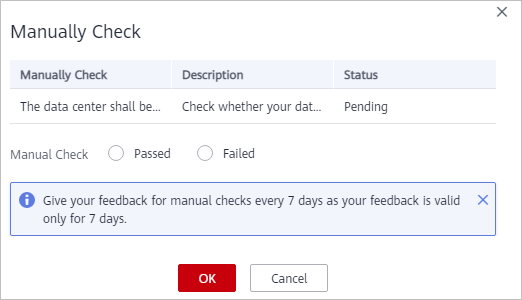
NOTE:
Report manual check results every 7 days as your feedback is valid only for 7 days.
Feedback
Was this page helpful?
Provide feedbackThank you very much for your feedback. We will continue working to improve the documentation.See the reply and handling status in My Cloud VOC.
For any further questions, feel free to contact us through the chatbot.
Chatbot




