Downloading a Database-Level Backup
Scenarios
You can download a database-level backup for local storage or restoration.
Constraints
- If the size of a backup is greater than 400 MB, you are advised to use OBS Browser+ to download the backup.
- When you use OBS Browser+ to download a backup, there is no charge for the generated outbound traffic.
Method 1: Using OBS Browser+
- Log in to the management console.
- Click
 in the upper left corner and select a region.
in the upper left corner and select a region. - Click
 in the upper left corner of the page and choose Databases > Relational Database Service.
in the upper left corner of the page and choose Databases > Relational Database Service. - On the Instances page, click the target instance name to go to the Overview page.
- In the navigation pane on the left, choose Backups & Restorations.
- Click the Database Backups tab. Locate a backup and click View in the Operation column.
- In the displayed dialog box, locate the backup to be downloaded and click Download in the Operation column.
- In the displayed dialog box, select Use OBS Browser+ for Download Method.
Figure 1 Using OBS Browser+
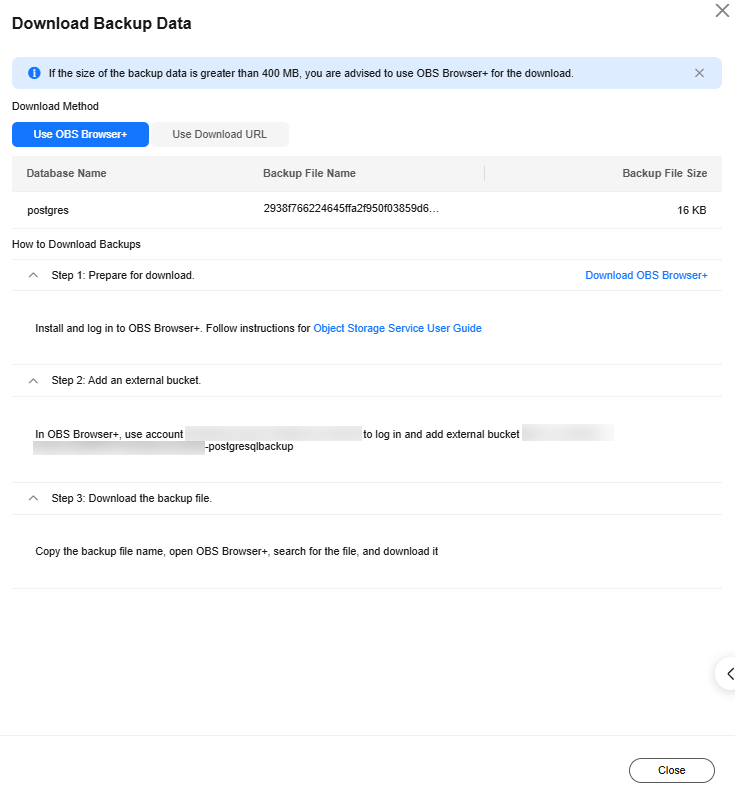
- Download OBS Browser+.
- Decompress and install OBS Browser+.
- Log in to OBS Browser+ using the username provided in Step 2 on the download guide page.
Figure 2 Logging in to OBS Browser+
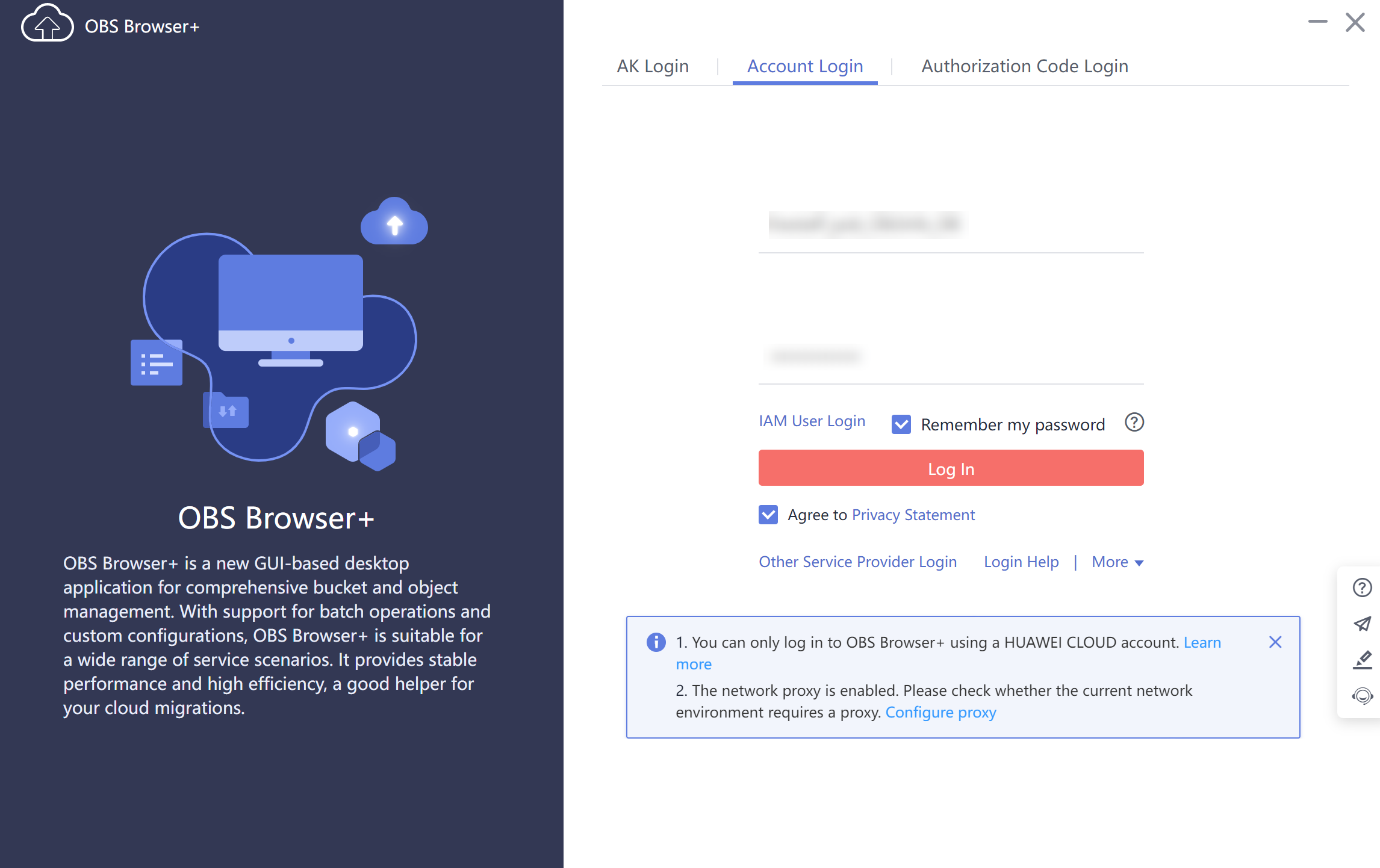
- Add an external bucket using the bucket name provided in Step 2 on the download guide page.
Figure 3 Adding an external bucket
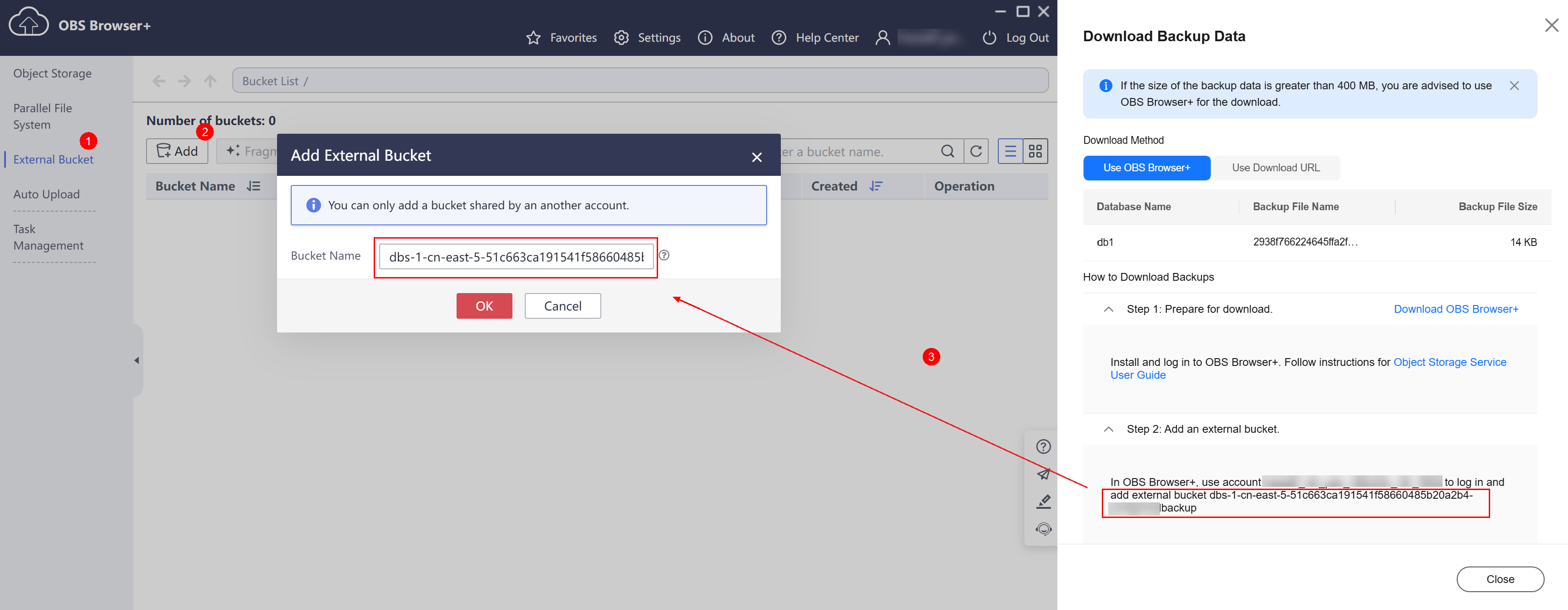

If you want to access OBS external buckets across accounts, the access permission is required. For details, see Granting IAM Users Under an Account the Access to a Bucket and Resources in the Bucket.
- Download the backup.
On the OBS Browser+ page, click the bucket that you added. In the search box on the right of the object list page, enter the backup file name and start a search. In the search result, locate the target backup and click
 in the Operation column.Figure 4 Downloading a backup
in the Operation column.Figure 4 Downloading a backup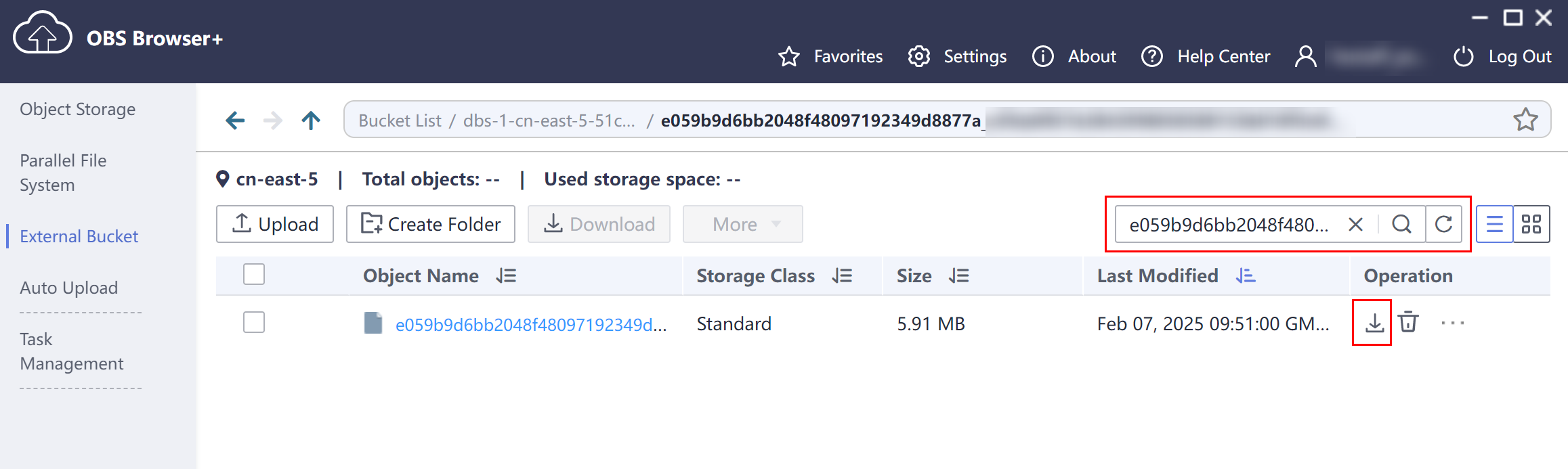
Method 2: Using Download URL
- On the Instances page, click the target instance name to go to the Overview page.
- In the navigation pane on the left, choose Backups & Restorations.
- Click the Database Backups tab. Locate a backup and click View in the Operation column.
- In the displayed dialog box, locate the backup to be downloaded and click Download in the Operation column.
- In the displayed dialog box, select Use Download URL for Download Method.
- Click Download to download the backup using your browser.
The URL is valid for 5 minutes.
Feedback
Was this page helpful?
Provide feedbackThank you very much for your feedback. We will continue working to improve the documentation.See the reply and handling status in My Cloud VOC.
For any further questions, feel free to contact us through the chatbot.
Chatbot





