Events
Scenarios
The system regularly checks your instance for risky versions or underlying software/hardware failures to help maintain its availability. If the risk cannot be automatically mitigated, the system generates an event for the instance and reports it on the console.
You can view the instance ID, event type, event cause, event status, and service impact of each event and also modify the event execution time.
Event Types
|
Event Type |
Risk Level |
Event Cause |
|---|---|---|
|
Minor version upgrade |
Major |
The risky version needs to be upgraded. |
|
Instance redeployment |
Critical |
The instance is redeployed due to an underlying software or hardware failure. The fault must be rectified as soon as possible. |
Precautions
Executing certain events may cause a brief workload interruption. To ensure that workloads can be restored quickly, make sure your application can auto-connect to the DB instance.
Procedure
- Click
 in the upper left corner and select a region.
in the upper left corner and select a region. - Click
 in the upper left corner of the page and choose Databases > Relational Database Service.
in the upper left corner of the page and choose Databases > Relational Database Service. - In the navigation pane on the left, choose Events.
Figure 1 Events
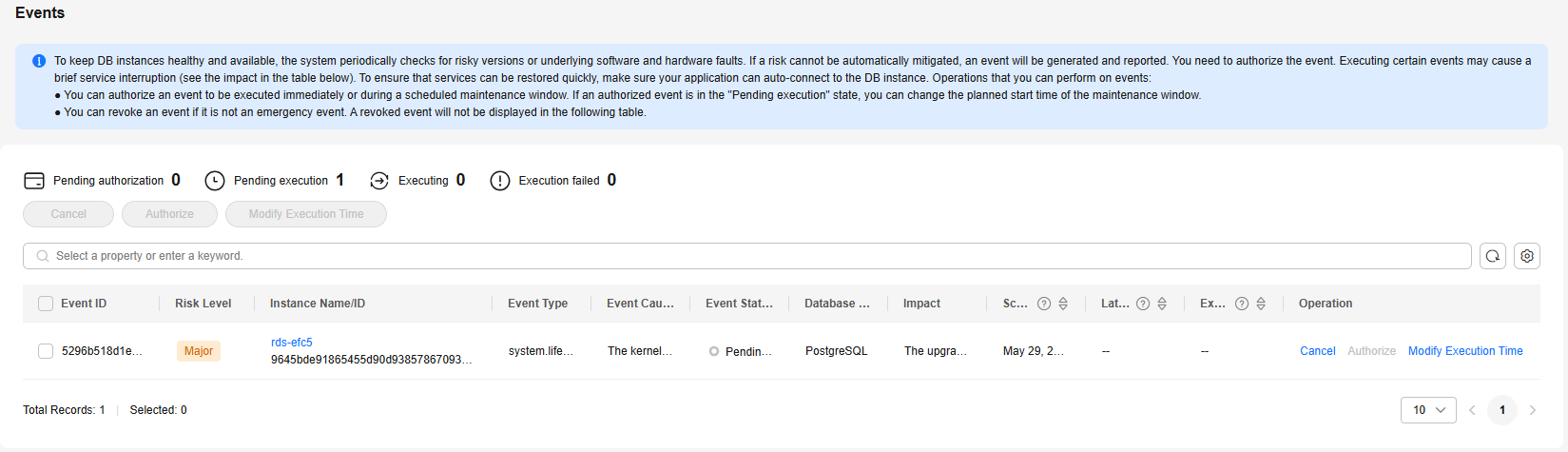
- Authorize: You can authorize an event to be executed immediately or during a scheduled maintenance window. If an authorized event is in the "Pending execution" state, you can change the planned start time of the maintenance window.
- Cancel: You can revoke an event if it is not an emergency event. A revoked event will not be displayed in the following table.
- Modify Execution Time: You can change the planned execution time of an event.
Figure 2 Modifying the event execution time
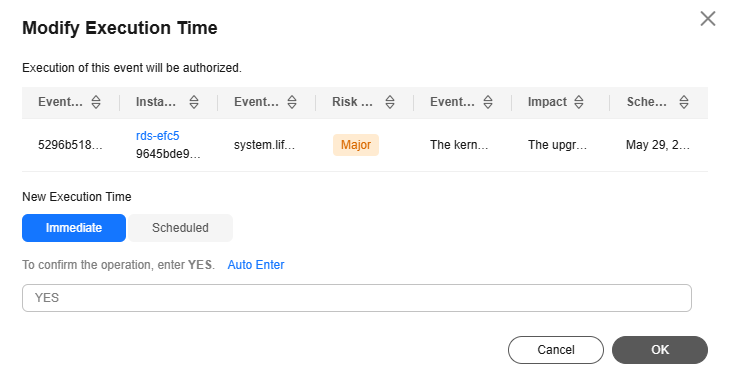
Feedback
Was this page helpful?
Provide feedbackThank you very much for your feedback. We will continue working to improve the documentation.See the reply and handling status in My Cloud VOC.
For any further questions, feel free to contact us through the chatbot.
Chatbot





