Viewing Storage Usage
DBA Assistant allows you to view the storage usage of your DB instance in real time to prevent full storage space.
Procedure
- Log in to the management console.
- Click
 in the upper left corner and select a region and project.
in the upper left corner and select a region and project. - Click
 in the upper left corner of the page and choose Databases > Relational Database Service.
in the upper left corner of the page and choose Databases > Relational Database Service. - On the Instances page, click the target DB instance name to go to the Summary page.
- In the navigation pane, choose DBA Assistant > Storage Analysis.
- Check the storage capacity and distribution of the instance.
- In the Overview area, view the storage usage, including the available storage space and total storage space.
If the storage usage reaches 87% or higher, you can click Scale to scale up the storage. For details about constraints and billing, see Scaling Up Storage Space.
Figure 1 Storage usage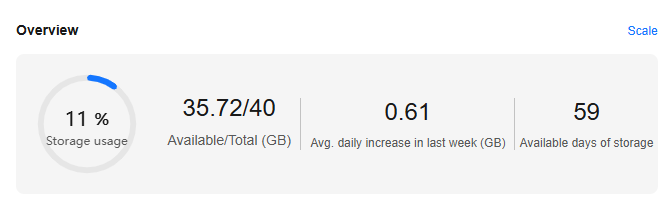

If the average daily increase in last week is 0 GB, the estimated available days of storage are unlimited and are not displayed.
- In the Disk Space Distribution area, view the space distribution of your instance. For details, see Table 1.
Figure 2 Disk space distribution
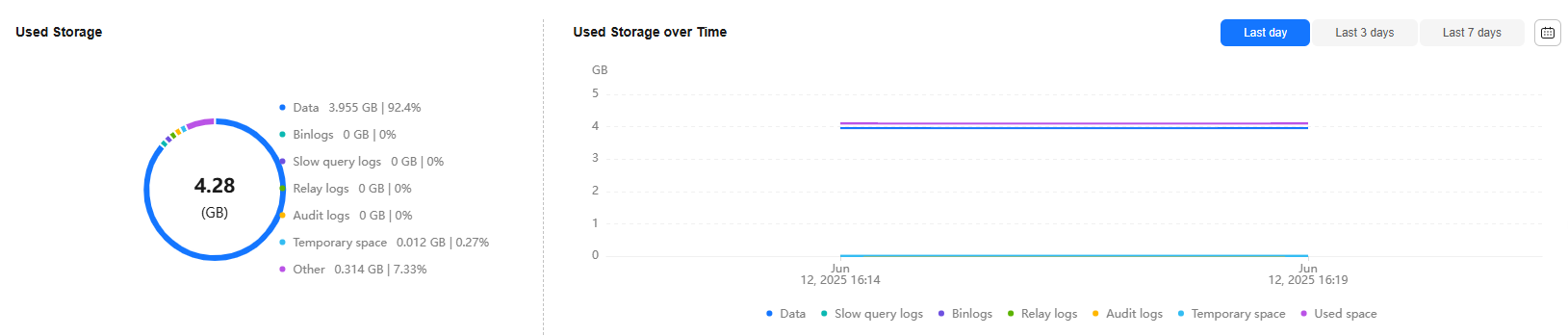

If the total number of files in your disk space (including data space, binlog space, slow query log space, relay log space, audit log space, temporary space, and other space) exceeds 10,000, RDS will not collect information about the files or display disk space distribution and usages over time on the console. This prevents performance slowdowns caused by collecting statistics on too many files. If this happens, submit a service ticket.
Table 1 Parameter description Parameter
Description
Data
Disk space for storing user data
Binlogs
Disk space for storing binlogs
Slow query logs
Disk space for storing slow logs
Relay logs
Disk space for storing relay logs
Audit logs
Disk space for storing audit logs
Temporary space
Disk space for storing temporary files
Other
Disk space for storing files such as ib_buffer_pool, ib_doublewrite and error.log generated by the instance.
- In the Overview area, view the storage usage, including the available storage space and total storage space.
FAQs
Q: What can I do if the storage space of my DB instance is full?
- Scale up the storage space: Services are not interrupted during storage scale-up. You can also enable autoscaling. When the available storage of a DB instance drops to the threshold, autoscaling is triggered.
- Reduce data: Delete useless historical data.
- If your instance becomes read-only, submit a service ticket to unlock it from this state. If your instance is not in the read-only state, you can delete data directly.
- Check the top 50 databases and tables with large physical files and identify the historical table data that can be deleted. For details, see Viewing Top Databases and Tables by Physical File Size.
- To clear up space, you can optimize tables with a high fragmentation rate during off-peak hours.
To delete data of an entire table, run DROP or TRUNCATE. To delete part of table data, run DELETE and OPTIMIZE TABLE.
- If temporary files generated by sorting queries occupy too much storage space, optimize your SQL query statements.
You can query slow query logs, and analyze and optimize the problematic SQL statements.
Feedback
Was this page helpful?
Provide feedbackThank you very much for your feedback. We will continue working to improve the documentation.See the reply and handling status in My Cloud VOC.
For any further questions, feel free to contact us through the chatbot.
Chatbot





