Configuring Notifications
Overview
Notification rules can be configured to use several methods: internal messages, emails, WeCom, DingTalk, Feishu, and generic webhooks. Internal messages and emails alert project members of relevant operations, while notifications via WeCom, DingTalk, Feishu, and generic webhooks are directed to their respective chat groups.
- Internal message/Email notification
On the notification settings page, select the desired recipients and event types. Once set up, the chosen recipients will be alerted when specific events (for example, RR modification) take place.
- WeCom notifications
On the notification settings page, configure the webhook address and event types. Once set up, WeCom will post notifications to the designated chat group when specific events (for example, RR modification) take place.
- DingTalk/Feishu
On the DingTalk/Feishu notification settings page, configure the webhook URL and event types for the group chatbot. Once set up, DingTalk or Feishu will post notifications to the designated chat group when specific events (for example, RR modification) take place.
- Generic webhook
On the webhook page, configure the third-party system's URL and subscribe to the desired event types. Once set up, a request will be sent to the configured URL via webhook when the subscribed events occur.
Prerequisites
- To configure internal message, email, and WeCom notifications, you must have the Config > Notifications permissions for IPD-standalone software projects. For details, see How Do I Check and Obtain Required Project Permissions?
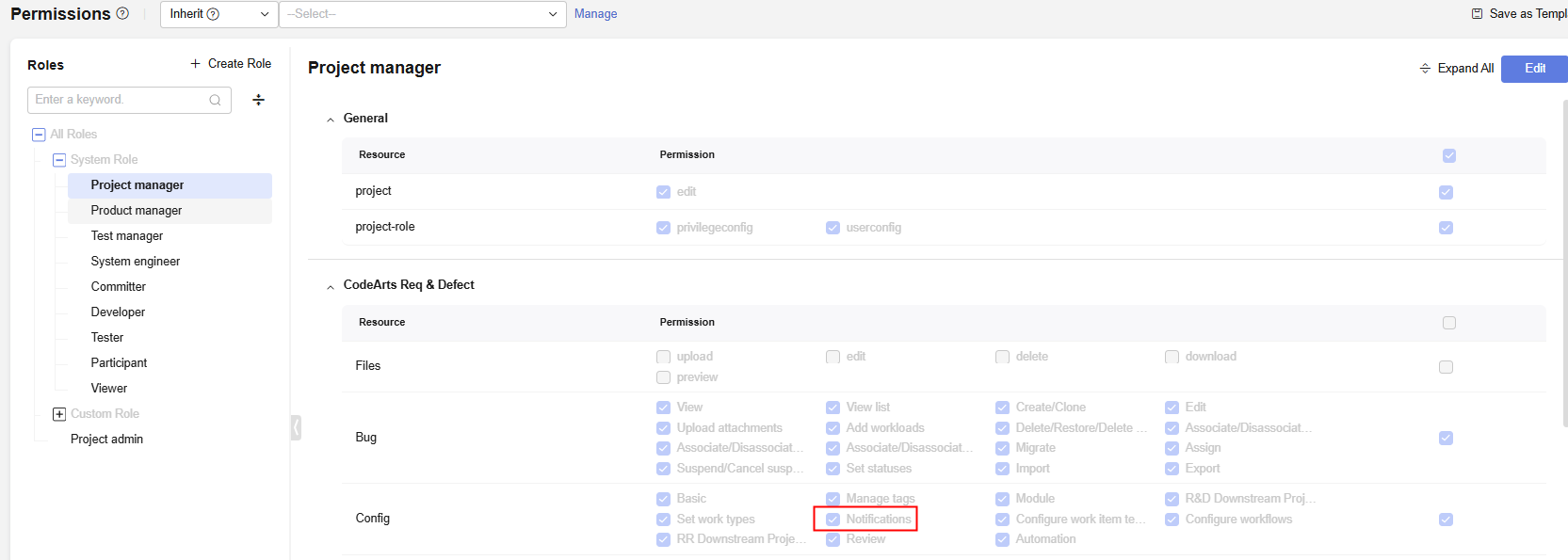
- To configure DingTalk, Feishu, and generic webhook notifications, you must be a project administrator or project manager in an IPD-standalone software project. For details, see How Do I Check and Obtain Required Project Permissions?
Configuring Internal Message and Email Notifications
- Access the CodeArts Req homepage.
- Go to a project and choose .
- Select desired work items for notifications. Select or deselect notification recipients and events.
Figure 1 Notifications page
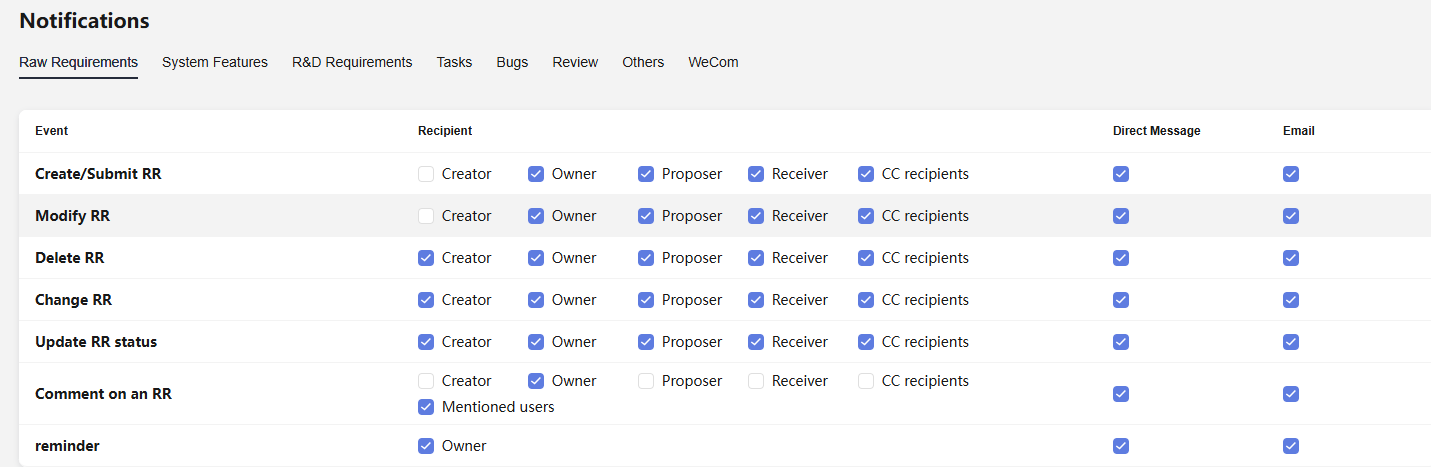 After the setting is complete, the selected recipients will be notified when a corresponding event (for example, RR modification) occurs.
After the setting is complete, the selected recipients will be notified when a corresponding event (for example, RR modification) occurs.
After the setting is complete, to send a reminder, click
 on the right of the work item details page and select remind. The current owner of the work item will receive the reminder notification. An example of reminding an IR is as follows.
on the right of the work item details page and select remind. The current owner of the work item will receive the reminder notification. An example of reminding an IR is as follows.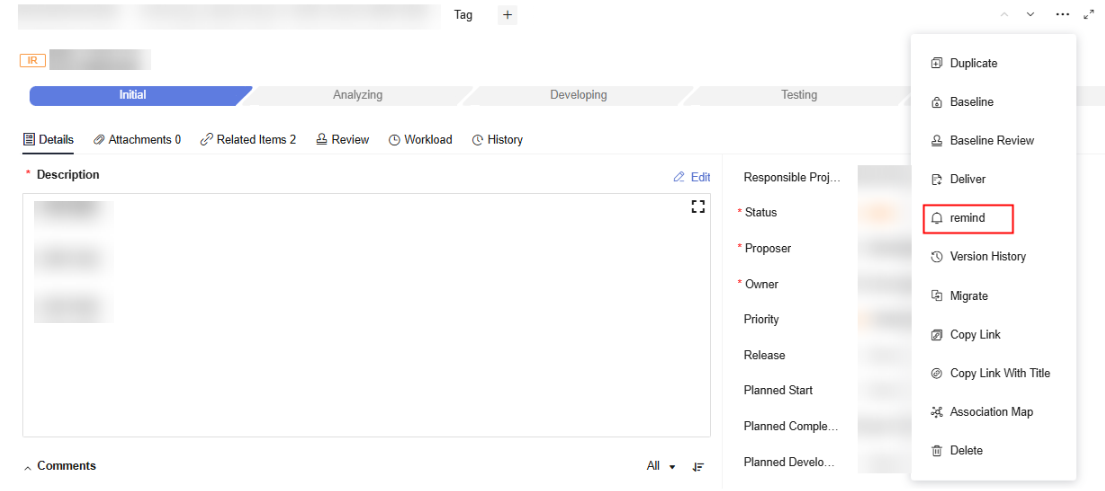
- Direct Message: When a member logs in to the CodeArts Req homepage, they will see the number of internal messages displayed next to
 in the upper right corner. They can click the icon to view notification details.
in the upper right corner. They can click the icon to view notification details.

- Email: Project members who have an email address configured for their user and have enabled Notifications on the This Account Settings page will receive notification emails from the service.
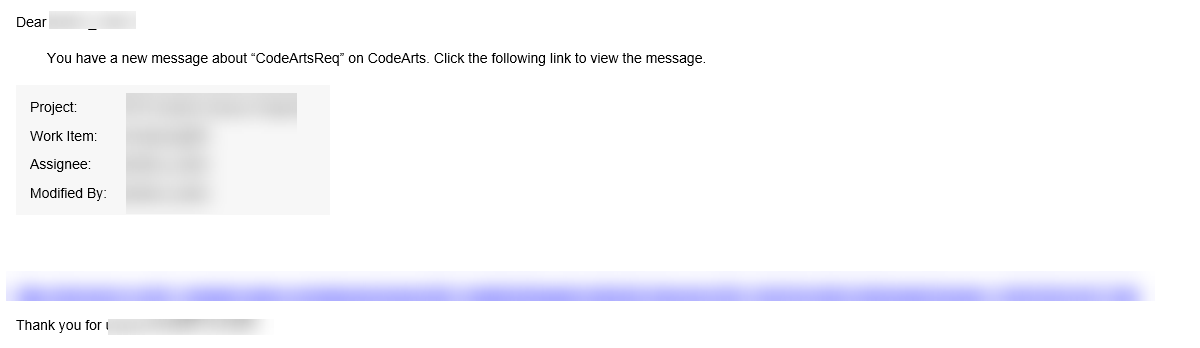
- Direct Message: When a member logs in to the CodeArts Req homepage, they will see the number of internal messages displayed next to
Configuring WeCom Notifications
- Access the CodeArts Req homepage.
- Go to a project and choose .
- Enter a Webhook Address.
To obtain the webhook address, perform the following steps:
- Open the WeCom group where you want to receive notifications, and click the ··· button in the upper right corner.
- Click Group Robot.
- Click the created group robot to copy the generated webhook URL.
- Select event types.
Event types include operations on raw requirements, system features, R&D requirements, tasks, bugs, and reviews. Select operations as required.
- Click OK.
After the configuration is complete, WeCom will send notifications to the WeCom chat group when specified events occur.
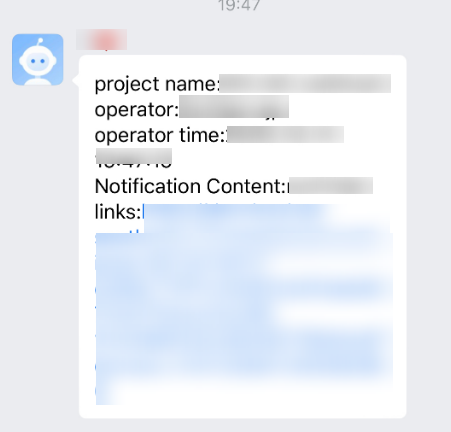
Configuring DingTalk and Feishu Notifications
Notifications can be pushed via DingTalk and Feishu. Set parameters and configure the notification content as required.
- Access the CodeArts Req homepage.
- Go to a project and choose Settings > General > Notifications.
- On the Notifications page, choose DingTalk or Feishu > CodeArtsReq. The DingTalk or Feishu setting page of IPD-standalone software projects is displayed.
- Set parameters according to Table 1.
Table 1 DingTalk/Feishu notification parameters Parameter
Description
Example
URL
URL of a notification from the DingTalk or Feishu group chatbot.
DingTalk chatbot: https://oapi.dingtalk.com/robot/send?access_token=373fa3c1ff75e8e9ce71742f544081bd562a99c996eb7911a051c1b43538beca
Event type
Type of the event to be notified of.
Event types include operations on raw requirements, system features, R&D requirements, tasks, bugs, and reviews. Select operations as required.
RR > Comment RR
@user_id
(Optional) User IDs of DingTalk or Feishu members who receive the notifications.
Format:
Enter 1 to 64 characters using only letters, digits, periods (.), hyphens (-), underscores (_), and at signs (@). Start with a letter or digit.
Use commas (,) to separate multiple user IDs. A maximum of 50 user IDs can be entered, and the maximum length is 1,000 characters.
testA,testB
@Mobile Numbers
Phone numbers to receive messages. This parameter is available for DingTalk but not for Feishu.
Format: Use semicolons (;) to separate multiple mobile numbers. The maximum length is 1,000 characters.
None
Additional Signature
(Optional) Only available when DingTalk or Feishu notifications are configured.
If signature-based encryption is enabled in the security settings of the DingTalk or Feishu robot, enter the signing secret.
None
- Click OK to save the settings.
After the configuration is complete, when a notification event occurs, DingTalk sends the notification to the corresponding chat group, as shown in the following figure.
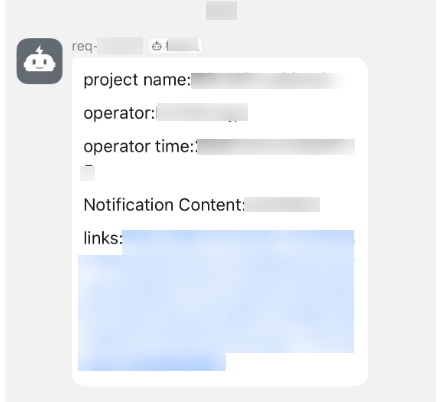
Configuring Generic Webhook Notifications
Notifications can be pushed via generic webhook.
- Access the CodeArts Req homepage.
- Go to a project and choose Settings > General > Notifications.
- On the Notifications page, choose . The webhook setting page of IPD-standalone software projects is displayed.
- Click New Webhook Subscription.
- Set parameters according to Table 2.
Table 2 Webhook notification parameters Parameter
Description
Example
Subscription Event Name
(Mandatory) Name of the subscription event. The name is user-defined and can contain a maximum of 200 characters.
req-Webhook_test
URL
URL of a webhook notification. The value must start with https:// or http://.
Feishu chatbot:
https://open.feishu.cn/open-apis/bot/v2/hook/ffd39b45-d8c6-4771-9bb2-0a3b28c86fd7
Event type
Type of the event to be notified of.
Event types include operations on raw requirements, system features, R&D requirements, tasks, bugs, and reviews. Select operations as required.
- Comment RR
- Commit Review
- Update IR
HTTP Request Headers
(Optional) Request headers required for sending messages.
HTTP request header, which is a JSON array. The maximum length of a single request header is 100 characters, and a maximum of 20 request headers can be entered. The format of a request header is key:value.
Content-Type:application/json
Custom Templates
Custom templates of generic webhook notifications.
Obtain the corresponding values of configurable variables through the ${} method. For details about the configurable variables, see Table 3. The maximum length of the character string is 1,000.
- DingTalk parameters:
{"msgtype": "text","text": {"content": "CodeArts Req: Project ID: ${project.id} Work item name: ${issue.title} Operator: ${operator.username} Operator ID: ${operator.id} Review: ${review.title} Review URL: ${review.url} Event name: ${operation} Work item URL: ${issue.url}"}} - Feishu parameters:
{"msg_type":"text","content":{"text":"CodeArts Req - Generic webhook test\nProject ID: ${project.id}\nProject URL: ${project.url}\nWork item ID: ${issue.id}\nWork item name: ${issue.title}\nWork item URL: ${issue.url}\nOperator: ${operator.username}\nOperator ID: ${operator.id}\nReview ID: ${review.id}\nReview: ${review.title}\nReview URL: ${review.url}\nEvent name: ${operation}"}}
Table 3 Configurable variables in generic webhook custom templates Variable
Description
project.id
Project ID.
project.url
Project URL.
issue.id
Work item ID.
issue.url
Work item URL.
issue.type
Work item type.
issue.title
Work item title.
operator.username
Operator username.
operator.id
Operator ID.
review.id
Review ID.
review.title
Review title.
review.url
Review URL.
operation
Event name.
- Click OK to save the settings.
After the configuration is complete, when a subscription event occurs, the system sends a request to the URL of the third-party system (Feishu) via webhook, as shown in the following figure.
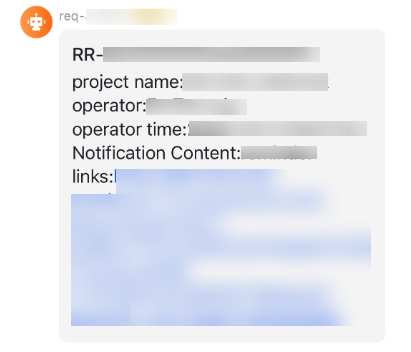
Feedback
Was this page helpful?
Provide feedbackThank you very much for your feedback. We will continue working to improve the documentation.See the reply and handling status in My Cloud VOC.
For any further questions, feel free to contact us through the chatbot.
Chatbot





