MCP Service Node
The MCP Service node is one of the core components for invoking third-party capabilities in workflows. As an important carrier for function extension, this node can invoke the MCP service to execute specific function tasks. Each MCP service is essentially a tool set. It can provide modular services to expand the capability boundary of workflows and complete more complex tasks.
MCP services are classified into preset services and personal services.
- Preset services: Multiple preset MCP services, such as AutoNavi Map, Ticket Query Tool, and Bing Search, are available on the platform. You can integrate and call them with one click. Developers can add preset MCP services to workflows or applications to enrich their capabilities.
- Personal services: The platform allows developers to quickly create custom MCP services by configuring MCP service addresses for workflows or applications to call.
The MCP Service node is an optional node. If it does not need to be configured, skip this section.
To configure the MCP Service node, perform the following steps:
- Click Add Node in the lower part of the canvas, and drag the MCP Service node from the node drawer to the canvas. On the Personal Service or Pre installed services tab page, click
 to add an MCP service to the canvas. Some preset services cannot be directly added. You need to click Enable Now first. After the service is enabled, it can be added to the canvas.
to add an MCP service to the canvas. Some preset services cannot be directly added. You need to click Enable Now first. After the service is enabled, it can be added to the canvas.
- The Pre installed services tab page lists the MCP services built in the platform.
- Personal services are custom MCP services created by users. For details about how to create an MCP service, see Creating a Custom MCP Service.
- Connect the MCP Service node to other nodes.
- Click the added MCP Service node in the canvas and configure the node by referring to Table 1.
Table 1 MCP Service node configuration Configuration Type
Parameter Name
Description
Parameter configuration
Tool
You can select a tool from the tool list of the current MCP service as the tool to be executed when the workflow runs to the node.
Input params
- Param name and Type: imported from the plug-in metadata. You do not need to manually add a parameter.
- Type: Type can be set to ref and literal.
- ref: You can select the output variable value of a previous node that has been included in the workflow and the memory variable in the global configuration. This option applies to the scenario where plug-in input parameters need to be obtained from the output of a previous node.
- literal: You can customize the value. This type applies to the scenario where the MCP service input parameter value is fixed.
Output params
All output parameter information is automatically imported from the MCP service metadata. You do not need to manually configure the information.
Figure 1 MCP Service node configuration example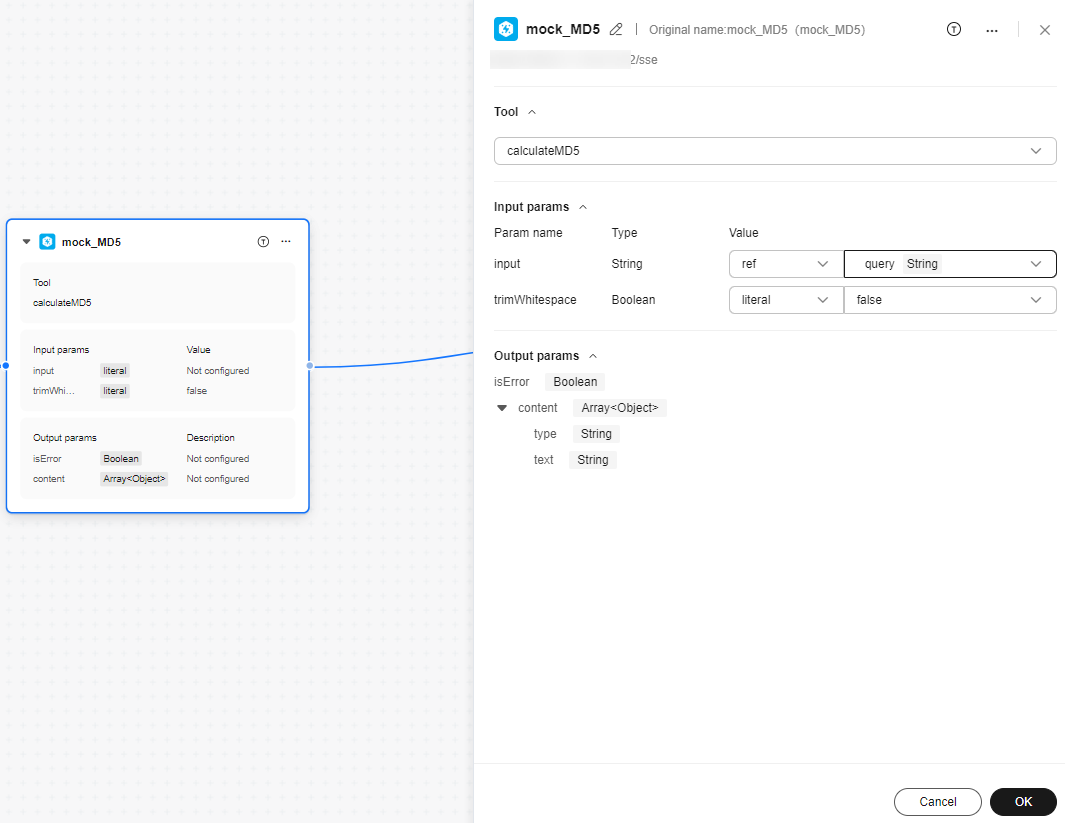
- After completing the configuration, click OK.
Feedback
Was this page helpful?
Provide feedbackThank you very much for your feedback. We will continue working to improve the documentation.See the reply and handling status in My Cloud VOC.
For any further questions, feel free to contact us through the chatbot.
Chatbot





