Configuring Alarm Masking for an MRS Cluster
MRS clusters support manual alarm masking, allowing administrators to filter out redundant notifications and focus on critical alarms more effectively.
- Some unimportant alarms and minor alarms need to be masked during MRS cluster running.
- When a third-party product is interconnected with MRS, some alarms of the product are duplicated with the alarms of MRS and need to be masked.
- When the deployment environment is special, certain alarms may be falsely reported and need to be masked.
Once an alarm is masked, any new alarms with the same ID will no longer appear on the Alarm Management page or be counted. However, previously reported alarms will still be displayed.
Configuring the Alarm Masking Status
- Log in to FusionInsight Manager of the MRS cluster.
For details about how to log in to FusionInsight Manager, see Accessing MRS Manager.
- Choose O&M > Alarm > Masking Setting.
- In the Masking Setting area, select the specified service or module.
- Select an alarm from the alarm list.
Figure 1 Masking an alarm
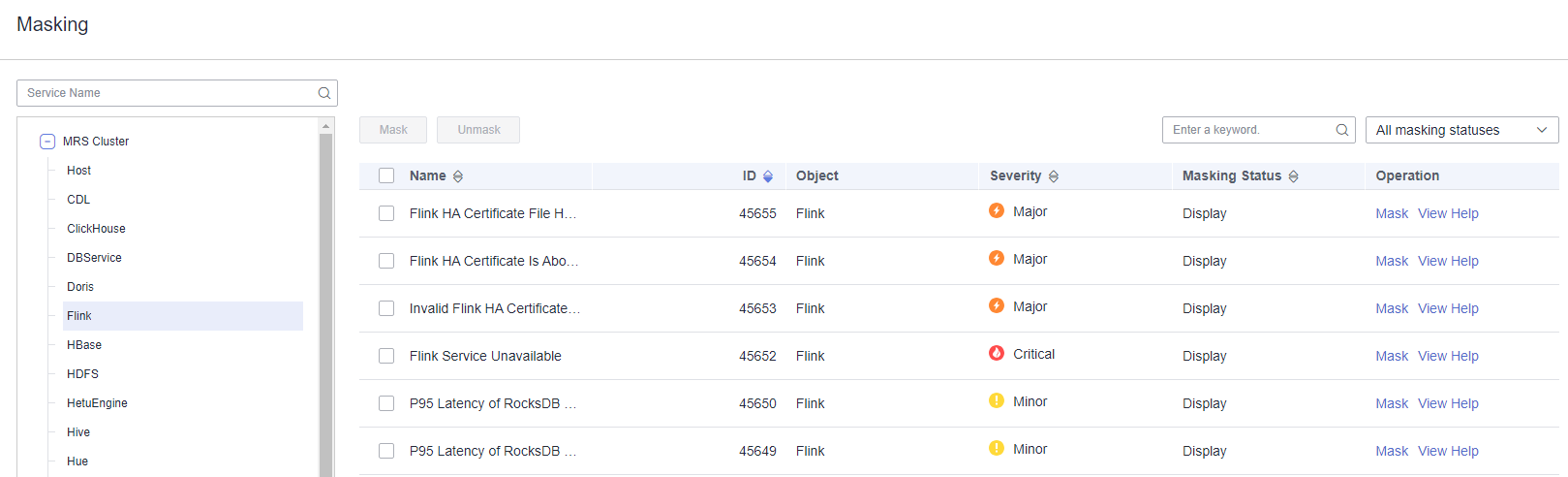 The information about the alarm is displayed, including the alarm name, ID, severity, masking status, and operations can be performed on the alarm.
The information about the alarm is displayed, including the alarm name, ID, severity, masking status, and operations can be performed on the alarm.- The masking status includes Display and Masking.
- Operations include Masking and Help.
- Set the masking status for an alarm:
- Click Masking. In the displayed dialog box, click OK to change the alarm masking status to Masking.
- Click Cancel Masking. In the dialog box that is displayed, click OK to change the masking status of the alarm to Display.
Configuring Alarm Masking and Alarm Trigger Count
MRS allows you to mask alarms and number of trigger times on the background. If the number of alarm report times is less than or equal to the number of alarm trigger times, no alarm will be reported.
The following steps apply only to MRS 3.5.0 or later clusters.
- Log in to the active management node as user root.
For details about how to log in to an MRS cluster node, see Logging In to an MRS Cluster Node.
- Run the following command to switch to user omm:
su - omm
- Run the following command to modify the alarm_filter_config.json configuration file. If the file does not exist, create it.
vi $BIGDATA_HOME/om-server/OMS/workspace/conf/fms/alarm_filter_config.json
- Configure or add parameters based on service demands.
- Alarm ID: ID of the alarm to be masked, for example, 12016.
- is_filtered: Whether to mask the alarm.
true indicates that the alarm is masked and not reported. false indicates that the alarm is reported after certain times of trigger.
- smoothing_times: trigger count. If the number of alarm trigger times is less than or equal to the value of this parameter, no alarm will be reported. The value is an integer greater than 0.
The is_filtered parameter takes priority over the smoothing_times parameter.
For example, if the configuration is as follows, alarm 12016 is masked and alarm 12017 is reported after it is triggered for more than three times:
{ "12016": { "is_filtered": true, "smoothing_times": 1 }, "12017": { "is_filtered": false, "smoothing_times": 3 } } - Restart the FMS service on the active OMS node to apply the changes.
sh $BIGDATA_HOME/om-server/OMS/workspace/bin/omm_s_fm_ctl.sh restart
- Log in to the standby management node as user root and perform Step 3 and Step 4.
Feedback
Was this page helpful?
Provide feedbackThank you very much for your feedback. We will continue working to improve the documentation.See the reply and handling status in My Cloud VOC.
For any further questions, feel free to contact us through the chatbot.
Chatbot





