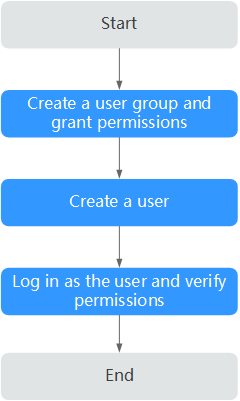Creating a User and Granting MPC Permissions
This section describes how to use Identity and Access Management (IAM) to implement refined permissions management for your MPC resources. With IAM, you can:
- Create IAM users for employees based on your enterprise's organizational structure using your Huawei Cloud account. Each IAM user will have their own security credentials for accessing MPC resources.
- Grant only the permissions required for users to perform a specific task.
- Entrust a Huawei Cloud account or cloud service to perform efficient O&M on your MPC resources.
If your Huawei Cloud account does not require individual IAM users, skip this section.
This section describes the procedure for granting permissions (see Figure 1).
MPC System Permissions
By default, new IAM users do not have permissions assigned. You need to add a user to one or more groups, and attach permissions policies or roles to these groups. Users inherit permissions from the groups to which they are added and can perform specified operations on cloud services based on the permissions.

If a new IAM user needs to use the MPC console, the user at least must have the policy permissions of the following services:
- BILLINGFullAccessPolicy: CBC
- IAMFullAccessPolicy: IAM
- MPCFullAccessPolicy: MPC
- OBSFullAccessPolicy: OBS
- SMNFullAccessPolicy: SMN
MPC is a project-level service deployed and accessed in specific physical regions. To assign permissions to a user group, specify the scope as region-specific (for example, CN North-Beijing4) projects and select projects (cn-north-4) for the permissions to take effect. If All projects is selected, the permissions will take effect for the user group in all region-specific projects. When accessing MPC, the users need to switch to a region where they have been authorized to use the MPC service.
Currently, the system role of MPC is MPC Administrator, which has all of the permissions for MPC.
For the permissions of other services, see System Permissions.
Prerequisites
Learn about the permissions (see MPC System Permissions) supported by MPC and choose policies or roles according to your requirements.
Process Flow
- Create a user group and assign permissions.
Create a user group on the IAM console, and attach the MPC Administrator policy to the group.
- Create a user and add them to a user group.
Create a user on the IAM console and add the user to the group created in 1.
- Log in as the user and verify permissions.
Log in to the console as the created user, and verify that the user only has read permissions for MPC.
- Choose Service List > Media Processing Center. If all functions work well, the MPC Administrator policy has already taken effect.
- Choose any other service in Service List. If a message appears indicating that you have insufficient permissions to access the service, the MPC Administrator policy has already taken effect.
Feedback
Was this page helpful?
Provide feedbackThank you very much for your feedback. We will continue working to improve the documentation.See the reply and handling status in My Cloud VOC.
For any further questions, feel free to contact us through the chatbot.
Chatbot