Exporting Resource Details
You can export resource details to a file in XLSX or CSV format.
- Details of server and database resources can be exported to an XLSX file.
- Details of server, object storage, container, database, Redis, and Kafka resources can be exported to a CSV file.
Prerequisites
Resources have been discovered using the following methods: online discovery, intranet discovery, manual import, and manual addition.
Procedure
- Sign in to the MgC console. In the navigation pane, under Project, select your application migration project from the drop-down list.
- In the navigation pane, choose Source Resources.
- Choose Export > Export Resources in the upper right corner of the page.
Figure 1 Exporting resource details
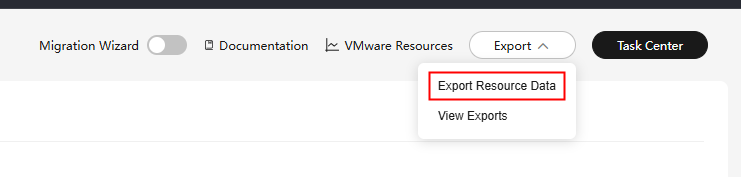
- Select the format of the file to be exported and select the resource types and resource information to be exported based on the selected file format.
- Click Confirm to generate the exported file.
- In the upper right corner of the page, choose Export > View Export List.
- After the file status changes to Completed, click Download in the Operation column to download the file to the local PC.

The exported files can be downloaded within 15 days of when they are generated but will be automatically deleted after that.
Feedback
Was this page helpful?
Provide feedbackThank you very much for your feedback. We will continue working to improve the documentation.See the reply and handling status in My Cloud VOC.
For any further questions, feel free to contact us through the chatbot.
Chatbot





