Importing Cloud Resource Details
You can import CSV-formatted resource details exported from Alibaba Cloud or Azure directly into MgC. After the import is complete, you can view the resource details on the MgC console. With the imported details, you can get recommendations for suitable Huawei Cloud resources.
Exporting Resource Details with the Alibaba Cloud Console
The supported Alibaba Cloud resources are:
- Elastic Compute Service (ECS) instances and cloud disks
- Object Storage Service (OSS) buckets
- ApsaraDB RDS for MySQL instances
- ApsaraDB RDS for Redis instances
- Sign in to the Alibaba Cloud ECS console.
- On the Overview page, choose Export Data > Instances to export a list of all ECS instances.

- Choose Export Data > Disks to export a list of all cloud disks.
- Open the instance list and the disk list and adjust the resource information if needed. Ensure that the lists contain the necessary information.
List
Mandatory Fields
Instance list
Instance ID, OS, instance specifications, CPU, and memory
Disk list
Instance ID, disk ID, capacity (GiB), and disk attributes
- Sign in to the Alibaba Cloud ApsaraDB RDS for MySQL console.
- In the navigation pane on the left, choose Instances. Select a region in the upper part of the page.
- Filter all MySQL instances in the Database Engine column and click the
 icon in the upper right corner of the list.
icon in the upper right corner of the list.

- In the displayed dialog box, select the information to be exported. Click OK. The system exports the instance information to a CSV file and automatically downloads the file.
- Modify the exported CSV file so MgC can parse the file content.
- Use a file editor to open the CSV file and search for PrivatePort(A network port,) in the table header.
- Delete the comma (,) from this field and save the file. The correct format is PrivatePort(A network port).
- Sign in to the console of Tair (Redis OSS-compatible) instances.
- In the navigation pane on the left, choose Instances. Select a region in the upper part of the page.
- In the lower left corner of the page, expand
 and click Select All.
and click Select All.

- Click the
 icon in the upper right corner of the list. In the dialog box that is displayed, select the information to be exported.
icon in the upper right corner of the list. In the dialog box that is displayed, select the information to be exported.

- Click OK. The system exports the instance information to a CSV file and automatically downloads the file.
- Modify the exported CSV file so MgC can parse the file content.
Exporting Resource Details with Alibaba Cloud Resource Management
You can export all resource details at once or choose specific types like servers and databases individually.
- Sign in to the Alibaba Cloud Resource Management console.
- In the navigation pane on the left, choose Resource Center > Advanced Search.
- In the search box on the right of the page, enter SQL statements in the Temporary Query 1 box. Alternatively, click the plus sign (+) to open a new tab and write query statements. Use the following SQL statements for query:
SELECT resource_type, resource_id, resource_name, region_id, zone_id, create_time, resource_group_id, tags, ip_addresses, vpc_id, v_switch_id, properties FROM resources ORDER BY region_id, resource_type, resource_id
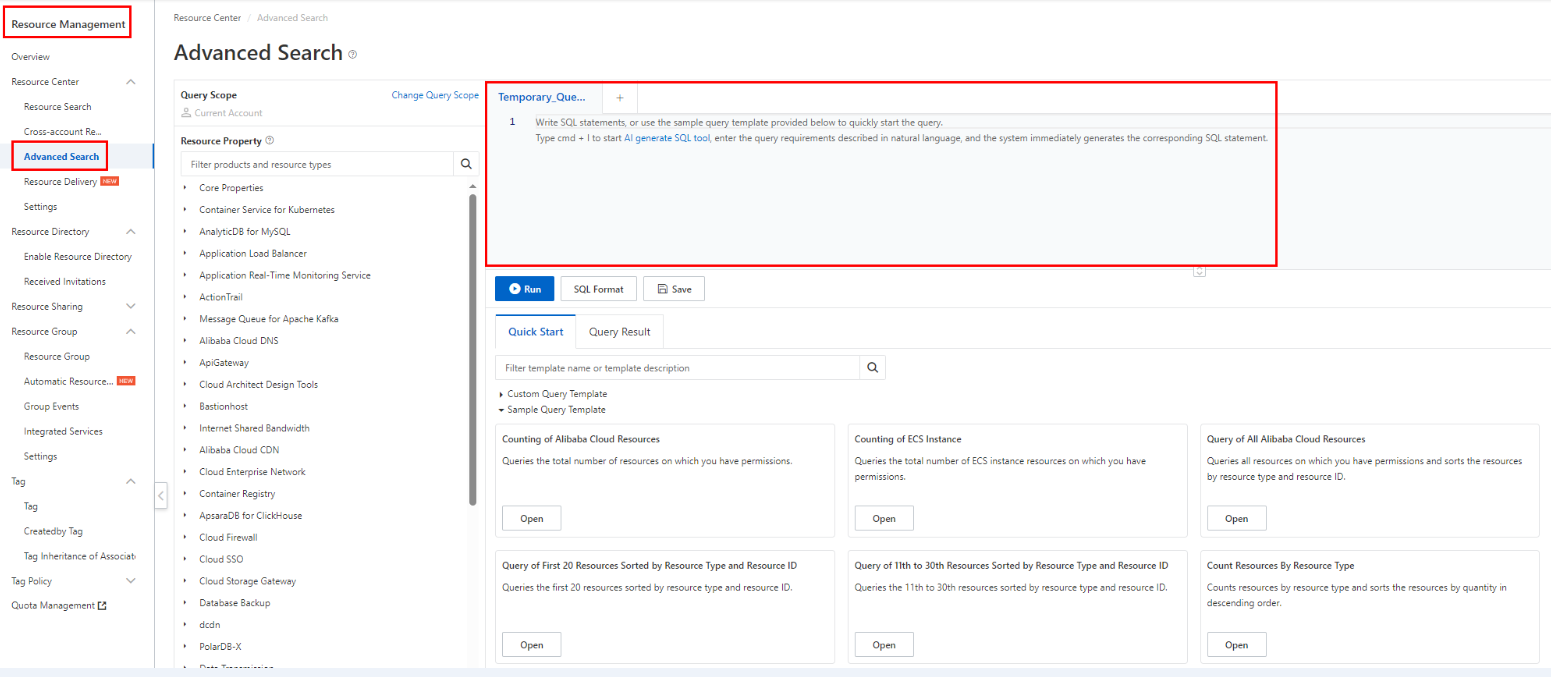
- Click Run.
- Click the Query Result tab to view the query results.
- Export the query results to a CSV file and save the file to the local PC. Click the download button on the right and set Format to Close on the Report Settings page.
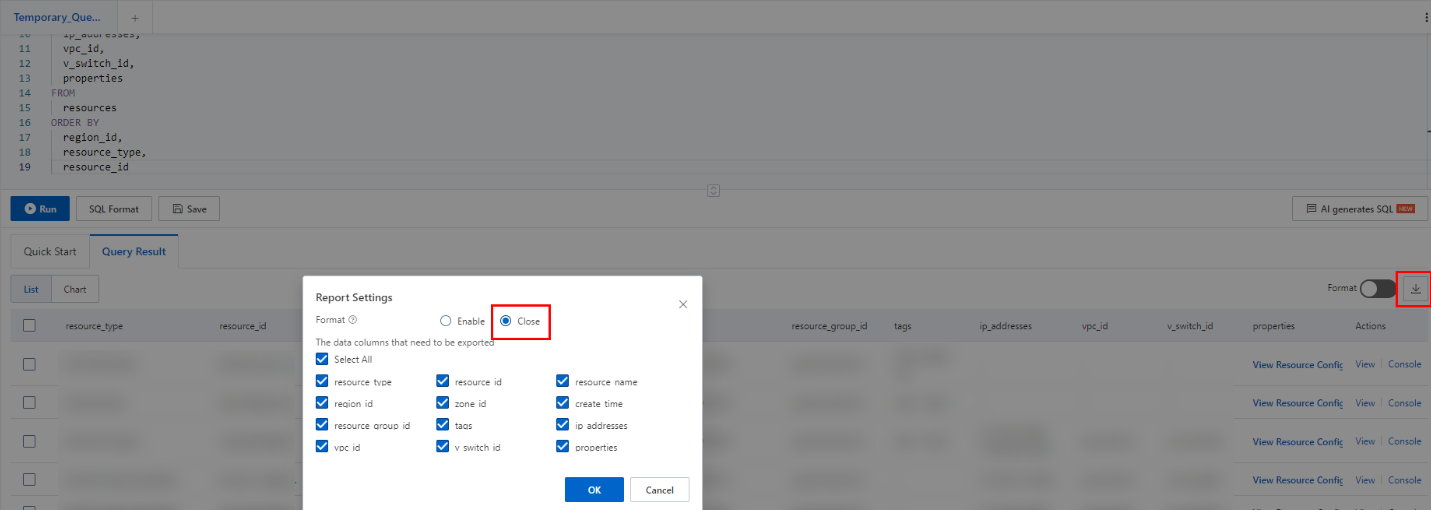
- Sign in to the Alibaba Cloud Resource Management console.
- In the navigation pane on the left, choose Resource Center > Advanced Search.
- In the search box on the right of the page, enter SQL statements in the Temporary Query 1 box. Alternatively, click the plus sign (+) to open a new tab and write query statements. Use the following SQL statements for query:
SELECT resource_type, resource_id, resource_name, region_id, zone_id, create_time, resource_group_id, ip_addresses, tags, vpc_id, v_switch_id, properties ->> 'InstanceId' as instance_id, properties ->> 'CreditSpecification' as credit_specification, properties ->> 'OSName' as os_name, properties ->> 'HostName' as host_name, properties ->> 'Status' as status, properties ->> 'Description' as description, properties ->> 'InstanceType' as instance_type, properties ->> 'InstanceTypeFamily' as instance_type_family, properties ->> 'ImageId' as image_id, properties ->> 'Cpu' as cpu, properties ->> 'Memory' as memory, properties -> 'PublicIpAddress' ->> 'IpAddress' as public_ip_address, properties -> 'VpcAttributes' -> 'PrivateIpAddress' ->> 'IpAddress' as private_ip_address, properties -> 'EipAddress' ->> 'IpAddress' as eip_address_ip, properties -> 'EipAddress' ->> 'Bandwidth' as bandwidth, properties ->> 'ExpiredTime' as expired_time, properties -> 'SecurityGroupIds' ->> 'SecurityGroupId' as security_group_id, properties ->> 'Size' as disk_size, properties ->> 'DeleteWithInstance' as delete_with_instance, properties ->> 'DeleteAutoSnapshot' as delete_auto_snapshot, properties ->> 'Type' as disk_type, properties ->> 'Encrypted' as disk_encrypted, properties ->> 'DetachedTime' as disk_detached_time, properties ->> 'AutoSnapshotPolicyId' as auto_snapshot_policy_id, properties ->> 'IOPS' as iops, properties ->> 'IOPSRead' as iops_read, properties ->> 'IOPSWrite' as iops_write, properties ->> 'PerformanceLevel' as performance_level, properties ->> 'SourceSnapshotId' as disk_source_snapshot_id FROM resources WHERE resource_type = 'ACS::ECS::Instance' OR resource_type = 'ACS::ECS::Disk'

- Click Run.
- Click the Query Result tab to view the query results.
- Export the query results to a CSV file and save the file to the local PC. Click the download button on the right and set Format to Close on the Report Settings page.
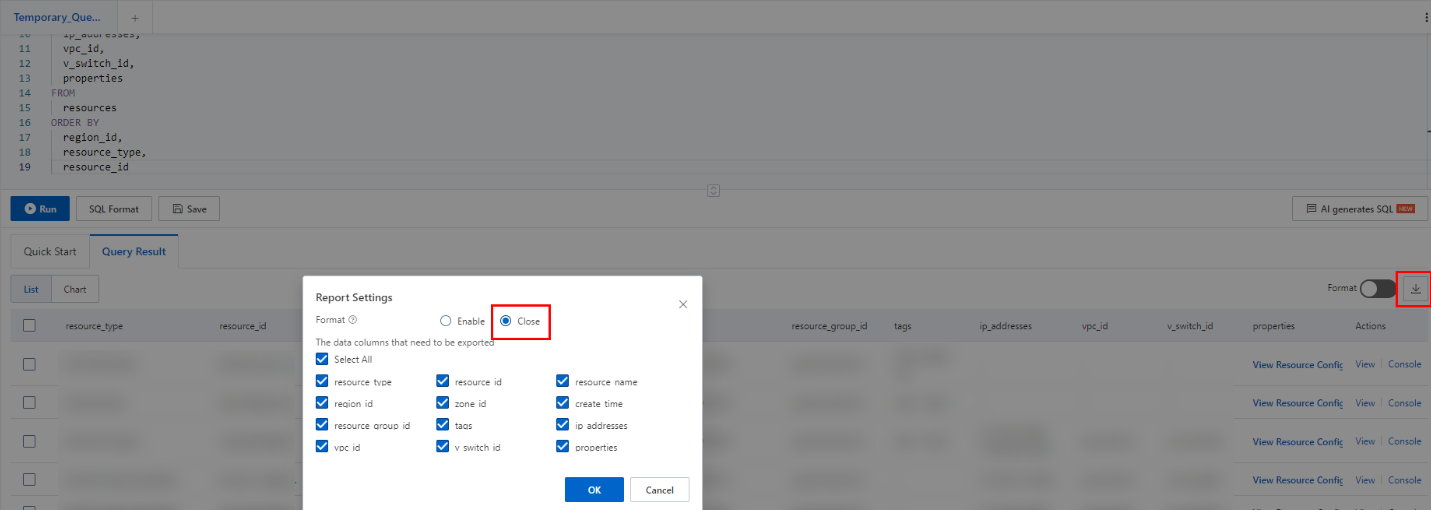
- Sign in to the Alibaba Cloud Resource Management console.
- In the navigation pane on the left, choose Resource Center > Advanced Search.
- In the search box on the right of the page, enter SQL statements in the Temporary Query 1 box. Alternatively, click the plus sign (+) to open a new tab and write query statements. Use the following SQL statements for query:
SELECT resource_type, resource_id, resource_name, region_id, zone_id, create_time, resource_group_id, ip_addresses, tags, vpc_id, v_switch_id, properties ->> 'InstanceId' as instance_id, properties ->> 'DBInstanceDescription' as description, properties ->> 'DBInstanceType' as db_instance_type, properties ->> 'DBInstanceClass' as db_instance_class, properties ->> 'DBInstanceClassType' as db_instance_class_type, properties ->> 'Category' as category, properties ->> 'DBInstanceCPU' as db_instance_cpu, properties ->> 'DBInstanceMemory' as db_instance_memory, properties ->> 'MaxIOPS' as max_iops, properties ->> 'DBInstanceStorage' as db_instance_storage, properties ->> 'Engine' as engine, properties ->> 'EngineVersion' as engine_version, properties ->> 'InstanceNetworkType' as instance_network_type, properties ->> 'PayType' as pay_type, properties ->> 'ExpireTime' as expire_time, properties ->> 'MaxConnections' as max_connections FROM resources WHERE resource_type = 'ACS::RDS::DBInstance'

- Click Run.
- Click the Query Result tab to view the query results.
- Export the query results to a CSV file and save the file to the local PC. Click the download button on the right and set Format to Close on the Report Settings page.
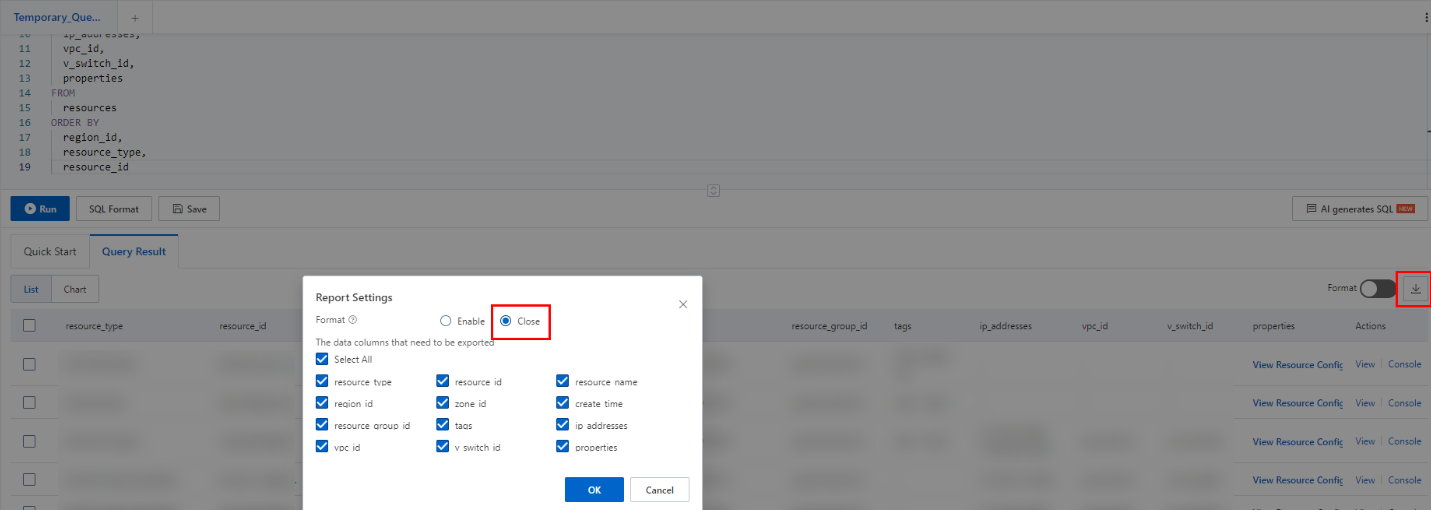
- Sign in to the Azure portal.
- Search for and select Resource Graph using the search box at the top of the page.
- In the query window on the page, click New query to create a query. On the new tab page, enter the following query statement:
resources

- Click Run query.
- Click the Results tab to view the query results.
- Click Download as CSV to export the query results as a CSV to the local PC.

Importing Cloud Resource Details
You can import data exported from Resource Management or cloud services.
- Sign in to the MgC console. In the navigation pane, under Project, select your application migration project from the drop-down list.
- In the navigation pane, choose Source Resources.
- Click the Import tab. Then click the Import card.
Figure 1 Import

- Click the Cloud resources option, select the source cloud platform, choose the resource type to be imported from the Resource Type drop-down list, and upload the corresponding resource list.
Figure 2 Selecting a resource type


Only CSV files encoded in UTF-8 format and with English table headers can be imported. The size of a single file cannot exceed 50 MB. For details about how to convert the encoding format of a CSV file to UTF-8, see How Do I Convert the Encoding Format of a CSV File to UTF-8?
Resource Type
Procedure
Remarks
All
Click Add under Resource List and upload the exported Alibaba Cloud resource list or Azure resource list.
- Supported Alibaba Cloud resources include ECS instances and cloud disks, RDS database instances, PolarDB database instances, and lightweight application servers.
- Supported Azure resources include Virtual Machines, Azure Database for MariaDB, Azure Database for MySQL, Azure Database for PostgreSQL, Azure SQL, Azure SQL Database (based on Microsoft SQL Server), and Azure SQL Managed Instance.
Servers
Click Add under Resource List and upload the exported server list.
This option is only available for Alibaba Cloud.
Databases
Click Add under Resource List and upload the exported database resource list.
- Click Confirm. The Task Center page is displayed. After the resource list is uploaded, return to the Source Resources page and view the imported resources on the corresponding tab.
- Sign in to the MgC console. In the navigation pane, under Project, select your application migration project from the drop-down list.
- In the navigation pane, choose Source Resources.
- Click the Import tab. Then click the Import card.
Figure 3 Import

- Click the Cloud resources option, select the source cloud platform, choose the resource type to be imported from the Resource Type drop-down list, and upload the corresponding resource list.
Figure 4 Selecting a resource type


Only CSV files encoded in UTF-8 format and with English table headers can be imported. The size of a single file cannot exceed 50 MB. For details about how to convert the encoding format of a CSV file to UTF-8, see How Do I Convert the Encoding Format of a CSV File to UTF-8?
Resource Type
Procedure
Remarks
Servers
- Click Add under Resource List and select the exported ECS list.
- Click Add under Cloud Disk List and select the exported disk list.
This option is only available for Alibaba Cloud.
Redis
Click Add under Resource List and select the exported Redis instance list.
Object storage
Click Add under Resource List and select the exported OSS bucket list.
Databases
Click Add under Resource List and select the exported RDS for MySQL instance list.
- Click Confirm. The Task Center page is displayed. After the resource list is uploaded, return to the Source Resources page and view the imported resources on the corresponding tab.
Feedback
Was this page helpful?
Provide feedbackThank you very much for your feedback. We will continue working to improve the documentation.See the reply and handling status in My Cloud VOC.
For any further questions, feel free to contact us through the chatbot.
Chatbot







