Namespace Management
Introduction
A namespace is a collection of all resources (traffic input, multi-active areas, data synchronization records, and monitoring information) for a MAS instance. You can create a namespace for each system (such as OA and payment systems) to isolate resources.
Creating a Namespace
- On the MAS console, click Namespaces and click Create Namespace in the upper right corner.
- Configure the namespace, confirm that you understand the constraints, and click OK.
Figure 1 Creating a namespace


Table 1 Namespace parameters Parameter
Description
Type
Select a namespace type.
- Intra-city multi-active: Systems are deployed at nearby sites within a region to provide concurrent services with typical latencies under 2 ms.
- Remote multi-active (coming soon): Systems are deployed across distant regional sites to provide concurrent services. Ideal architecture for latency-sensitive operations by utilizing cells for latency management.
- Remote geographic-redundancy: Systems are deployed across distant regional sites, with a primary system with full services and a secondary system with limited to no service. Ideal architecture for latency-sensitive operations.
Name
Customize a name for the namespace.
Description
Enter a description about the namespace.
Enterprise Project
Select an enterprise project. You can associate a namespace with the enterprise project. This is available only for enterprise accounts.
Multi-Active Area
There are two kinds of clouds for you to deploy your active and standby multi-active areas:
- Huawei Cloud
- Third-party data center
Area Name
Customize the names for the multi-active areas.
Description
Enter the descriptions for the multi-active areas.
Region
Configure the regions for the multi-active areas.
Region Code
Configure the region codes for the multi-active areas.
Default Credential
Configure the credentials for the multi-active areas. The credentials configured here will be displayed when Creating a Data Source.
MAS can access different resources based on the credential. The default value Current Account Credential indicates that MAS can access the resources under the current account.
For details about credentials, see Credential Management.
Default Project
The Identity and Access Management (IAM) projects to which the resources belong. You can select the default IAM project or enter a project ID.
A project is preset in each region by default. IAM users can be granted permissions in a default project to access all resources in the region associated with the project.
AZ
Select the availability zones (AZs) for the multi-active areas. AZs are physically isolated but connected through an internal network.
Features
Select the features to be enabled. If no features are available, see Enabling a Module.
NOTE:Enable corresponding features before you create data sources and monitors.
Checking a Namespace
On the namespace details page, the type, instances, enabled features, multi-active areas and their AZs, data sources, and data sync links are shown.
- On the MAS console, click Namespaces. On a namespace card, choose Operation > Details.
Alternatively, you can click a namespace's name to check its details.
- Check namespace information.
Figure 2 Namespace

- (Optional) Click Create Data Source. For details, see Creating a Data Source.
- (Optional) Click Create Sync Link. For details, see Creating a Sync Link.
Modifying a Namespace
- On the MAS console, click Namespaces. On a namespace card, choose Operation > Modify.
Alternatively, you can click Modify on the namespace details page.
- Modify the namespace and click OK.
Deleting a Namespace
- On the MAS console, click Namespaces. On a namespace card, choose Operation > Delete.
- Click OK to delete the namespace.
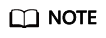
If a namespace has dependent instances and data sources, it cannot be deleted.
Feedback
Was this page helpful?
Provide feedbackThank you very much for your feedback. We will continue working to improve the documentation.See the reply and handling status in My Cloud VOC.
For any further questions, feel free to contact us through the chatbot.
Chatbot





