Data Synchronization
Introduction
This section describes how to create a data sync link for the data source. Currently, only DRS real-time DR tasks can be created. For details, see DR Overview.
Creating a Sync Link
- Log in to the MAS console, go to the Synchronization page, and click Create Sync Link in the upper right.
- Configure the sync link and click OK.
Figure 1 Creating a sync link

Table 1 Sync link parameters Parameter
Description
Namespace
Select a namespace.
Exception Notifications
By default, this option is disabled. If it is enabled, monitor and database exceptions will be sent to you in a timely manner.
Abnormal Task Duration
Number of days before an abnormal sync task stops automatically. Default value: 14
SMN Topic
This is required if Exception Notifications is enabled. Select a topic from the drop-down box.
Max. Latency (s)
This is disabled by default and is required if Exception Notifications is enabled.
During an incremental synchronization, a synchronization delay indicates a time difference (in seconds) of synchronization between the source and destination databases.
If the synchronization delay exceeds the threshold you specify, DRS will send alarms to the specified recipients. Value range: 0 to 3600
Max. RTO Latency (s)
This is disabled by default and is required if Exception Notifications is enabled.
Recovery Time Objective (RTO) refers to the difference between the time when a transaction on the current DRS instance is transmitted to the DR instance and the time when the transaction is successfully executed. Generally, the transaction is the latest transaction received by DRS. When RTO is 0, all transactions on the DRS instance have been completed on the DR database.
Max. RPO Latency (s)
This is disabled by default and is required if Exception Notifications is enabled.
Recovery Point Objective (RPO) refers to the difference between the time when a transaction in the current service database is submitted and the time when the transaction is sent to DRS. Generally, the transaction is the latest transaction received by DRS. When RPO is 0, all the data in the service database has been migrated to the DRS instance.
Add Link
Click to add a sync link.
Name
Keep the default name or customize a name for the sync link.
Original Data Source
The source data source
Target Data Source
The target data source
Synchronization
The synchronization settings
Sync Type
The synchronization direction, which can be Unidirectional (default) or Bidirectional.
Rate Limiting
Whether to limit the traffic rate, which can be Yes (rate limited) or No (rate not limited).
Period
Whether the rate will be limited Full-day or during a Specific period of time.
Rate
Traffic rate, in MB/s. Max. 9999
Time Range
This is required if Period is set to Specific.
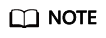
When creating a sync link for a MySQL or PostgreSQL database, ensure that the original data source and target data source are not the same. Additionally, ensure that at least one of your data sources is using RDS.
Deleting a Sync Link
- Log in to the MAS console, go to the Synchronization page, and click Delete in the row that contains a target link.
- Click OK to delete the link.
Switching Sync Links
Note that:
- Perform sync link switchovers only when the DR task is in progress or abnormal.
- Do not perform switchovers repeatedly or on dual-active DR tasks.
- Log in to the MAS console and go to the Synchronization page.
- Select the target links, choose Batch Operations > Data Source Switchover.
- Click OK.
Feedback
Was this page helpful?
Provide feedbackThank you very much for your feedback. We will continue working to improve the documentation.See the reply and handling status in My Cloud VOC.
For any further questions, feel free to contact us through the chatbot.
Chatbot





