Creating a Model in ModelArts Studio (MaaS)
MaaS offers open-source foundation models like DeepSeek and Qwen. You can build custom models using these foundation models along with specific weight, vocabulary, and configuration files. After a model is created, you can use it for inference.
Operation Scenarios
In today's digital age, the application of AI is becoming increasingly widespread. Many developers and researchers aspire to have personalized foundation models for various specific scenarios, such as developing intelligent customer service to improve service efficiency, assisting in code writing, and more. Typically, training a foundation model from scratch requires a significant amount of time, compute resources, and funding. Most developers find it difficult to bear the high costs of training foundation models from scratch, and the technical barriers are extremely high, involving complex algorithm optimization, massive data processing, and other challenges.
Even when choosing to fine-tune open-source models, there are still obstacles in practical operations, such as frequent compatibility issues with model weight file formats, incompatibility between locally trained PyTorch weight files and cloud platforms leading to model loading failures, and significant differences in parameter configurations across different models.
MaaS has introduced a full-process solution featuring built-in models + custom weights:
- Simplified operations, rapid adaptation: Just upload your Hugging Face formatted weight files; the platform adapts them for Huawei Cloud compute automatically, removing the need for extra coding.
- Template configuration, ready-to-use: Built-in configuration templates for mainstream models such as DeepSeek and Qwen, allowing you to avoid manually adjusting complex parameters, significantly shortening the model development cycle.
- Elastic compute, efficient operation: Flexible, on-demand resource allocation adjusts compute dynamically according to model size and business requirements, supporting efficient operations effectively.
Why Do I Need to Create My Models?
The MaaS Model Square provides a rich selection of foundation models, which you can directly use for deploying model services and other operations. When these foundation models fail to meet personalized needs, you can create your own custom models based on the models in the Model Square to achieve better results, while also facilitating version management and continuous optimization.
- Personalized needs: MaaS supports the creation of personalized models by using custom weight files. The built-in models in the Model Square are general-purpose and may not align with the specific requirements of all users. For example, if a company needs to apply foundation models to specific business scenarios, the built-in models may fall short due to a lack of specificity. Custom models can achieve personalized functions through custom weight files.
- Better results: In some complex scenarios, the performance of the built-in models in the Model Square may be unsatisfactory. For example, in specialized areas such as Q&A and code generation, creating a personal model and modifying the weight configuration can optimize the model's performance, providing better results in professional task handling compared to built-in models.
- Easier version management and optimization: MaaS offers model version management, allowing up to 10 versions of a single model. After creating a personal model, you can continuously optimize it by adding new versions, enhancing traceability.
Billing
Creating a model is free. You only pay for using OBS storage and compute resources. For details, see Model Inference Billing Items.
Constraints
This function is available only in the CN-Hong Kong region.
- The model weight folder contains weight files, vocabulary files, and configuration files.
- The from_pretrained method of the Transformers library is used to load the model weight folder.
Prerequisites
You have registered a Huawei account and enabled Huawei Cloud services.
Step 1: Preparing the Weight Configuration File
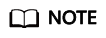
If the Hugging Face website cannot be opened, search for solutions on the Internet.
Step 2: Uploading the Weight Configuration File to an OBS Bucket
For details about how to store weight files to an OBS bucket, see Upload Overview.
You can upload up to 5 GB local files to OBS at a time. To upload an object larger than 5 GB, use OBS Browser+, obsutil, or the multipart upload of OBS SDKs or APIs. The maximum size of an object is 48.8 TB. For details, see How Do I Upload Objects Larger Than 5 GB?
Step 3: Creating My Model
- Log in to the ModelArts Studio (MaaS) console and select the target region on the top navigation bar.
- In the navigation pane on the left, click My Models.
- In the upper right corner, click Create Model.
- On the displayed page, configure parameters.
Table 1 Parameters Parameter
Description
Source Model
Click Select Source Model. In the displayed dialog box, select a model and click OK.
For details about the model series, see Viewing a Built-in Model in ModelArts Studio (MaaS).
Name
Enter a name. The name can contain 1 to 64 characters, starting with a letter. Only letters, digits, underscores (_), hyphens (-), and periods (.) are allowed.
Description
Enter a description of up to 100 characters.
Weight and Vocabulary
By default, Custom weight is selected. The weight file holds the model's learnable parameters.
Path to Custom Weights
Click the file icon on the right of Path to Custom Weights. Select the OBS path (Step 2) for storing the model weight file. You must select the model folder.
- Click Create.
When the model status changes to Created, the model is created.
Step 4: Viewing Model Details
After a model is created, view the basic information and version information about the model on the model details page.
On the My Models page, click the target model to access its details page. From there, view the basic information and versions of the model.
- Basic Information: You can view the model name, model ID, model type, source model, and creation time.
- My Versions: You can click any version to access its details page.
- Version Information: You can view the model name, status, creation time, foundation model and version, and weight and vocabulary path.
- Task Records: You can view the task name, job type, status, and creation time.
(Optional) Step 5: Adding a Model Version
MaaS offers model versioning to enhance model lineage and optimization efficiency. This allows you to create versions for a model. You can create up to 10 versions for a model.
- In the navigation pane of the ModelArts Studio (MaaS) console, choose My Models.
- Click the name of the target model to access its details page.
- In the My Versions area, click Create Version.
- On the displayed page, configure parameters.
Table 2 Parameters for adding a model version Parameter
Description
New Version
The value is automatically generated by the system and cannot be changed.
Description
Enter a description of up to 100 characters.
Foundation Model Version
Select a foundation model version.
Weight Path
Click the file icon. Select the OBS path (Step 2) for storing the model weight file. You must select the model folder.
- Click OK.
When the version status changes to Created, the model version is created.
(Optional) Step 6: Deleting My Models
You can delete a model that is no longer needed. A deleted model cannot be restored.
- In the navigation pane of the ModelArts Studio (MaaS) console, choose My Models.
- Click the name of the target model to access its details page.
- In the My Versions area, click the target version number to access its details page. Check whether the model task record is empty.
- If yes, the model is not used for training or inference tasks and can be directly deleted. Go to the next step.
- If no, the model has been used for training or inference tasks. Delete all tasks and then go to the next step.
Deleting a task: Click Delete in the Operation column. In the displayed dialog box, enter DELETE and click OK.
- Ensure that the task records of each version are empty.
- On the model details page, click Delete in the upper right corner. In the displayed dialog box, enter DELETE and click OK.
If the model is not displayed in the model list, the model has been deleted.
Follow-Up Operations
You can deploy a created model and call the model service. For details, see Calling a Model Service in ModelArts Studio (MaaS).
FAQs
What Should I Do If the Error Message "Modelarts.6206:Key fields describing the model structure are missing from config.json, or their values are inconsistent with standard open source" Is Displayed During Model Creation?
Follow these troubleshooting steps:
- Check whether the config.json file exists.
- Check whether the format of the config.json file meets the requirements. For details about the format requirements, see the Hugging Face official website.
Feedback
Was this page helpful?
Provide feedbackThank you very much for your feedback. We will continue working to improve the documentation.See the reply and handling status in My Cloud VOC.
For any further questions, feel free to contact us through the chatbot.
Chatbot





