Experiencing KooSearch Document Search
With a knowledge base that contains the necessary knowledge in it, you can try the Document Search service on the KooSearch Experience Platform.
Prerequisites
- KooSearch has been enabled.
- A knowledge base has been created, and knowledge has been uploaded to it.
- The knowledge base that you plan to use to experience the Document Q&A service is Enabled.
Accessing the KooSearch Console
- Log in to the CSS management console.
- In the navigation pane on the left, choose KooSearch > KooSearch Document Q&A.
- Select a document Q&A service created earlier, and click Q&A in the Operation column to switch to the KooSearch console.
Selecting a Knowledge Base
- On the KooSearch console, choose Experience Platform from the left navigation pane.
- Click
 in the upper right corner. In the displayed Sources dialog box, select a knowledge base and click OK. You can select a single knowledge base or select multiple ones after toggling on
in the upper right corner. In the displayed Sources dialog box, select a knowledge base and click OK. You can select a single knowledge base or select multiple ones after toggling on  .
.
KooSearch will search for answers in response to your questions in the selected knowledge base.
Configuring Search Settings
- On the Experience Platform page, click
 in the upper right corner. On the Configure page, configure the search settings. For details, see Configuring Q&A Settings.
in the upper right corner. On the Configure page, configure the search settings. For details, see Configuring Q&A Settings. - Click OK.
Experiencing Document Search
- In the upper right corner of the Experience Platform, click Search.
- Enter a question in the text box and click
 .
.
Click a search result to check more details. Click Full text to check the original document.
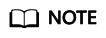
The system currently cannot properly display content from a DOCX document that has multiple columns.
Feedback
Was this page helpful?
Provide feedbackThank you very much for your feedback. We will continue working to improve the documentation.See the reply and handling status in My Cloud VOC.
For any further questions, feel free to contact us through the chatbot.
Chatbot





