Creating a User Group and Assigning Permissions
As an administrator, you can create user groups, and attach identity policies to assign permissions to the user groups. IAM provides system-defined permissions (such as administrator or read-only permissions) for cloud services. You can directly attach these system-defined identity policies to user groups so that the users in the groups can have permissions defined in the identity policies. For details about the system-defined identity policies of all cloud services, see System-defined Permissions.
Prerequisites
Before creating a user group, learn about the following:
- Basic concepts about permissions
- For details about the system-defined identity policies of cloud services that use IAM authentication, see System-defined Permissions.
Creating a User Group
- Log in to the new IAM console as an administrator.
- On the IAM console, choose User Groups from the navigation pane, and click Create User Group in the upper right corner.
Figure 1 Creating a user group
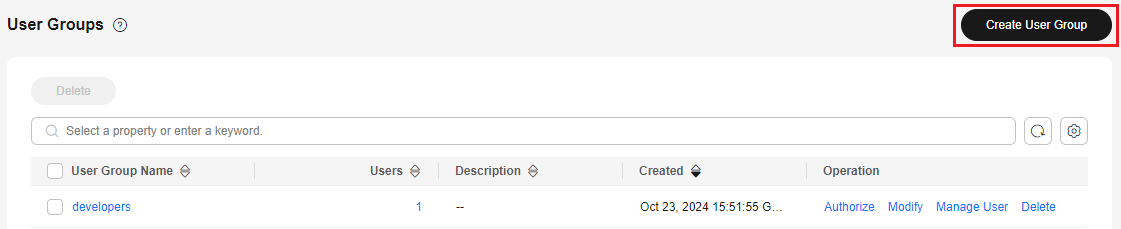
- Enter a user group name.
- Click OK.

You can create a maximum of 20 user groups. To create more user groups, increase the quota by referring to How Do I Increase My Quota?
Assigning Permissions to a User Group
To assign permissions to a user group, do as follows. If you want to revoke permissions from a user group, see Revoking Permissions of a User Group.
- In the user group list, click Authorize in the row that contains the new user group.
Figure 2 Going to the user group authorization page
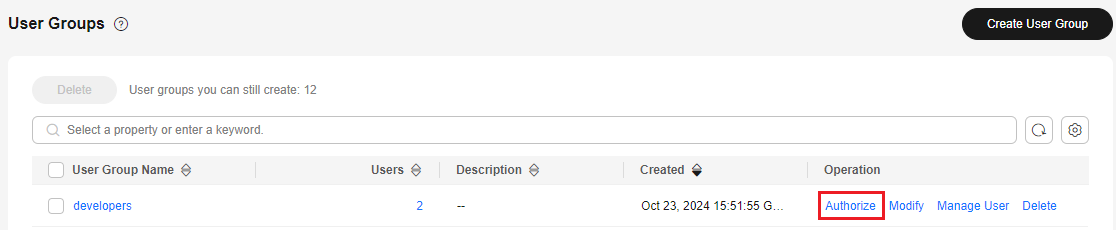
- On the Authorize User Group page, select the permissions to be assigned to the user group.
Figure 3 Selecting permissions

- Click OK.

Due to system, cache, and other reasons, the identity policies will be applied several minutes after the authorization is complete.
Feedback
Was this page helpful?
Provide feedbackThank you very much for your feedback. We will continue working to improve the documentation.See the reply and handling status in My Cloud VOC.
For any further questions, feel free to contact us through the chatbot.
Chatbot





