Logging In as an IAM User
You can log in to Huawei Cloud as an IAM user by clicking IAM User on the login page or by using the IAM user login link.
Method 1: Logging In by Clicking IAM User
- Click IAM User on the login page, and then enter your account name, IAM user name or email address, and IAM user password.
Figure 1 Logging in as an IAM user

- Tenant name or Huawei Cloud account name: The Huawei Cloud account that was used to create the IAM user. You can obtain the account name from the administrator. The administrator can obtain Account Name on the My Credentials page and provide it to the IAM user.
- IAM user name or email address: The username or email address of the IAM user. You can obtain the username and IAM user's initial password from the administrator.
- IAM user password: The password of the IAM user (not the password of the account).
- Click Log In.

- If an IAM user cannot perform operations on cloud services after logging in to the system, the IAM user is not authorized. The IAM user must be added to a user group or directly authorized. Contact the administrator to assign permissions to the IAM user by referring to Creating a User Group and Assigning Permissions and Adding Users to or Removing Users from a User Group, or Attaching an Identity Policy to a Principal.
- If an IAM user is added an MFA device after being created, login protection will be automatically enabled. The IAM user must pass MFA authentication when logging in to the system. For details, see Overview.
Method 2: Logging In Using the IAM User Login Link
You can obtain the IAM user login link from the administrator and then log in using this link. When you visit the link, the system displays the login page and automatically populates the account name. You only need to enter your IAM username and password.
- Obtain the IAM user login link from the administrator.
Figure 2 IAM user login link

- Paste the link into the address bar of a browser, press Enter, and enter the IAM username or email address and password, and click Log In.
Figure 3 Logging in via the login link of the IAM user
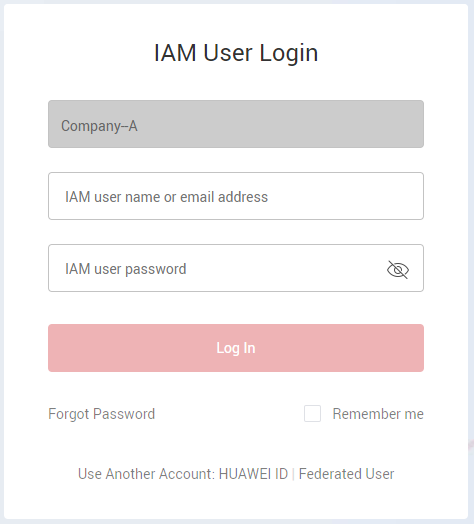
Feedback
Was this page helpful?
Provide feedbackThank you very much for your feedback. We will continue working to improve the documentation.See the reply and handling status in My Cloud VOC.
For any further questions, feel free to contact us through the chatbot.
Chatbot





