Synchronizing Repository Images
Scenarios
If the information about your repository images changes, you can use either of the following methods to synchronize the image list:
- Manual synchronization: Start an image synchronization task to synchronize the image list. For details, see Manually Synchronizing Repository Images.
- Scheduled synchronization: Grant the SWROperatePolicy and CCEOperatePolicy permissions to HSS. It will automatically synchronize the image list at 01:00 every day by default. If the required permissions are not granted, the synchronization task will fail. For details, see Authorization.
Only the basic information about repository images will be synchronized. This operation will neither download SWR images to HSS nor download third-party repository images to any jumper cluster.
Constraints
SWR images can be synchronized only after being authorized by SWR. For details, see SWR Authorization Methods.
Manually Synchronizing Repository Images
- Log in to the HSS console.
- Click
 in the upper left corner and select a region or project.
in the upper left corner and select a region or project. - In the navigation pane on the left, choose Risk Management > Container Images.
- Click the Image View tab.
Figure 1 Image view

- Click Synchronize Images.
- In the Synchronize Images slide-out panel, select a synchronization type.
Figure 2 Synchronizing images
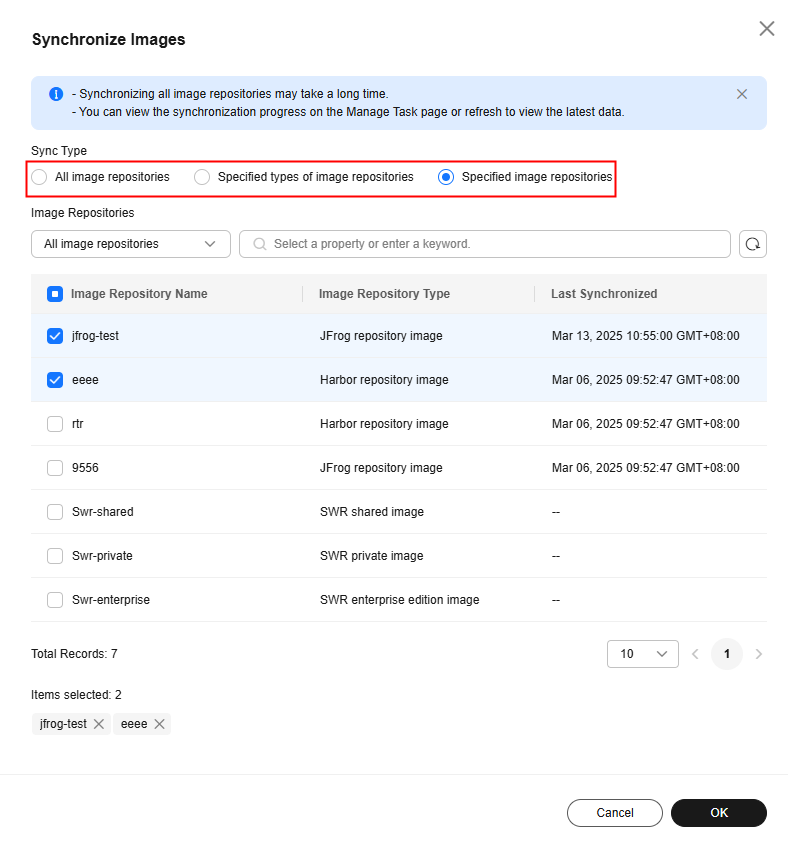
Table 1 Synchronization types Type
Description
All image repositories
SWR private images, SWR shared images, SWR enterprise images, Harbor images, and JFrog images.
Specified types of image repositories
In the displayed drop-down list, select the types of repository images to be synchronized.
- SWR private image
- SWR shared image
- SWR enterprise edition image
- Harbor repository image
- JFrog repository image
Specified image repositories
Filter repositories by type or other conditions, and select repositories.
- Confirm the synchronization type and click OK.
- In the upper right corner of the page, click Manage Task. On the Image Synchronization tab page, view the synchronization status.
Feedback
Was this page helpful?
Provide feedbackThank you very much for your feedback. We will continue working to improve the documentation.See the reply and handling status in My Cloud VOC.
For any further questions, feel free to contact us through the chatbot.
Chatbot





