User Management
Enterprise administrators can manage the users of your enterprise, including adding, editing, removing, and querying users. For details about how to become an enterprise administrator, see Setting an Enterprise Administrator.
Adding a User
- Choose Operations Center > User Management.
Figure 1 User Management

- Click Add in the upper left corner, select the user to be added, and click Next.
Figure 2 Add User
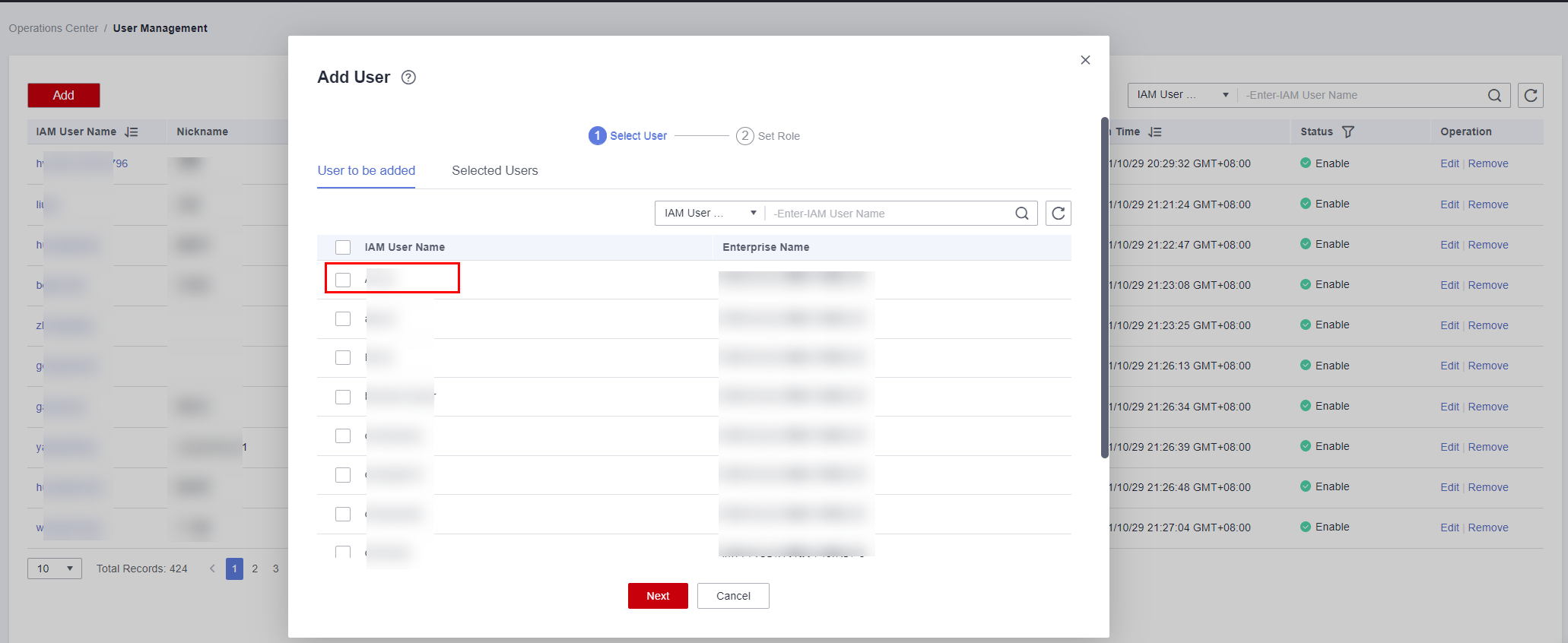
- Select a role or multiple roles as required and click OK.
There are two types of users on the HaydnCSF platform: enterprise administrators and common users. Enterprise administrators can use the Operations Center, while common users cannot.
- Enterprise administrators can use the Operations Center to manage the users of your enterprise, view reports of your enterprise, and analyze verification efficiency.
- Common users are people in different positions of your enterprise, for example, project manager, architect, and test engineer.
Figure 3 Assigning permissions to a role
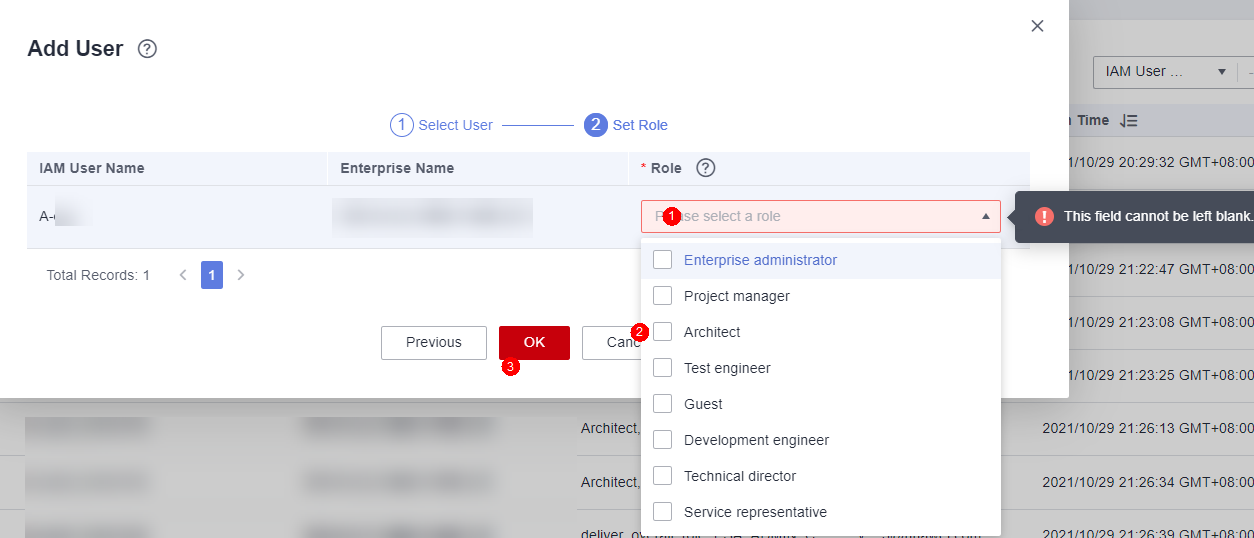
- Add the user to the workspace. The user needs to read and select the HaydnCSF Service Statement first, and then log in to the HaydnCSF platform as the IAM user.
Figure 4 User list

What can I do if I cannot obtain the user list on the User Management page as an enterprise administrator?
If you use an IAM user to manage users, the IAM user must have the Security Administrator permission. (New IAM users do not have any permissions by default and cannot obtain the user list).
- Log in to the IAM console using your Huawei Cloud account or HUAWEI ID.
- Create a user group (for example, HaydnCSF enterprise administrators) or use an existing user group, and add the IAM user to the user group.
- On the User Groups page, select the user group you created, for example, HaydnCSF enterprise administrators, and click Authorize in the Operation column.
Figure 5 Authorizing a user

- Search for and select Security Administrator.
Figure 6 Granting the Security Administrator permission to a user
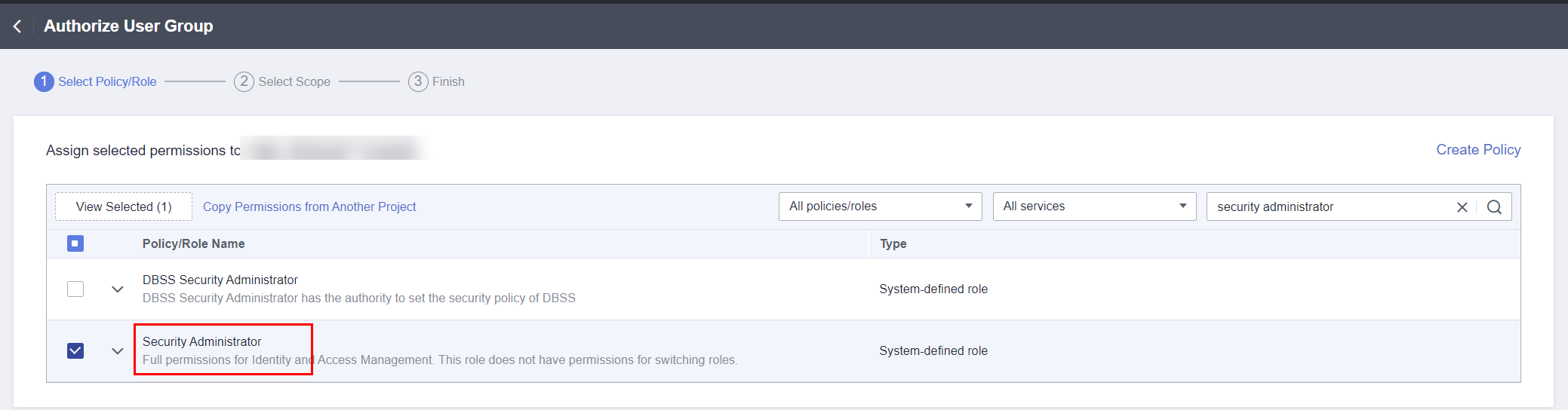
- Set Scope to All resources.
Figure 7 Selecting a scope
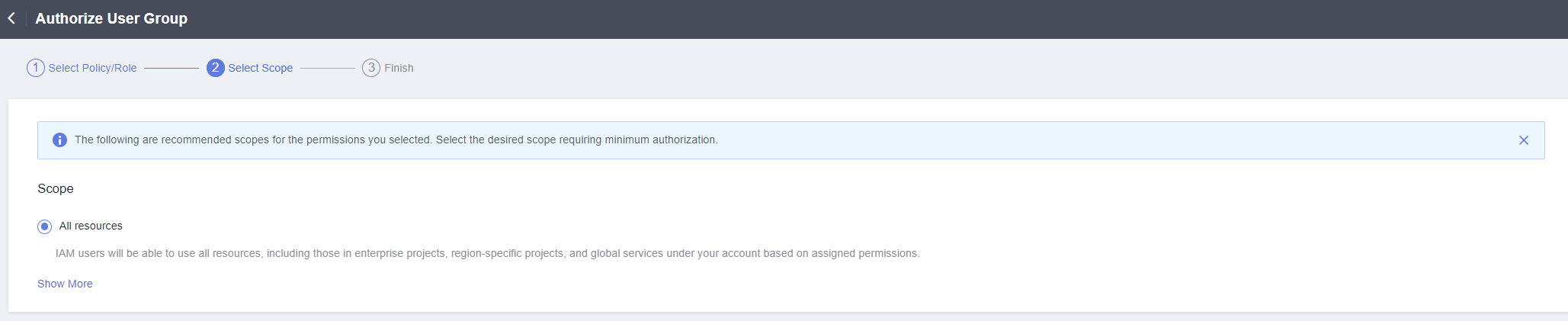
- Click OK.
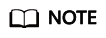
Only IAM users need to be granted the Security Administrator permission. Your Huawei Cloud account or HUAWEI ID has all permissions by default.
Editing a User
Enterprise administrators can edit the user permissions of your enterprise.
- Select the user you created and click Edit in the Operation column.
Figure 8 User Management - Edit

- In the displayed dialog box, modify the nickname and role permissions as required and click OK.
Figure 9 Edit User - OK
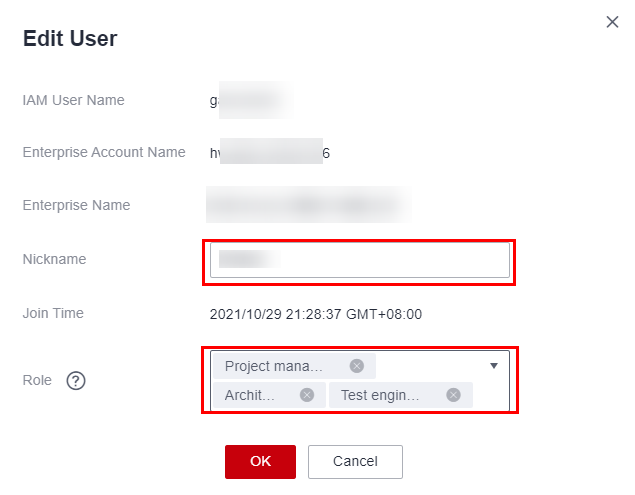
- Check that the configurations take effect.
Removing a User
Enterprise administrators can remove a user from your enterprise.
- Select the user you created and click Remove in the Operation column.
Figure 10 Removing a user

- In the displayed dialog box, enter REMOVE and click OK.
Figure 11 Confirming removal
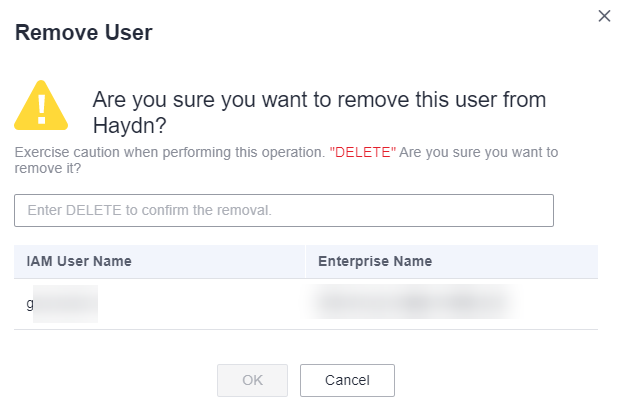
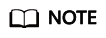
A user who has a to-do task or a workspace cannot be removed. The user must complete the to-do task or delete the workspace first.
Querying a User
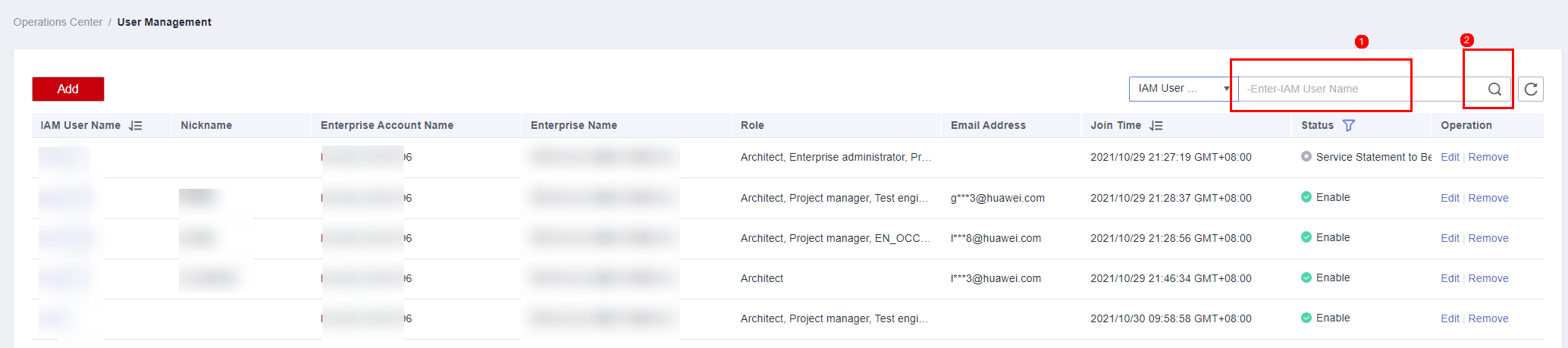
Feedback
Was this page helpful?
Provide feedbackThank you very much for your feedback. We will continue working to improve the documentation.See the reply and handling status in My Cloud VOC.
For any further questions, feel free to contact us through the chatbot.
Chatbot





