Downloading a GaussDB Backup
Scenarios
You can download backup files from OBS, including instance-level and table-level full backups and differential backups, for local backup.
Constraints
- Snapshot-based backups cannot be downloaded.
- Only OBS Browser+ can be used for download.
Procedure
- Log in to the management console.
- Click
 in the upper left corner and select a region and project.
in the upper left corner and select a region and project. - Click
 in the upper left corner of the page and choose .
in the upper left corner of the page and choose . - In the navigation pane, choose Backups. On the displayed page, click Download in the Operation column of the backup you want to download.
Alternatively, on the Instances page, click the instance name to go to the Basic Information page. In the navigation pane on the left, choose Backups. Click the Instance Backup tab under Full Backups. On the displayed page, click Download in the Operation column of the backup you want to download.
- In the displayed dialog box, retain the only option Use OBS Browser+ for Download Method and click OK.
Figure 1 Downloading a backup
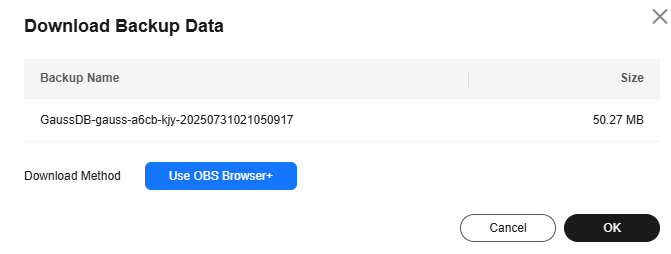
- Download OBS Browser+.
For details, see Downloading OBS Browser+.
- Decompress the package and install OBS Browser+.
For details, see Installing OBS Browser+.
- Log in to OBS Browser+.
For details, see Logging In to OBS Browser+.

- When logging in to OBS Browser+, you need to use the AK/SK for signature verification. To obtain the AK/SK, perform the following steps:
- Log in to the console.
- Click the username in the upper right corner and choose My Settings from the drop-down list.
- Click the Access Keys tab.
- Click Add Access Key. In the displayed dialog box, click OK. The access key file (credentials.csv) is automatically downloaded to your local computer. You can obtain the AK/SK in the file.
- When logging in to OBS Browser+, you need to use the AK/SK for signature verification. To obtain the AK/SK, perform the following steps:
- Add an external bucket.
On OBS Browser+, go to the External Bucket page and click Add. In the displayed dialog box, enter the bucket name provided on the download guideline page shown in Figure 2 and click OK.
- Download the backup file.
On OBS Browser+, click the name of the bucket that you added. In the search box on the right of the displayed page, enter the backup file name displayed on the download guideline page shown in Figure 2 on the GaussDB console. In the search result, locate the target backup and download it.
- After the backup is downloaded, enable OBS Browser+ certificate verification.
- Download OBS Browser+.
Feedback
Was this page helpful?
Provide feedbackThank you very much for your feedback. We will continue working to improve the documentation.See the reply and handling status in My Cloud VOC.
For any further questions, feel free to contact us through the chatbot.
Chatbot






