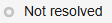Adding and Resolving a Domain Name for a FlexusL Instance
To enable a website or web application to be directly accessed using a domain name over the Internet, you need to register a domain name, license the website or web application, and configure DNS. This section describes how to add a domain name and configure DNS for a FlexusL instance.
Process of Accessing a Website Using a Domain Name

- Register a domain name.
- Purchase a cloud server and set up a website.
Select and purchase a FlexusL instance and deploy a website or application based on your service requirements. For details, see Purchasing a FlexusL Instance and Best Practices for Using FlexusL.

Applying for ICP licensing is only allowed when you use the FlexusL instances for more than three months (the total duration after multiple renewals).
- Apply for ICP licensing for the website and domain name.
According to the requirements of the Ministry of Industry and Information Technology (MIIT), to open a website, you must apply for ICP licensing for the website and domain name. Huawei Cloud provides you with free ICP licensing services. For details, see ICP Filing Process.
- Configure domain name resolution.
You can add and resolve a domain name on the FlexusL console. Website services can be provided only after the added domain name is resolved successfully. For details, see Adding and Resolving a Domain Name for a FlexusL Instance.
- (Optional) Purchase an SSL certificate.
To use HTTPS, purchase and install an SSL certificate for the instance. After the certificate is installed, you can access the website using https://<associated_domain_name>.
Precautions
- A non-registered domain name can be added, but it must be registered and licensed afterwards. Otherwise, it cannot be used to access the website. To ensure that a domain name can be used normally, register it and complete ICP licensing before adding the domain name. For details, see Process of Accessing a Website Using a Domain Name.
- Before resolving a domain name, check whether the domain name has expired or is abnormal. Expired or abnormal domain names cannot be resolved.
- Before a domain name is resolved, if the DNS server settings of the domain name are modified within 24 hours, it takes a maximum of 48 hours for the modification to take effect.
Adding and Resolving a Domain Name for a FlexusL Instance
- Log in to the FlexusL console and click a resource card or instance name to go to the instance details page.
 By default, the FlexusL console is displayed in card view. You can switch to the list view as needed.Figure 2 Switching views
By default, the FlexusL console is displayed in card view. You can switch to the list view as needed.Figure 2 Switching views
- In the navigation pane on the left, choose Cloud Servers and then click the server name.
- On the Domain Names tab, click Add Domain Name.
- Add a domain name using one of the following methods based on the site requirements.
- Enter a domain name.
Configure the domain name and click OK.Figure 3 Adding a domain name
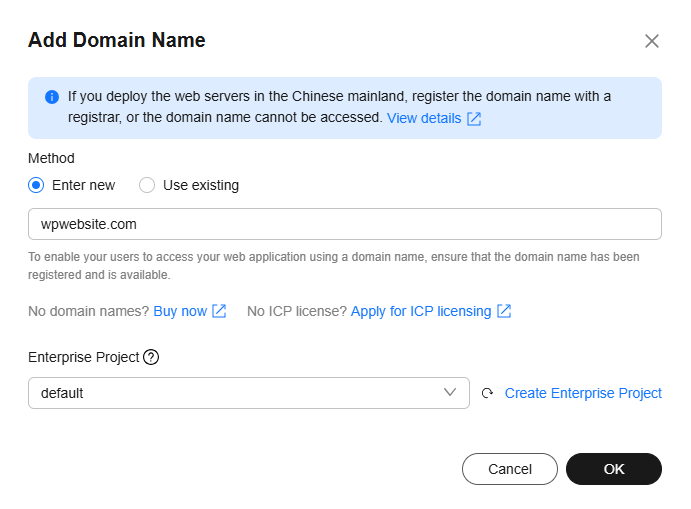
Table 1 Domain name parameters Parameter
Description
Method
Enter a domain name to be added for the instance, for example, wpwebsite.com.
Enterprise Project
Select an enterprise project from the drop-down list.
Enterprise projects are associated with public zones. You can manage public zones by enterprise project.
NOTE:This parameter is displayed only when your account is an enterprise account.
- Use an existing domain name.
Select the domain name to be added from the list, select an enterprise project as required, and click OK.

This parameter is displayed only when your account is an enterprise account.
Figure 4 Using an existing domain name
- Enter a domain name.
- In the Configure Record Set dialog box, set the following parameters to resolve the domain name or subdomain name to the EIP, of the current server and click OK.
If you do not need to resolve the domain name now, click Cancel. You can click Configure Record Set in the Operation column of the domain name later.
Figure 5 Resolving a domain name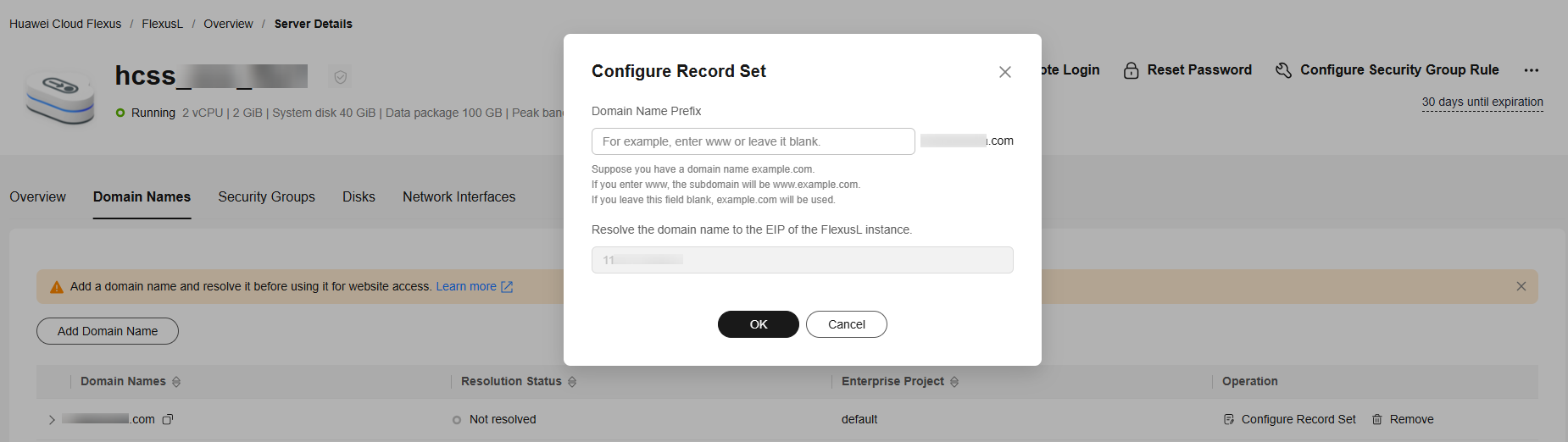
Table 2 Resolving a domain name Parameter
Description
Domain Name Prefix
If you enter a prefix, a subdomain is used for website access. Either the domain name or its subdomains can be resolved to the EIP of the instance.
Suppose the domain name is wpwebsite.com.
- If the domain name prefix is left empty, wpwebsite.com is resolved to the EIP.
- If the domain name prefix is www, the subdomain www.wpwebsite.com is mapped to the EIP.
EIP
The EIP bound to the instance is displayed here automatically.
- (Optional) Change the DNS server addresses.
If the domain name is registered with Huawei Cloud, skip this step. If the domain name is not registered with Huawei Cloud or not hosted on Huawei Cloud DNS, the domain name cannot be resolved. To resolve the domain name, contact your DNS provider to change the DNS servers to the following Huawei Cloud DNS servers: The time required for applying the new DNS server configuration is determined by the DNS service provider.
- ns1.huaweicloud-dns.com: DNS server for regions in the Chinese mainland
- ns1.huaweicloud-dns.cn: DNS server for regions in the Chinese mainland
- ns1.huaweicloud-dns.net: DNS server for countries or regions outside the Chinese mainland
- ns1.huaweicloud-dns.org: DNS server for countries or regions outside the Chinese mainland
For details about how to change the DNS server addresses of a third-party registrar, see Changing DNS Servers for a Public Domain Name.
- View the added domain name in the domain name list.
Figure 6 Domain names

Table 3 Domain names Parameter
Description
Domain Names
Domain name added to the FlexusL instance.
Resolution Status
Whether the resolution is complete.
Enterprise Project
Enterprise project associated with the domain name.
Operation
- Configure Record Set
If you need to add more domain name resolution records, click Configure Record Set and resolve the domain name or subdomain name to the EIP of the current FlexusL as prompted. For details about the parameters, see Table 2.
- Remove
If you want to change the domain name or do not want to use the domain name any longer, you can click Remove in the Operation column to unbind the domain name from the instance.NOTE:
Removing a domain name will also delete the record sets configured for the domain name. As a result, the domain name cannot be used to access the website. If you add the domain name again, you need to configure DNS resolution for it again.
- Click
 on the left of the domain name to view the resolved domain name.
Figure 7 Resolved domain names
on the left of the domain name to view the resolved domain name.
Figure 7 Resolved domain names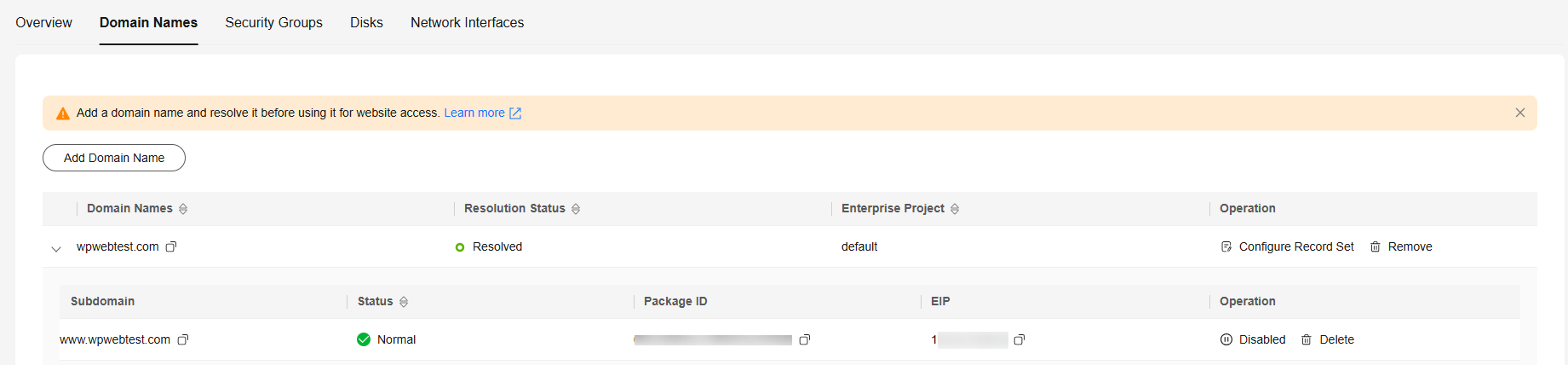
Table 4 Resolved domain names Parameter
Description
Subdomain
Resolved domain name.
Status
Status of the domain name or subdomain.
- Normal: The domain name is resolved normally and the website can be accessed using the domain name or subdomain.
- Disabled: The record set is disabled, and the domain name or subdomain cannot be used to access the website. The record set is still displayed in the list.
Package ID
Package ID of the FlexusL instance.
EIP
The EIP of the instance mapped to the domain name or subdomain.
Operation
- In the address box of the web browser, enter http://Domain name to access the website.
Feedback
Was this page helpful?
Provide feedbackThank you very much for your feedback. We will continue working to improve the documentation.See the reply and handling status in My Cloud VOC.
For any further questions, feel free to contact us through the chatbot.
Chatbot