Recycle Bin (Dedicated Load Balancer)
You can enable recycle bin to retain deleted load balancers for a time period that you specify and prevent accidental deletions.

This feature is available in certain regions. You can see which regions support it on the console.
Recycle Bin Policy
Before using recycle bin, you need to configure a recycle bin policy.
A recycle bin policy includes:
- How old a deleted or unsubscribed load balancer has to be for it to be moved to the recycle bin.
- How long you want your load balancers to be kept in the recycle bin. After the storage period expires, the load balancers will be permanently deleted.
A backend server group of a dedicated load balancer can be associated with multiple load balancers. The backend server group will not be moved to the recycle bin with the load balancer.
When a load balancer is restored from the recycle bin, its associated listeners, forwarding policies, and backend server groups are restored at the same time.
Associated Resource Recycling
- Table 1 describes how an EIP bound to a dedicated load balancer is recycled.
|
ELB Billing Mode |
Scenario |
EIP Released |
When the Load Balancer Is Restored |
When the Load Balancer Is Permanently Deleted |
|---|---|---|---|---|
|
Pay-per-use |
The EIP was released when a load balancer was deleted. |
Yes |
|
The EIP has already been released. |
|
The EIP was not released when a load balancer was deleted. |
No |
If the EIP has not been assigned to an instance yet, the EIP will be bound to the load balancer again. |
The EIP has been unbound from the load balancer and will not be released. |
|
|
Yearly/Monthly |
The EIP was unsubscribed from together with the load balancer.
NOTE:
You can only unsubscribe from the EIP and load balancer together if they were purchased together. |
Yes |
|
The EIP has already been released. |
|
The EIP was not unsubscribed from together with the load balancer. |
No |
If the EIP has not been assigned to an instance yet, the EIP will be bound to the load balancer again. |
The EIP has been unbound from the load balancer and will not be released. |
- When you delete or unsubscribe from a dedicated load balancer with a global EIP bound, the global EIP will be unbound from the load balancer. When the load balancer is restored from the recycle bin, the global EIP cannot be bound to the load balancer again.
Recycle Bin Billing
- Load balancers in the recycle bin are disabled by default and will not be billed.
- The resources (such as ECSs and EIPs) associated with the load balancers are billed based on their billing rules.
- If your account is in the grace or retention period, load balancers may not be kept for the storage period you specify. For details about the grace period and retention period, see Grace Period and Retention Period.
Constraints
- Deleted or unsubscribed load balancers cannot be moved to the recycle bin if:
- Your account is in arrears, restricted, or frozen.
- The number of days when the load balancer was created is less than the time specified in the recycle bin policy.
- A load balancer is in the retention period or is released after the retention period expires.
- Load balancers in the recycle bin are still applied towards your resource quota.
If the load balancer quota is insufficient, clear the load balancers in the recycle bin in a timely manner.
Enabling Recycle Bin
- Go to the load balancer list page.
- Click the Recycle Bin tab.
- Click Enable Recycle Bin.
- In the Configure Recycle Bin Policy dialog box, set a recycle bin policy.
- Specify how old a deleted or unsubscribed load balancer has to be for it to be moved to the recycle bin.
- Define how long you want your load balancers to be kept in the recycle bin. After the storage period expires, the load balancers will be permanently deleted.
- Click OK.
Modifying a Recycle Bin Policy
After recycle bin is enabled, you can modify how old the load balancers have to be and how long you want them to be kept in the recycle bin, as needed.
- Go to the load balancer list page.
- Click the Recycle Bin tab.
- Click Configure Recycle Bin Policy.
- In the Configure Recycle Bin Policy dialog box, modify the recycle bin policy.
- Specify how old a deleted or unsubscribed load balancer has to be for it to be moved to the recycle bin.
- Define how long you want your load balancers to be kept in the recycle bin. After the storage period expires, the load balancers will be permanently deleted.
- Click OK. The new recycle bin policy will be applied.
Disabling Recycle Bin
Before disabling recycle bin, restore or permanently delete the load balancers in it.
- Go to the load balancer list page.
- Click the Recycle Bin tab.
- Click Disable Recycle Bin.
- In the Disable Recycle Bin dialog box, click OK.
Restoring a Load Balancer from the Recycle Bin
You can restore a load balancer from the recycle bin.
- Go to the load balancer list page.
- Click the Recycle Bin tab.
- Locate the target load balancer and click Restore in the Operation column.
The Restore Load Balancer page is displayed.
- Click OK.
- If the restoration succeeds, you can find the load balancer in the Running state in the load balancer list.
For details about restoring resources associated with a load balancer, see Associated Resource Recycling.
- If the restoration fails, the load balancer remains in the recycle bin.
- If the restoration succeeds, you can find the load balancer in the Running state in the load balancer list.
Permanently Deleting a Load Balancer from the Recycle Bin
You can permanently delete a load balancer from the recycle bin before the storage period expires.
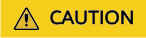
Permanently deleted load balancers cannot be restored.
- Go to the load balancer list page.
- Click the Recycle Bin tab.
- Locate the target load balancer and click Permanently Delete in the Operation column.
The Permanently Delete Load Balancer page is displayed.
- Click OK.
If the load balancer is not displayed in the list, it has been permanently deleted.
Feedback
Was this page helpful?
Provide feedbackThank you very much for your feedback. We will continue working to improve the documentation.See the reply and handling status in My Cloud VOC.
For any further questions, feel free to contact us through the chatbot.
Chatbot





