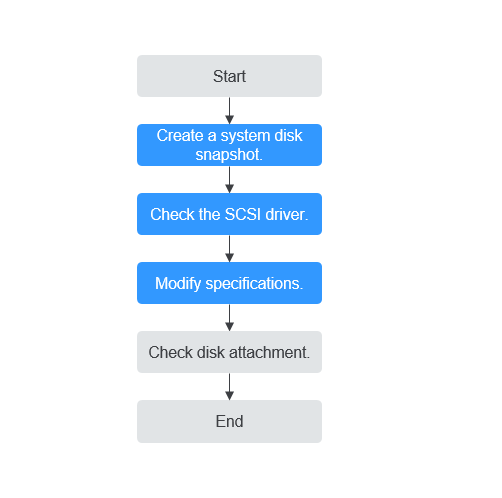Changing a KVM ECS to a QingTian ECS (Windows)
Scenarios
This section describes how to change a KVM ECS that runs Windows to a QingTian ECS.

- KVM ECS flavors: See the Virtualization column in A Summary List of x86 ECS Specifications.
- QingTian ECS flavors: See the Virtualization column in A Summary List of x86 ECS Specifications.
Constraints
- The ECS needs to be stopped during the specification modification, so you are advised to perform this operation during off-peak hours.
- The network type cannot be changed during the specification modification.
- QingTian ECSs can only have SCSI disks attached, and the disks will use WWN identifiers.
- A KVM ECS can be changed to a QingTian ECS, but a QingTian ECS cannot be changed to a KVM ECS.
- A Xen ECS cannot be changed to a QingTian ECS.
- For Windows ECSs, the specifications can be modified only by API calls.
Procedure
Figure 1 shows the flowchart for changing a KVM ECS to a QingTian ECS.
|
Step |
Description |
|---|---|
|
1 |
|
|
2 |
|
|
3 |
|
|
4 |
Step 1: Back Up an ECS
If you modify the specifications of an ECS without installing the driver, the ECS may become unavailable and the data on the system disk may be lost. You are advised to back up the ECS first to prevent data loss.
- Check the ECS.
Before backing up the ECS, stop and then start the ECS to ensure that services can run properly after the ECS is started.
- Back up the ECS.
Backing up ECSs will generate storage costs. There are two types of EVS snapshots: standard snapshots and legacy snapshots. Legacy snapshots are in OBT and free of charge. Standard snapshots are billed. Select the one type as required.
- Method 1: Create a backup for the ECS.
For details, see ECS Backup Procedure.
- Method 2: Create a system disk snapshot and a data disk snapshot.
For details about how to create a snapshot, see Creating an EVS Snapshot in Elastic Volume Service User Guide.
- Method 1: Create a backup for the ECS.

Backups and snapshots created for the ECS are used to restore data. If the specifications fail to be modified, you can use the backups or snapshots to restore data.
- To use backups to restore data, see Restoring from a Cloud Server Backup.
- To use snapshots to roll back data, see Rolling Back Disk Data from a Snapshot.
After the specifications are modified, if services are running properly, delete the ECS backups or snapshots from the corresponding service console.
Step 2: Check the SCSI Driver
- Log in to the ECS.
- In the Run dialog box, enter regedit to access the registry editor.
- In the registry, check whether StartOverride exists in the following directory:
Computer\HKEY_LOCAL_MACHINE\SYSTEM\ControlSet001\Services\vioscsi
- If StartOverride does not exist and there are only Enum and Parameters in the directory, no changes need to be made.
Figure 2 Registry
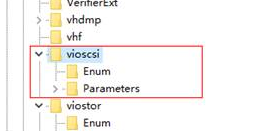
- If StartOverride exists in the directory, go to step 4.
- If StartOverride does not exist and there are only Enum and Parameters in the directory, no changes need to be made.
- In StartOverride, double-click REG_DWORD and change the value 3 to 0.
- Stop the ECS.
Step 3: Modify Specifications
You can modify specifications using APIs. For details, see Modifying the Specifications of an ECS.
(Optional) Step 4: Check Disk Attachment
After a KVM ECS is changed to a QingTian ECS, disk attachment may fail. Therefore, check disk attachment after the ECS specifications are modified. If disks are properly attached, the specifications are modified successfully.
- Windows ECS
For details, see Why Do the Disks of a Windows ECS Go Offline After I Modify the ECS Specifications?
Follow-up Procedure
If the ECS specifications have been modified but the OS cannot be started after a remote login, contact customer service or reinstall the ECS OS to resolve this issue. For details, see Reinstalling the OS.

Reinstalling the OS will clear the system disk data, but the data on data disks is not affected.
After the specifications are modified, manually delete the snapshot on the snapshot page if you have verified that services are running properly.
Feedback
Was this page helpful?
Provide feedbackThank you very much for your feedback. We will continue working to improve the documentation.See the reply and handling status in My Cloud VOC.
For any further questions, feel free to contact us through the chatbot.
Chatbot