Adding an Industry Template
An industry template is a collection of sensitive data types. You can add multiple data types (such as vehicle identification number, military certificate number, and unified social credit code) to an industry template. You can customize an industry template based on industry characteristics. When executing a sensitive data discovery task, you can directly reference the industry template.
Procedure
- Log in to a database encryption and access control instance as the sysadmin user.
- In the navigation tree on the left, choose .
- On the Template List page, click Add Industry Template in the upper right corner.
- In the displayed dialog box, configure template information, as shown in Table 1.
Figure 1 Adding a template
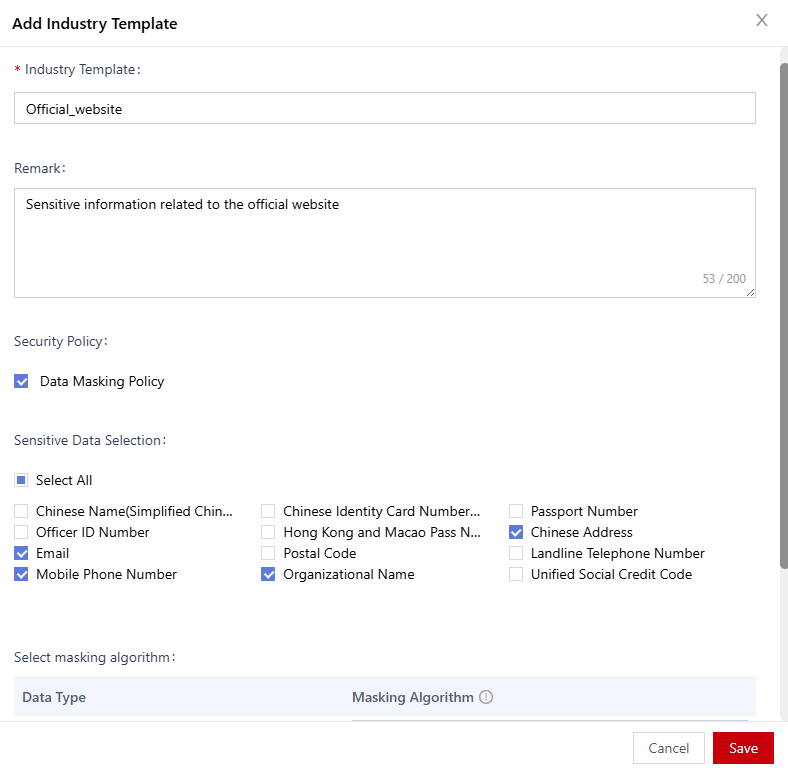
Table 1 Parameters for configuring a template Parameter
Description
Industry Template
Set the name of the industry template.
Remarks
Description of an industry template.
Security Policy
After Data Masking Policy is selected, the industry template contains the masking policy. You need to select a data masking algorithm in the lower part.
Sensitive Data Selection
Type of sensitive data contained in a template. The options are as follows:
- Select All: Select all data types, including built-in data types and customized data types.
- Built-in data type: built-in data type of the system.
- User-defined data type: Data types manually created by users.
Select Masking Algorithm
Configure a masking algorithm for the selected sensitive data.
When the industry template is called to scan sensitive data and masking rules are created in batches in the sensitive data scanning result, you can use the masking algorithm configured.
- Click Save to add an industry template.
Related Operations
- After the template is created, you can view the new industry template on the Template List page.
Figure 2 Adding template successfully

- Table 2 shows the template management operations.
Feedback
Was this page helpful?
Provide feedbackThank you very much for your feedback. We will continue working to improve the documentation.See the reply and handling status in My Cloud VOC.
For any further questions, feel free to contact us through the chatbot.
Chatbot





