Managing Risky Operations
After adding a risky operation, you can view the risk, enable, edit, disable, or delete the risky operation, or set its priority.
Prerequisites
- The database audit instance is in the Running state.
- The risky operation is added. For details, see Adding Risky Operations.
- Before enabling the risky operation, ensure that its status is Disabled.
- Before disabling the risky operation, ensure that its status is Enabled.
Precautions
If the risky operation is a system rule, setting priorities, editing, or deleting operations are not supported.
Sets the Priority of the Risky Operation
- Log in to the management console.
- Select a region, click
 , and choose . The Dashboard page is displayed.
, and choose . The Dashboard page is displayed. - In the navigation tree, choose Rules.
- In the Instance drop-down list, select an instance to set risky operation priority. Click the Risky Operations tab.
- In the row containing the risky operation for which you want to set a priority, click
 in the Priority column.
Figure 1 Setting the priority
in the Priority column.
Figure 1 Setting the priority
- Click OK.
Figure 2 Setting the priority

Viewing the Risky Operation
- Log in to the management console.
- Select a region, click
 , and choose . The Dashboard page is displayed.
, and choose . The Dashboard page is displayed. - In the navigation tree, choose Rules.
- In the Instance drop-down list, select an instance to view risky operations.
- Click the Risky Operations tab.
- View the risky operation information. For details about related parameters, see Table 1.
You can select an attribute from the search box above the list or enter a keyword to search for a specified risky operation.
Figure 3 Viewing risky operations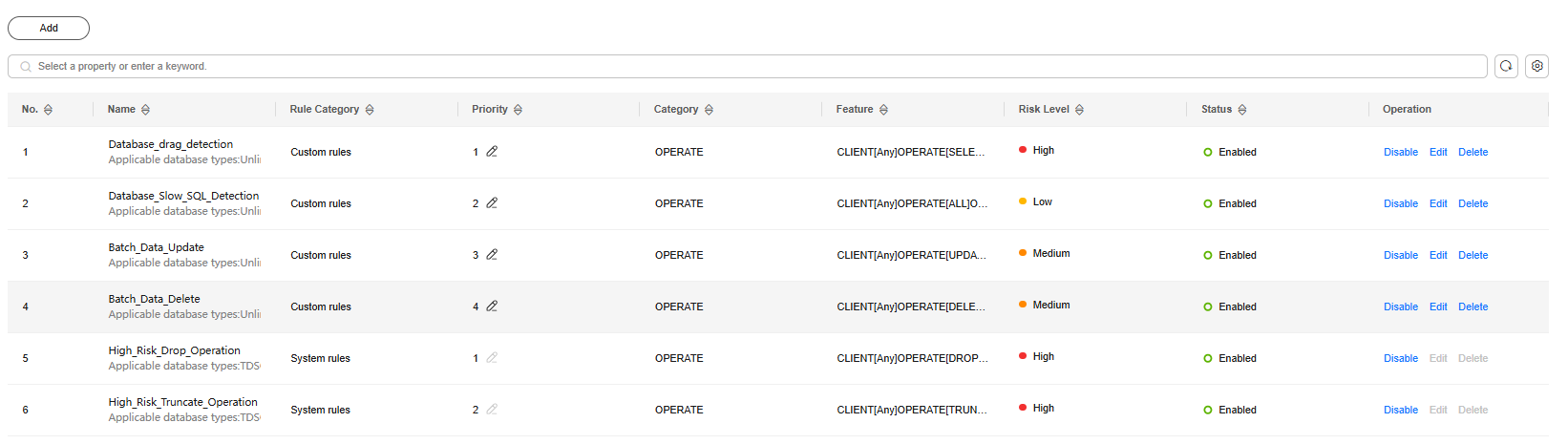
Table 1 Parameters Parameter
Description
Name
Name of the risky operation
Rule Category
Risky operation type. The options are as follows:
- Custom rules
- System rules
Priority
Priority of a risky operation.
Category
Category of the risky operation
Feature
Feature of the risky operation
Risk Severity
Risk severity of the risky operation. The options are as follows:
- High
- Moderate
- Low
- No risks
Status
Status of the risky operation. The options are as follows:
- Enabled
- Disabled

You can perform the following operations on risky operations as required:
- Enable
Locate the row that contains the risky operation to be enabled, and click Enable in the Operation column. The operation will be audited.
- Edit
Locate the row that contains the risky operation to be edited, click Edit in the Operation column, and modify the operation in the displayed dialog box.
- Disable
Locate the row that contains the risky operation to be disabled, click Disable in the Operation column, and click OK in the displayed dialog box. When a risky operation is disabled, the risky operation rule will not be executed in the audit.
- Delete
Locate the row that contains the risky operation to be deleted, click Delete in the Operation column, and click OK in the displayed dialog box. You need to add the risky operation again if a risky operation is deleted and you need to audit its rule.
Feedback
Was this page helpful?
Provide feedbackThank you very much for your feedback. We will continue working to improve the documentation.See the reply and handling status in My Cloud VOC.
For any further questions, feel free to contact us through the chatbot.
Chatbot





