Downloading File from File Manager
CodeArts Build stores your Android APK signature files and settings.xml files of Maven builds, and helps you manage these files. For example, you can create, edit, and delete these files, and modify users' permissions on them. For details about how to upload files, see Uploading a File. Add the Download File from File Manager action to download files from Files to the working directory for use.
Build on GUI
Add Download File from File Manager, when configuring build actions.
The parameters are described in the following table.
|
Parameter |
Description |
|---|---|
|
Action Name |
Assign a custom name to the build action. |
|
Tool Version |
Select a tool version. |
|
File Name |
|
Build with Code
1 2 3 4 5 6 |
version: 2.0 # The value must be 2.0. steps: BUILD: - download_file: inputs: name: android22.jks |
|
Parameter |
Type |
Description |
Mandatory |
Default Value |
|---|---|---|---|---|
|
name |
String |
File name. |
Yes |
None |
Uploading Files
- Access the CodeArts Build homepage.
- Click More and select Files.
- Click Upload File.
- In the displayed dialog box, select a file, add a description, select the check box to agree to the statements, and click Save.
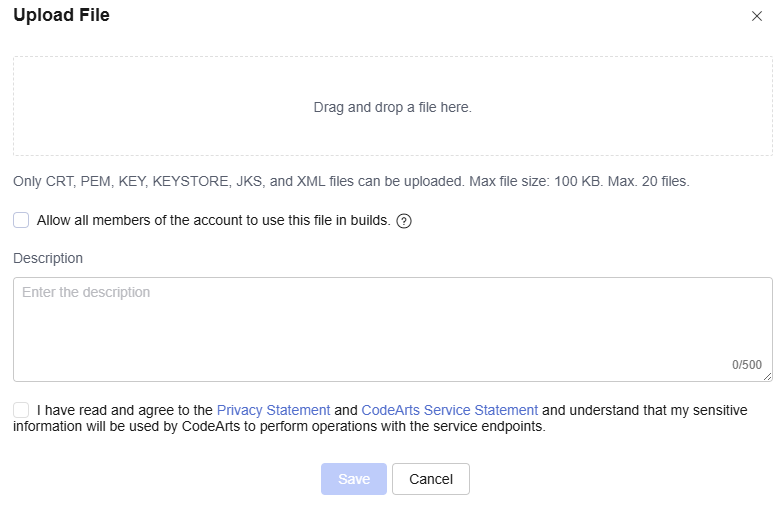
Managing Files
After uploading a file, you can edit, download, and delete it, and configure file operation permissions for other users.
- Use the search box to locate files by entering a keyword.
- Click
 in the Operation column to modify the file name and specify whether to allow all members of your account to use the file in CodeArts Build.
in the Operation column to modify the file name and specify whether to allow all members of your account to use the file in CodeArts Build. - Click
 in the Operation column to download the file.
in the Operation column to download the file. - Click
 in the Operation column and select Delete from the drop-down list. Confirm the deletion as prompted.
in the Operation column and select Delete from the drop-down list. Confirm the deletion as prompted. - Click
 in the Operation column and select Modify Permissions from the drop-down list. In the displayed dialog box, configure file operation permissions for the user.
By default, the creator has all permissions, which cannot be deleted or modified.Figure 1 Configuring file operation permissions for a user
in the Operation column and select Modify Permissions from the drop-down list. In the displayed dialog box, configure file operation permissions for the user.
By default, the creator has all permissions, which cannot be deleted or modified.Figure 1 Configuring file operation permissions for a user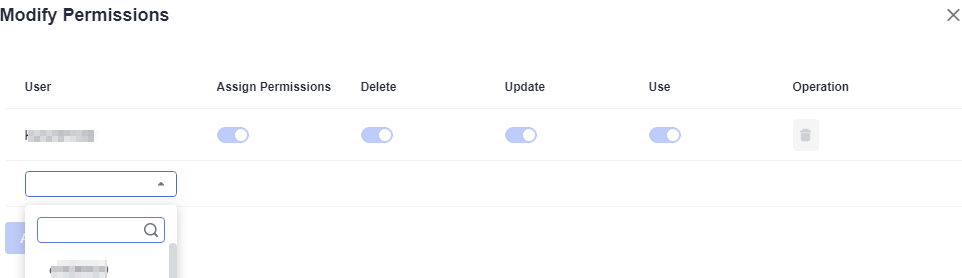
Table 1 Roles and their permissions on a file Permission
Role with the Permission
Add users
All users in the project
View a file
File creator and users under the same account
Use a file
File creator and users with the use permissions configured by the file creator
Update a file
File creator and users with the update permissions configured by the file creator
Delete a file
File creator and users with the delete permissions configured by the file creator
Modify permissions
File creator
Feedback
Was this page helpful?
Provide feedbackThank you very much for your feedback. We will continue working to improve the documentation.See the reply and handling status in My Cloud VOC.
For any further questions, feel free to contact us through the chatbot.
Chatbot





