Synchronizing a Repository
If you import an external repository and need to synchronize the source repository data, perform the operations in this section.
Constraints
|
Item |
Description |
|---|---|
|
Function constraint |
The current repository is imported. |
|
Permission constraint |
You have the set permission on the repository. |
Configuring a Repository to Be Synchronized
- As shown in the following figure, click Settings in the navigation bar (you have the set permission) and choose Repository Management > Repository Synchronization in the navigation pane.
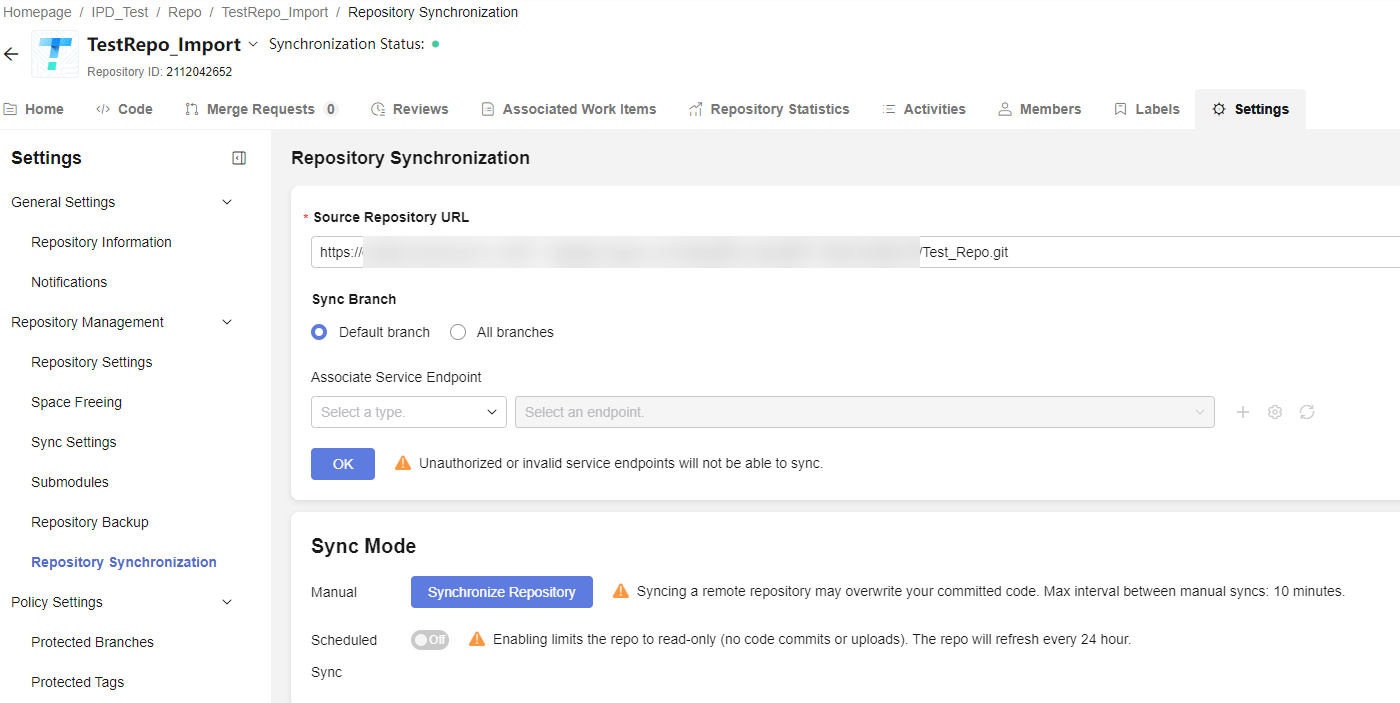
- Set parameters according to Table 2 Parameters for synchronizing repositories . The following table uses the GitLab repository import as an example.
Table 2 Parameters for synchronizing repositories Parameter
Description
Example
Source Repository URL
Path of the repository to be imported. The source repository path must start with http:// or https:// and end with .git.
If the source repository address changes, you can enter the source repository address again.
https://gitlab.com/example.git
Sync Branch
The options are as follows:
- Default branch. The master branch automatically created when a code repo is created, for example, the master branch.
- All branches. All branches in the code repo, including the default branch and other custom branches.
Select Default branch.
Associate Service Endpoint
Optional.
- Select Git repository. This parameter applies to all imported repositories. Select Git repository from the first drop-down list and select an endpoint instance from the second drop-down list.
- GitHub: This parameter applies only to GitHub repositories. Select GitHub from the first drop-down list and select an endpoint instance from the second drop-down list.
If you need to create an endpoint, create one by referring to Verifying Permissions Through Service Endpoints.
Select Git repositories from the first drop-down list and select the created endpoint instance Test from the second drop-down list.
- You can select a repository data synchronization mode based on your requirements by referring to Table 3 Synchronization parameters.
Table 3 Synchronization parameters Parameter
Description
Manual
If you click Synchronize Repository, the following dialog box is displayed:
- If you want to forcibly synchronize the source repository content, select Force sync.
- Verification to Access Source Repo
- Not needed
- Needed: Set Account by referring to Username and set Password/Access Token by referring to Password or Access Token.
WARNING:- Syncing a source repository may overwrite your committed code. Exercise caution when performing this operation.
- Max interval between manual syncs: 10 minutes
Scheduled
This function is disabled by default. You can enable it as needed. After this function is enabled, the repository is updated every 24 hours. The latest content is the source repository's content 24 hours ago.
CAUTION:Enabling this will limit the repositories to read-only status (no code commits or uploads).
Feedback
Was this page helpful?
Provide feedbackThank you very much for your feedback. We will continue working to improve the documentation.See the reply and handling status in My Cloud VOC.
For any further questions, feel free to contact us through the chatbot.
Chatbot





