E2E Settings
E2E settings in CodeArts Repo help you record the reasons for each code merge, including development requirements, trouble tickets, and completed work items. CodeArts Repo records the association information for future tracing.
Before configuring E2E settings, view Constraints. If you have the E2E setting permission, perform the configuration by referring to Integrated Systems, Integration Policies, and Automatic ID Rules Extraction. You can also perform the configuration by referring to E2E Settings Example.
Constraints
|
Item |
Description |
|---|---|
|
Function constraint |
The repositories of Kanban projects do not support E2E settings. |
|
Permission constraint |
Project manager or project administrator can set project-level webhooks. For details, see Configuring Project-Level Permissions. |
Integrated Systems
CodeArts Repo integrates with CodeArts Req for seamless requirement management, allowing you to associate code commits, branches, and merge requests with work items. Association is enabled by default.
Work item types that can be associated with CodeArts Repo are listed in the following table.
|
Project Type |
Supported Work Items |
|---|---|
|
Scrum |
Epic, feature, story, task, and bug |
|
IPD system device |
Initial requirement (IR), system requirement (SR), allocated requirement (AR), and bug |
|
IPD standalone software |
IR, user story (US), task, and bug |
|
IPD-self-operated software/cloud service project template |
Epic, feature (FE), US, task, and bug |
Integration Policies
(Optional) Specify available selection conditions when you associate with a work item.
Excluded States: States of work items that CANNOT be associated with. For example, the picture shows work items associable with a Scrum project. If you select New, it means work items in this state cannot be associated with MRs.
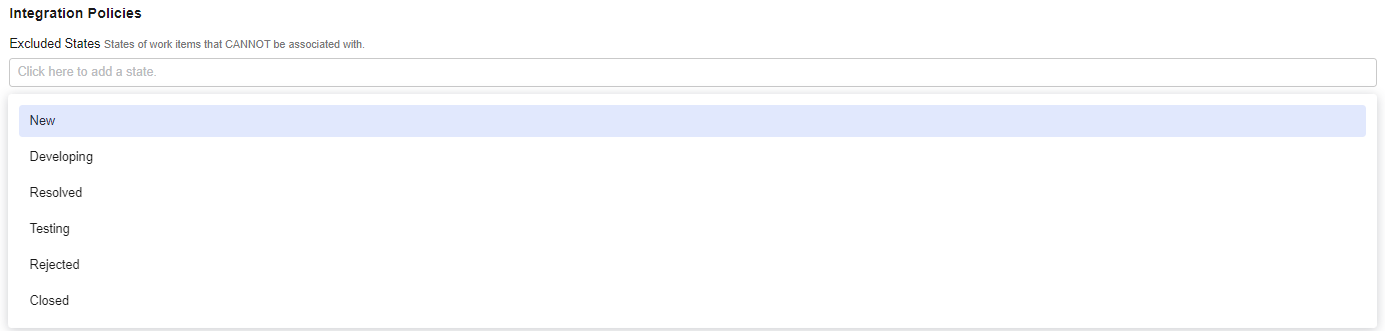
Associable Types: Types of work items that can be associated with. For example, if you select Epic, it means work items of this type can be associated with MRs. For details, see Table 2.
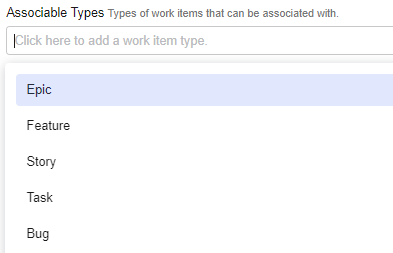

Currently, work items can be associated across projects.
Apply to: Only the selected branch can be used. For example, if the regular expression is Branch_*, the merge requests of all branches starting with Branch_ comply with the settings of Excluded States and Associable Types. For details about the regular expression rules, see Examples of Common Regular Expression.

Automatic ID Rules Extraction
Constraints
- The prefix, suffix, and separator cannot contain each other. Otherwise, the extraction effect may be unsatisfying.
- If Separator is left empty, the values of ID Prefix and ID Suffix cannot be semicolon (;).
- If ID Suffix is left empty, the values of ID Prefix and Separator cannot be \n.
- The values of ID Prefix, Separator, and ID Suffix are matched in full character mode. Regular expressions are not supported.
Procedure:
Automatic ID extraction rules can automatically extract ID based on code commit messages. For details, see the following table.
E2E Settings Example
This example uses a Scrum project.
- Go to a project to be configured and choose Settings > Service Integration > E2E Settings on the top navigation bar. The E2E Settings page is displayed.
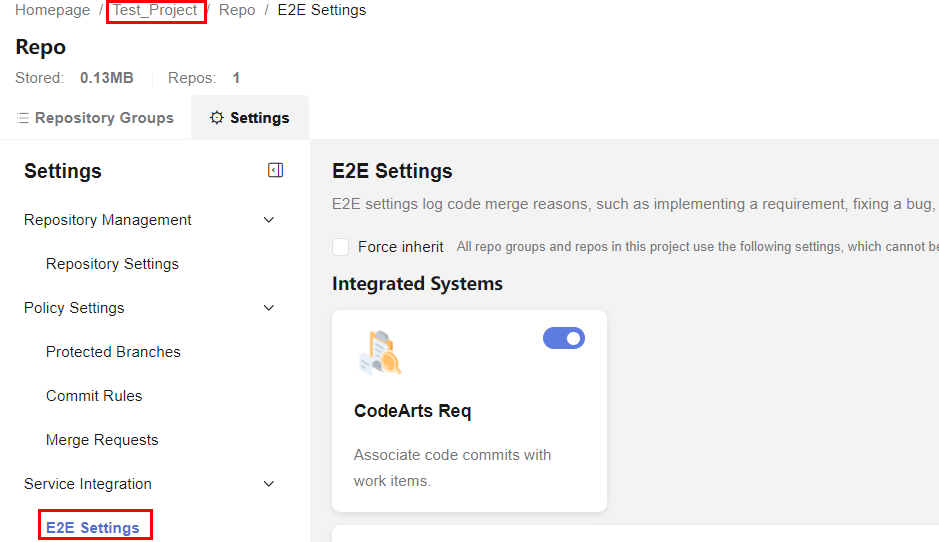
- Set the parameters as shown in the following figure. Set Excluded States to New, Associable Types to Story, Applicable Branches to Branch_*, ID Prefix to Requirement, Separator to ;, and ID Suffix to \n.
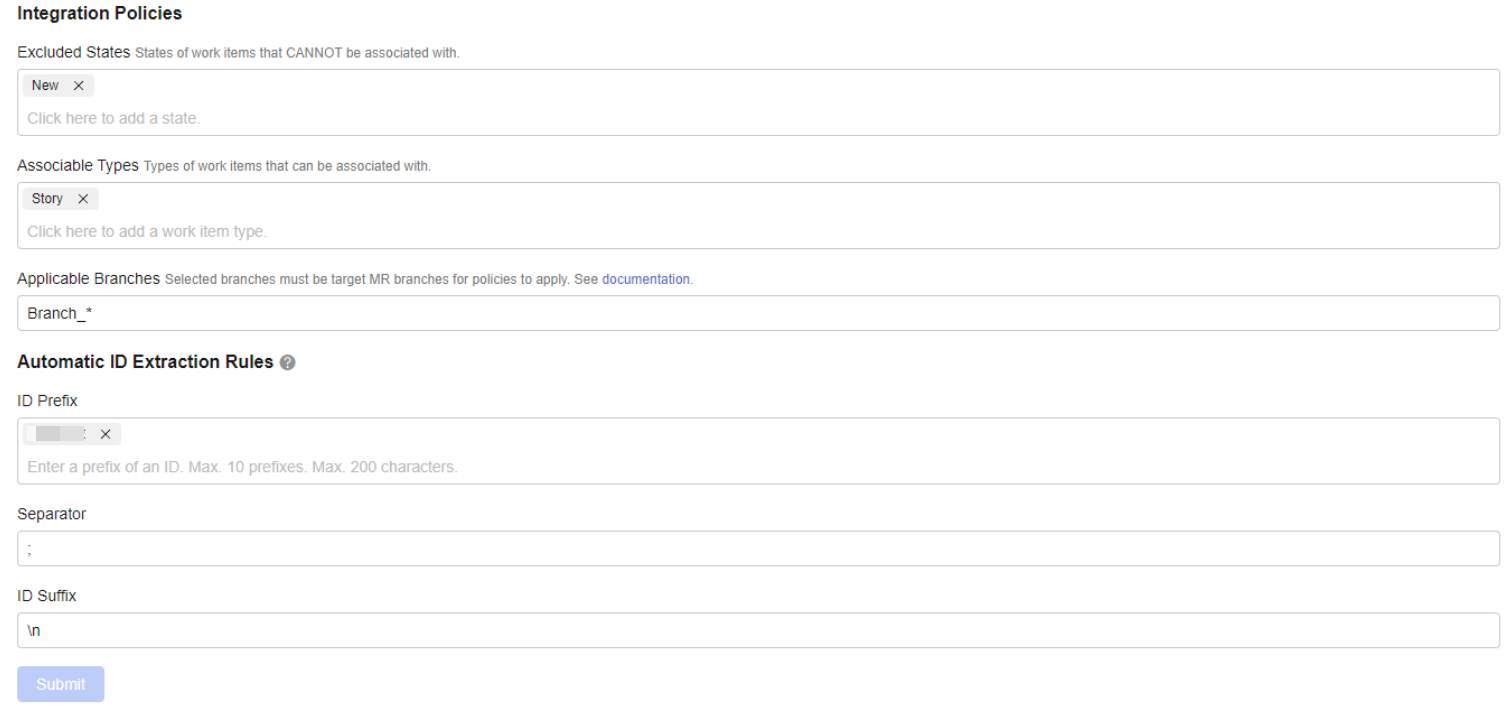
- Create a work item.
- Click the target project name to access the project.
- On the Work Items tab, click Create Work Item and choose Task from the drop-down list box. The page for creating a work item is displayed.
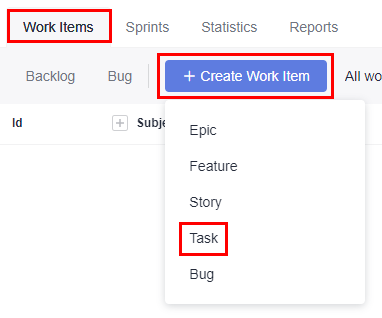
- Enter a title, for example, Sprint 1.
Retain the default values for other parameters. Click Save.
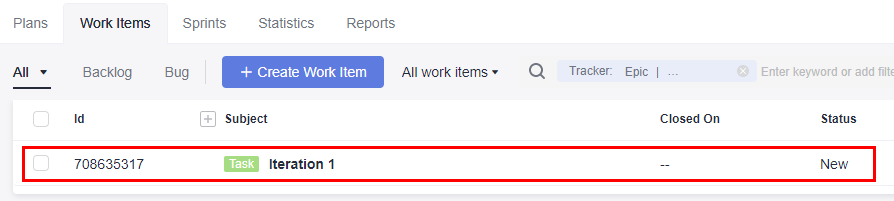
- Create a File.
- Go to the repository list page and click the name of the target repository.
- On the Code tab, click Create and choose Create File from the drop-down list box. The page for creating a file is displayed.
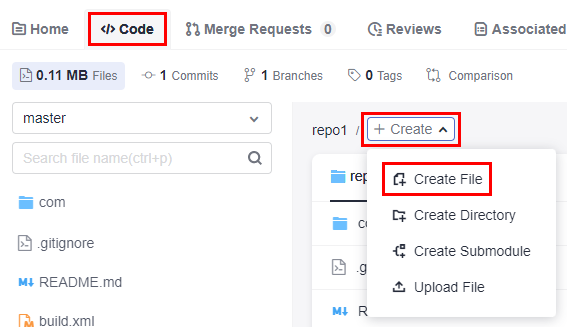
- Enter the following information, retain the default values for other parameters, and click OK.
File name: user-defined file name, for example, Sample_Code.
File content: user-defined file content.
Commit message: Enter the prefix and work item number in the E2E settings, for example, 708635317.
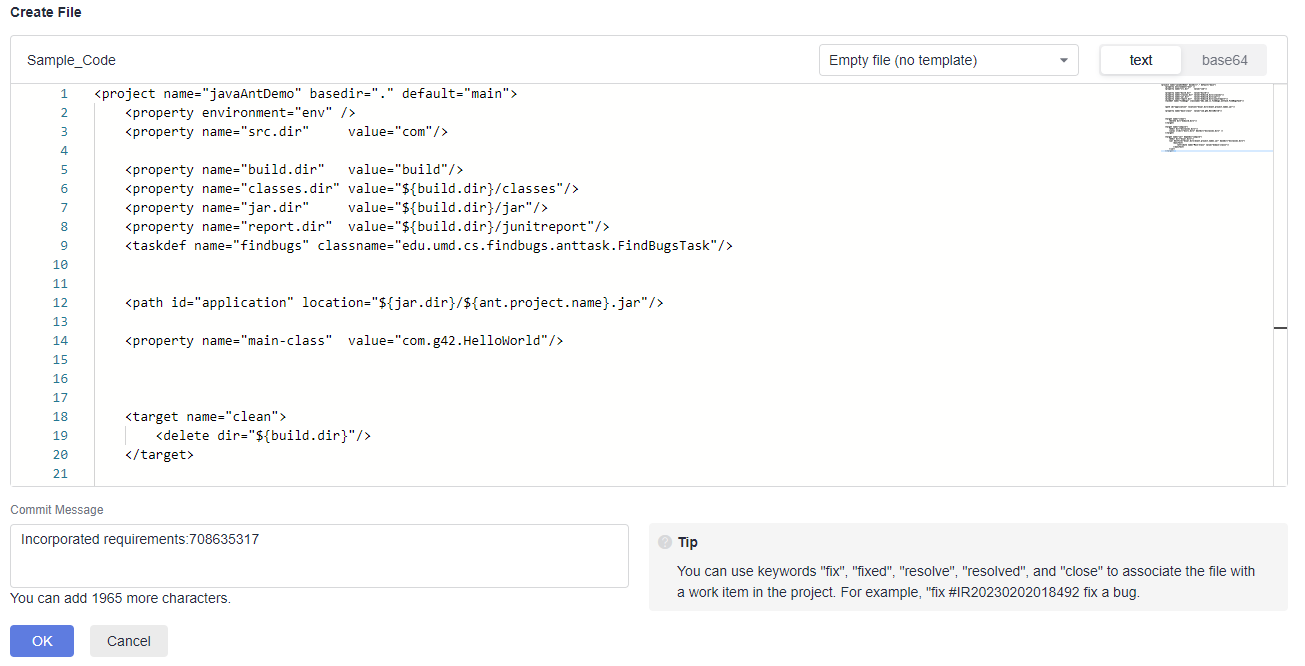
- Extract the ticket number when creating a merge request.
- Switch to the Merge Requests tab and click New.
- Set the source branch to Dev and the target branch to master. The Pro and Enterprise editions have the Templates function.
At this point, the work item is automatically extracted to the merge request.
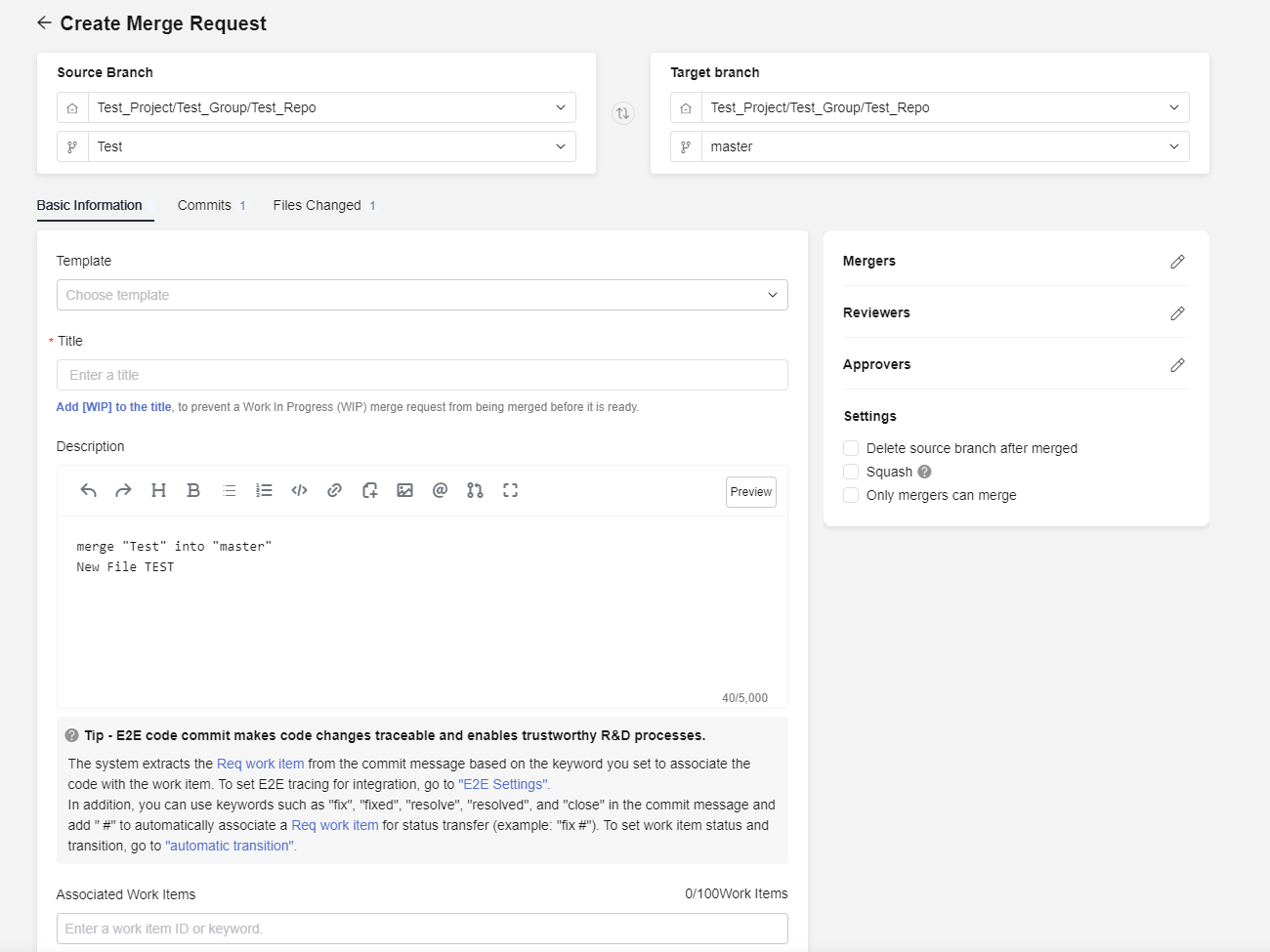
Feedback
Was this page helpful?
Provide feedbackThank you very much for your feedback. We will continue working to improve the documentation.See the reply and handling status in My Cloud VOC.
For any further questions, feel free to contact us through the chatbot.
Chatbot





