Resizing a Lite Cluster Resource Pool
Scenario
The demand for resources in a Lite Cluster resource pool may change due to the changes of services. In this case, you can resize your resource pool as needed.
You can add instances to or delete instances from a resource pool for resizing. The instances to be added or deleted must share the same specifications with that of existing instances. This helps you adjust the resource pool scale. For better resource usage, you can delete abnormal or idle nodes from a resource pool. For details, see Deleting, Unsubscribing from, or Releasing a Node.
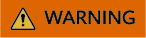
- Before scaling in a resource pool, ensure that there are no services running in the pool. Alternatively, go to the resource pool details page, delete the idle nodes where no services are running to scale in the pool.
- When you reduce the number of instances, nodes with deletion lock enabled may be deleted, interrupting running services. This operation cannot be rolled back. Therefore, you are advised not to delete such nodes. However, if really needed, you can delete these nodes by referring to Deleting, Unsubscribing from, or Releasing a Node.
Billing
When you increase the number of instances, compute resources will be billed. For details, see ModelArts Pricing Details.
You can specify the billing mode of new nodes in a resource pool during scaling. For example, you can create pay-per-use nodes in a yearly/monthly resource pool. If you do not specify this parameter, the billing mode of the created nodes is the same as that of the resource pool. For details, see Table 1.
|
Billing Item |
Description |
Billing Mode |
Billing Formula |
|
|---|---|---|---|---|
|
Compute resource |
Dedicated resource pool |
Usage of compute resources. For details, see ModelArts Pricing Details. |
Yearly/Monthly |
Specification unit price x Number of compute nodes x Purchase duration |
Prerequisites
You have enabled a Lite Cluster resource pool.
Constraints
- Only Lite Cluster resource pools in the Running state can be resized.
- If there is only one instance node in the Lite Cluster resource pool, scaling in cannot be performed. Therefore, keep at least one node.
- Yearly/Monthly resource pools support only scale-out.
Resizing a Lite Cluster Resource Pool
- Log in to the ModelArts console. In the navigation pane on the left, choose Lite Cluster under Resource Management.
- Locate the target resource pool and click Adjust Capacity in the Operation column. For a yearly/monthly resource pool, only Scale Out is displayed. To scale in the resource pool, go to its details page and unsubscribe from the nodes.
- On the Scale In/Out Dedicated Resource Pool page, set the parameters by referring to Table 2.
Table 2 Parameters Parameter
Description
Instance Specifications Type
Instance specifications type of the target Lite Cluster resource pool, which cannot be modified.
Specifications
Specifications of the target Lite Cluster resource pool, which cannot be modified.
Instances in Total
Number of instances in the target Lite Cluster resource pool, which cannot be modified.
AZ Allocation
AZ allocation of nodes after scaling. You can select Automatic or Manual.
- If you select Automatic, nodes are randomly allocated to AZs after the scaling.
- If you select Manual, you can allocate nodes to specified AZs. By default, the value of Target Instances indicates how many instances there will be in the AZ.
For example:
- If there are three instances, and Target Instances is set to 5, the instances in the AZ will be scaled up to 5.
- If there are three instances, and Target Instances is set to 2, the instances in the AZ will be scaled in to 2.
Container Engine Space Limit
When you scale out a resource pool, and the value of Target Instances is greater than that of Instances in Total, you can set the container engine space size of the new node to a specified value or unlimited.
This operation will cause inconsistencies in dockerBaseSize of nodes within the resource pool. As a result, some tasks may run differently on different nodes. The container engine space size cannot be changed for existing nodes.
Container Engine Space Size
You can set a specified size by setting Container Engine Space Limit to Manual.
Target Instances
You can set this parameter for scaling based on service requirements.
- Scale out: The value of Target Instances is greater than that of Instances in Total.
- Scale in: The value of Target Instances is smaller than that of Instances in Total.
If AZ Allocation is set to Manual, you do not need to set this parameter. Target Instances indicates how many instances can there be in the target AZ.
When you purchase a resource pool, the nodes for certain specifications can be purchased by rack. When you resize the resource pool, the instances are also added or deleted by rack. You can choose to purchase nodes by rack when creating a resource pool, which cannot be modified when resizing a resource pool. Adjust the rack quantity to change the number of target instances.
When you purchase a resource pool and the instance flavor is Snt9b23, that is, a supernode, you can purchase instances by step. In this case, the total number of target instances is the number of instances multiplied by the step. You can choose to purchase instances by step when creating a resource pool, which cannot be modified when resizing a resource pool. Adjust the quantity to change the number of target instances.
Node Pool Name
Target Lite cluster resource pool name, which cannot be modified.
Container Engine
Container engine, one of the most important components of Kubernetes, manages the lifecycle of images and containers. The Kubelet interacts with a container runtime through the Container Runtime Interface (CRI). Containerd has a shorter call chain, fewer components, and lower resource requirements, making it more stable. For details about the differences between Containerd and Docker, see Container Engines.
The CCE cluster version determines the available container engines. If it is earlier than 1.23, only Docker is supported. If it is 1.27 or later, only containerd is supported. For all other versions, both containerd and Docker are options.
Operating system
Choose an OS version from the drop-down list.
Driver Version
You can select a driver version when the instance flavor is Snt9b or D310P.
- Configure the node billing mode. When adding nodes, you can enable Node Billing Mode to change the billing mode, set the required duration, and enable auto-renewal. For example, you can create pay-per-use nodes in a yearly/monthly resource pool. If the billing mode is not specified, the new nodes share the same billing mode with the resource pool.
- Click Submit and then OK.
On the Lite Cluster page, check whether the number of nodes in the resource pool is the value of Target Instances.
Related Operations
- Managing Lite Cluster Nodes: If there are abnormal or idle nodes that need to be removed from a resource pool, access the resource pool details page, and delete the target nodes (in batches). You can also replace, reset, and renew nodes in the resource pool.
- Managing Lite Cluster Nodes: If there are GPU/Ascend resources in the dedicated resource pool, you can upgrade the GPU/Ascend driver based on service requirements.
Feedback
Was this page helpful?
Provide feedbackThank you very much for your feedback. We will continue working to improve the documentation.See the reply and handling status in My Cloud VOC.
For any further questions, feel free to contact us through the chatbot.
Chatbot





