Configuring Permissions
In CodeArts Artifact, different project roles have different permissions. You can view the default permissions of each project role on the permissions management page of CodeArts Artifact and adjust the role permissions as required.
Constraints
- By default, the project administrator role has all operation permissions and their permissions cannot be modified.
- Custom roles created in CodeArts Artifact do not have preset permissions. You can contact the project administrator to configure roles and permissions on corresponding resources.
- By default, the project administrator, project manager, and test manager roles have the Privilege Config permission. They can assign other roles permissions for the release repos. If other roles have the Privilege Config permission, they can continue to manage permissions for different roles in release repos.
Prerequisites
- You have created a project.
- You have added users to the CodeArts project and assigned roles to them. For details, see Adding Project Members.
- To assign permissions to other roles in the release repos, you must have the Privilege Config permission. By default, the project administrator, project manager, and test manager roles have this permission.
Setting Permissions
- A user with the Privilege Config permission accesses the Release Repos.
- Click
 in the upper-right corner and select Set Project Permissions from the drop-down list, as shown in the following figure.
in the upper-right corner and select Set Project Permissions from the drop-down list, as shown in the following figure.
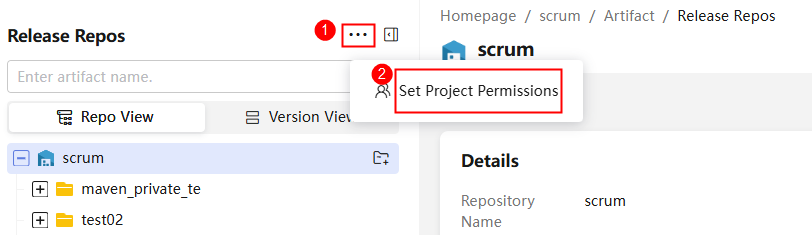
- In the Roles area, select the role to configure. On the right of the page, choose CodeArts Artifact. The following table lists the default permissions of each role in the release repos.
Table 1 Default permissions of each role Role/Operation
Change package status
Upload
Delete/Restore (test package)
Delete/Restore (production package)
Edit (test package)
Create folder
Download
Restore all
Clear all
Project manager









Product manager









Test manager









Operation manager









System engineer









Committer









Developer









Tester









Participant









Viewer









project administrator









- Click Edit at the bottom of the page and select or deselect permissions as required.
- Click Save.
Each role can access the Release Repos and perform their authorized operations.
Feedback
Was this page helpful?
Provide feedbackThank you very much for your feedback. We will continue working to improve the documentation.See the reply and handling status in My Cloud VOC.
For any further questions, feel free to contact us through the chatbot.
Chatbot





