Viewing OS Metrics
Cloud Eye collects OS metrics from your ECSs or BMSs through their installed Agents. You can configure alarm rules based on these metrics. When a metric meets the alarm condition, you will receive an alarm notification. Cloud Product Metrics lists the OS monitoring metrics supported by Cloud Eye.
Prerequisites
You have installed the Agent. For details, see Installing the Agent.
Viewing OS Metrics
- Log in to the Cloud Eye console.
- Perform the following operations based on your resources.
- In the navigation pane, choose Server Monitoring > Elastic Cloud Server.
- In the navigation pane, choose Server Monitoring > Bare Metal Server.
- Locate the target server and click View Metric in the Operation column.
- On the OS Monitoring page, view the graphs of the current monitored instance.
Figure 1 OS monitoring
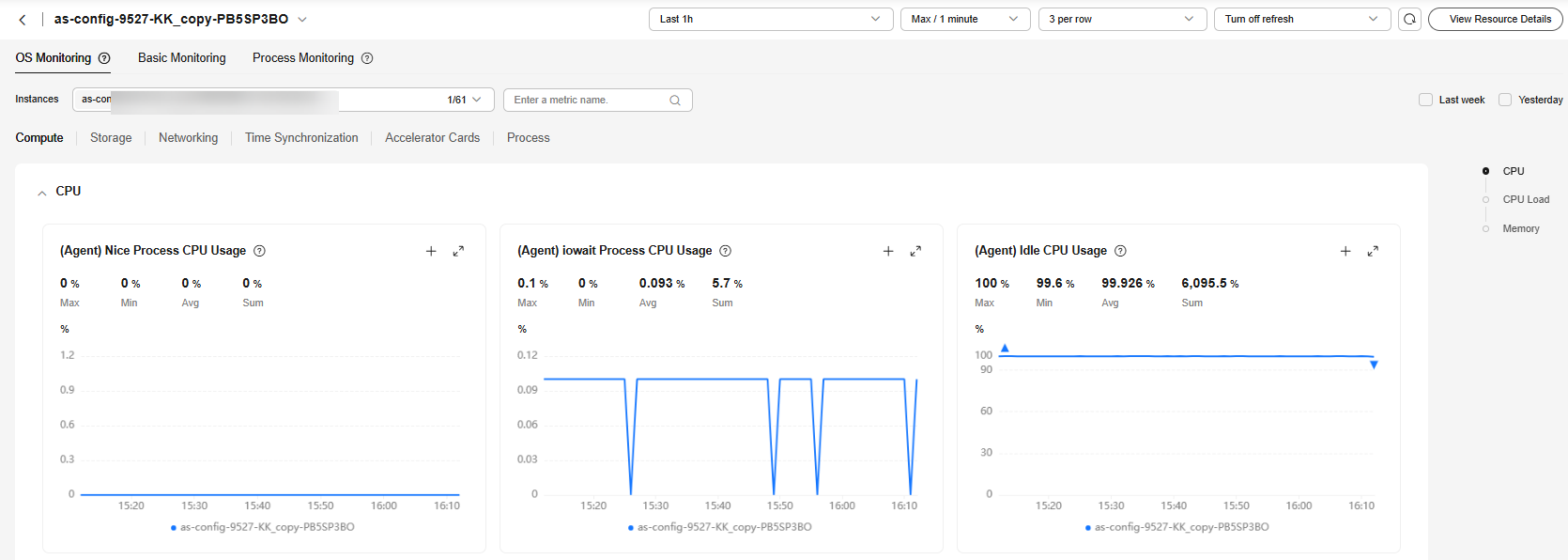
- In the upper part, choose Compute, Storage, Networking, Time Synchronization, Accelerator Cards, or Process and select desired metrics to view their graphs.
- On a graph, the time granularity varies with the monitoring period and aggregation type. For details, see Aggregation Types and Time Granularities for Different Monitoring Periods.
For details about the aggregation methods supported by Cloud Eye, see What Aggregation Methods Does Cloud Eye Support?
You can enable auto refresh and set the refresh interval to 10 seconds, 1 minute, 5 minutes, or 20 minutes.
- Hover your mouse over a graph. In the upper right corner, click
 to enlarge the graph for detailed data.
to enlarge the graph for detailed data.
In the upper right corner, select a monitoring period (Last 15 min, Last 30 min, Last 1h, Last 2h, Last 3h, Last 12h, Last 1d, Last 7d, or Last 30d), or select Select Range to customize one, to view historical monitoring data from the last 155 days.
- In the upper right corner of the graph, click
 to create an alarm rule for the metric. For parameter details, see Creating an Alarm Rule and Notifications.
to create an alarm rule for the metric. For parameter details, see Creating an Alarm Rule and Notifications.
Feedback
Was this page helpful?
Provide feedbackThank you very much for your feedback. We will continue working to improve the documentation.See the reply and handling status in My Cloud VOC.
For any further questions, feel free to contact us through the chatbot.
Chatbot





