Performing Dialog Tests
If you already have a large number of intelligent robots and need to frequently test whether these robots function properly, you can create dialog test cases, execute them in batches, and check whether functions are normal based on the results.
Prerequisites
Some operations under the current menu are controlled by separate permissions. If related operation permissions are not configured, the corresponding operations are not supported. For details about the operation permissions that can be configured separately, see Table 1.
Procedure
- Sign in to the AICC and choose .
- Create a test case group.
- Click
 , enter test case group information, and click
, enter test case group information, and click  . A test case group is successfully created.
Figure 1 Create Test Case Group page
. A test case group is successfully created.
Figure 1 Create Test Case Group page
- Alternatively, click Batch operation and choose Generate Case to generate a test case group in the Initialize state. Click
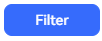 to filter existing records.
Figure 2 Generate Dialog Case page
to filter existing records.
Figure 2 Generate Dialog Case page Figure 3 Filter Selected Records
Figure 3 Filter Selected Records

The filtering function can be used only if the oifde.chatrecord.switch parameter in the configuration file is enabled.
- Click
- Create a test case.
- Click Manage corresponding to the new test case group. The Manage Test Case dialog box is displayed.
Figure 4 Add Test Case page

- Click
 to create a test case.
to create a test case. - After a test case is created, in the Manage Test Case dialog box, click Manage corresponding to the new test case, create call content information, and click
 .
Figure 5 Manage Case Details page
.
Figure 5 Manage Case Details page
- Click Manage corresponding to the new test case group. The Manage Test Case dialog box is displayed.
- Perform a dialog test.
- Return to the Dialog Test page, and click Execute in the Operation column on the right of the new case group to execute the entire case group. After the execution is successful, Status changes to Finish.
- Select some case groups, click Batch operation, and choose Execute to execute the selected case groups in batches. After the execution is successful, Status changes to Finish.
Figure 6 Executing some case groups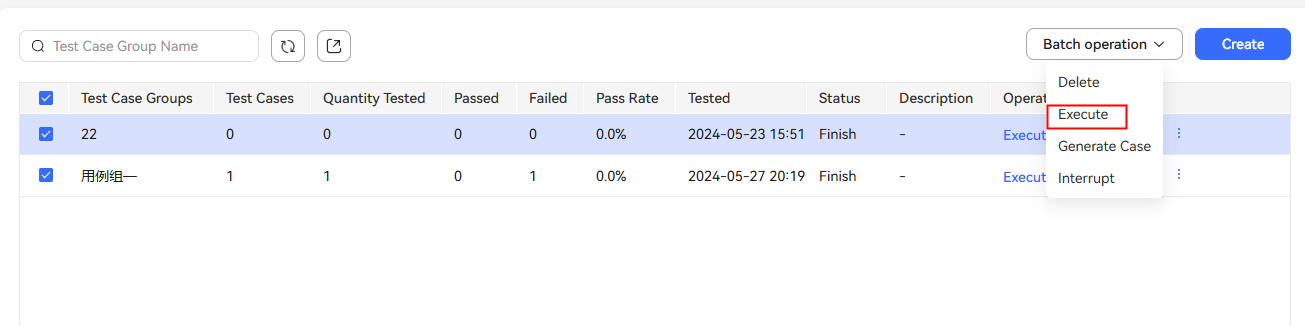
- In the Manage Test Case dialog box, select some test cases, click Batch operation, and choose Execute to execute the selected test cases in batches. After the execution is successful, Status changes to Success.
Figure 7 Executing some test cases

- View the execution result and export the test report.
- After executing a test case group, view the number of tested cases, number of passed cases, number of failed cases, and pass rate.
Figure 8 Page for viewing execution results

- Select the test case group that has been executed and click
 to export the test report.
to export the test report.
- After executing a test case group, view the number of tested cases, number of passed cases, number of failed cases, and pass rate.
Feedback
Was this page helpful?
Provide feedbackThank you very much for your feedback. We will continue working to improve the documentation.See the reply and handling status in My Cloud VOC.
For any further questions, feel free to contact us through the chatbot.
Chatbot





