Managing Image Snapshots
Scenario
This section describes how to view and delete an image snapshot on the console. For details about how image snapshots work, see Image Snapshot Overview.
Viewing an Image Snapshot
After an image snapshot is created, take the following steps to view the details:
- Log in to the CCI 2.0 console.
- In the navigation pane, choose Image Snapshots.
- View the name, status, remaining validity period, and size of the image snapshot. You can also view event details.
When the image snapshot status is Available, you can use the image snapshot.
If the image snapshot status is Abnormal, you can click Events to view the event details.
Deleting Image Snapshots
If image snapshots are no longer used, take the following steps to delete them:
- Log in to the CCI 2.0 console.
- In the navigation pane, choose Image Snapshots.
- Select the image snapshots to be deleted and click Delete above the image snapshot list.
To delete an image snapshot, click Delete in the Operation column.
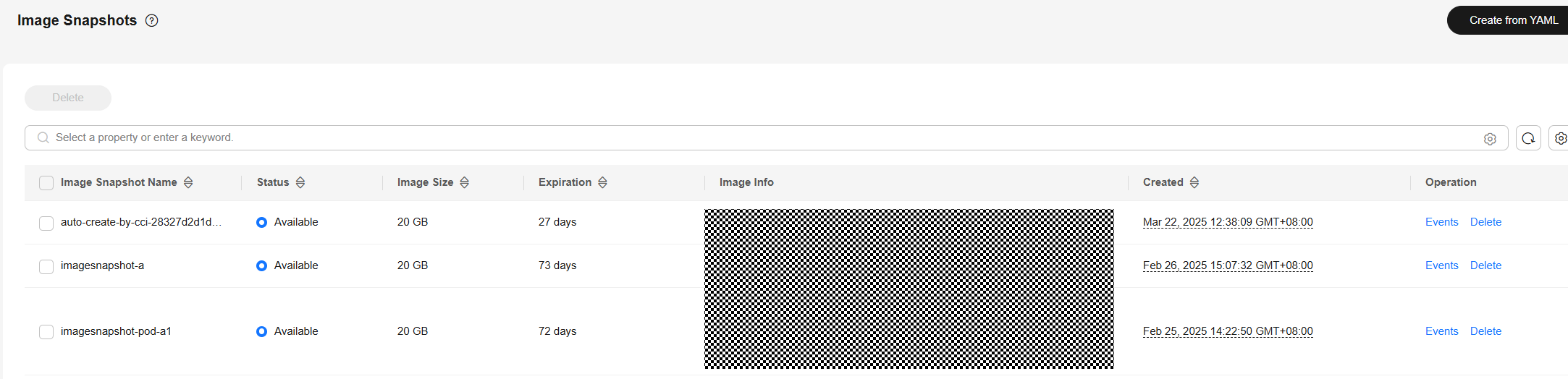
Feedback
Was this page helpful?
Provide feedbackThank you very much for your feedback. We will continue working to improve the documentation.See the reply and handling status in My Cloud VOC.
For any further questions, feel free to contact us through the chatbot.
Chatbot





