Image Snapshot Overview
You can pull images from SWR or third-party image repositories (such as open-source repositories or self-managed repositories) to create image snapshots and then use them to create workloads without pulling the images, speeding up workload startup.
You can use an image snapshot to create a pod. There is no need to pull the image, and therefore pod startup time is reduced. This section describes the constraints on image snapshots and how you can use them.
Constraints
- An image snapshot can contain a maximum of 10 images.
- Private image repositories are supported. However, the access credentials of private image repositories must be provided, including the address and authentication information, such as the auth information in ~/.docker/config.json.
- If the image needs to be pulled over the public network, you need to specify the public network access configuration in advance.
- If only some images in an image snapshot are consistent with those for the pod, inconsistent images still need to be pulled.
- If the image of a running pod changes and the new image is inconsistent with any image in the image snapshot, the new image needs to be pulled.
- By default, a CCI pod with 2 vCPUs and 4 GiB of memory is used to create an image snapshot. There are expenditures during the creation.
The following figure illustrates how to create an image snapshot.
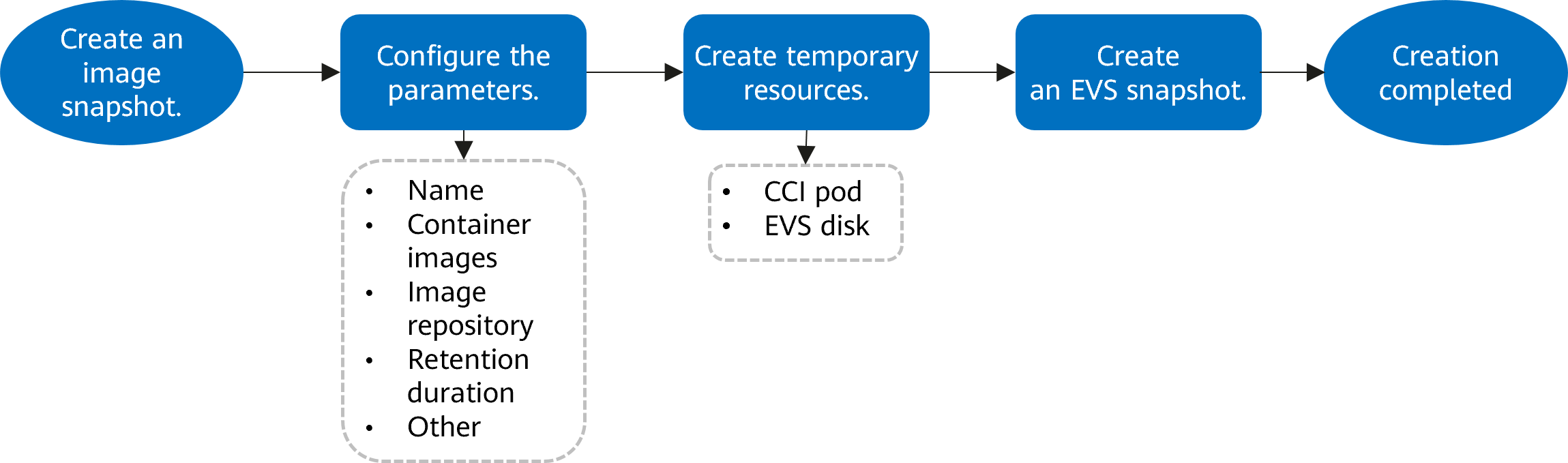
How to Use
You can use an image snapshot to create a pod in either of the following ways:
- Automatic matching
The optimal image is selected from all available image snapshots you have created. The matching is performed in the following sequence:
a. Image matching degree: The images in the image snapshots are matched with those for the pod, and the most matched image snapshot is preferred.
b. Time when image snapshots were created: Image snapshots that were created later are preferred.
- Specific image snapshot
Specify the image snapshot to be used.
Feedback
Was this page helpful?
Provide feedbackThank you very much for your feedback. We will continue working to improve the documentation.See the reply and handling status in My Cloud VOC.
For any further questions, feel free to contact us through the chatbot.
Chatbot





