Mailing Invoice and Viewing Payment Progress
After your FH request is approved, you need to issue an invoice based on the invoicing information provided and mail the invoice to Huawei. After mailing the invoice to Huawei, you can view Huawei's payment progress on the Request History tab page.
Procedure
- Use your account to log in to Huawei Cloud.
- Click Partner Center in the drop-down list of your account name in the upper right corner.
- Choose Benefits > Funding Head (FH) in the menu on the top.
- On the Request History tab, select the incentive pending payment by Huawei and click View Invoicing Information in the Operation column.
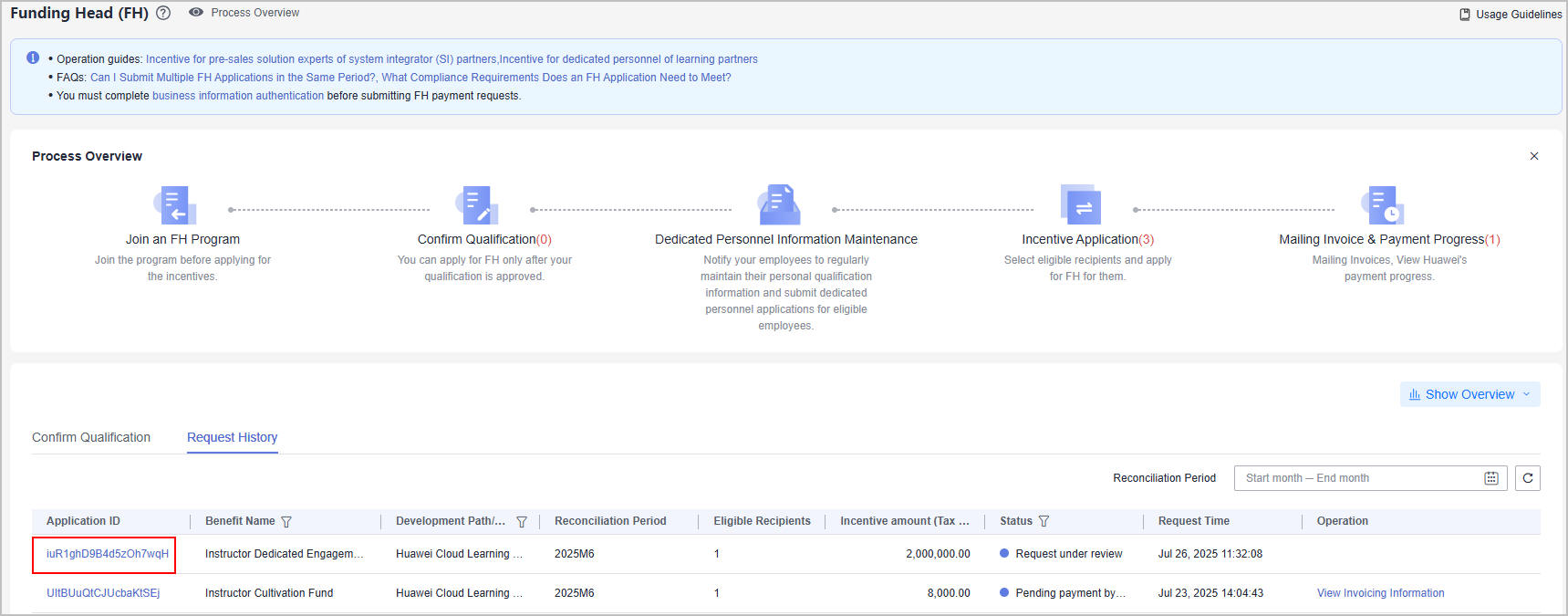
- Mail the invoice.
On the displayed page, check the supplier information and invoice amount, and click Print.
Manually fill in the invoice number on the printed file.


- The invoice number can be found on the invoice you have issued.
- If your invoice is rejected by Huawei Cloud, modify the invoice based on the review comments and submit it again.
- View payment progress.
After mailing the invoice to Huawei, you can click the application ID on the Request History tab to view Huawei's payment progress.
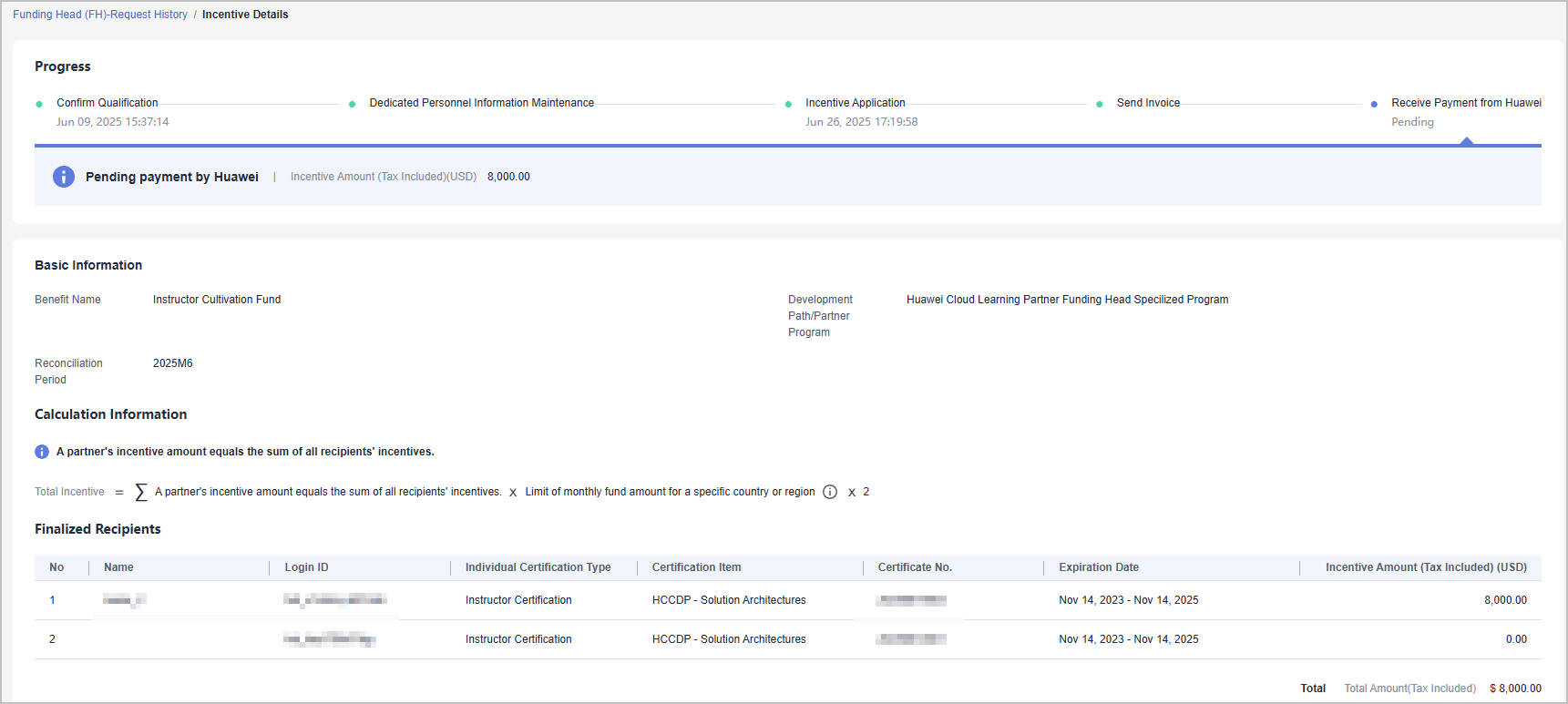
Feedback
Was this page helpful?
Provide feedbackThank you very much for your feedback. We will continue working to improve the documentation.See the reply and handling status in My Cloud VOC.
For any further questions, feel free to contact us through the chatbot.
Chatbot





