Incentive Reconciliation
At the beginning of each quarter, Huawei Cloud will generate incentives based on the number of eligible recipients and relevant requirements. And you will receive an email notification of incentive reconciliation. You have to check and confirm the incentives and number of recipients and provide required proof materials.
Procedure
- Use your account to log in to Huawei Cloud.
- Click Partner Center in the drop-down list of your account name in the upper right corner.
- Choose Benefits > Funding Head (FH) in the menu on the top.
- On the Request History tab, select the incentive and click Reconcile.
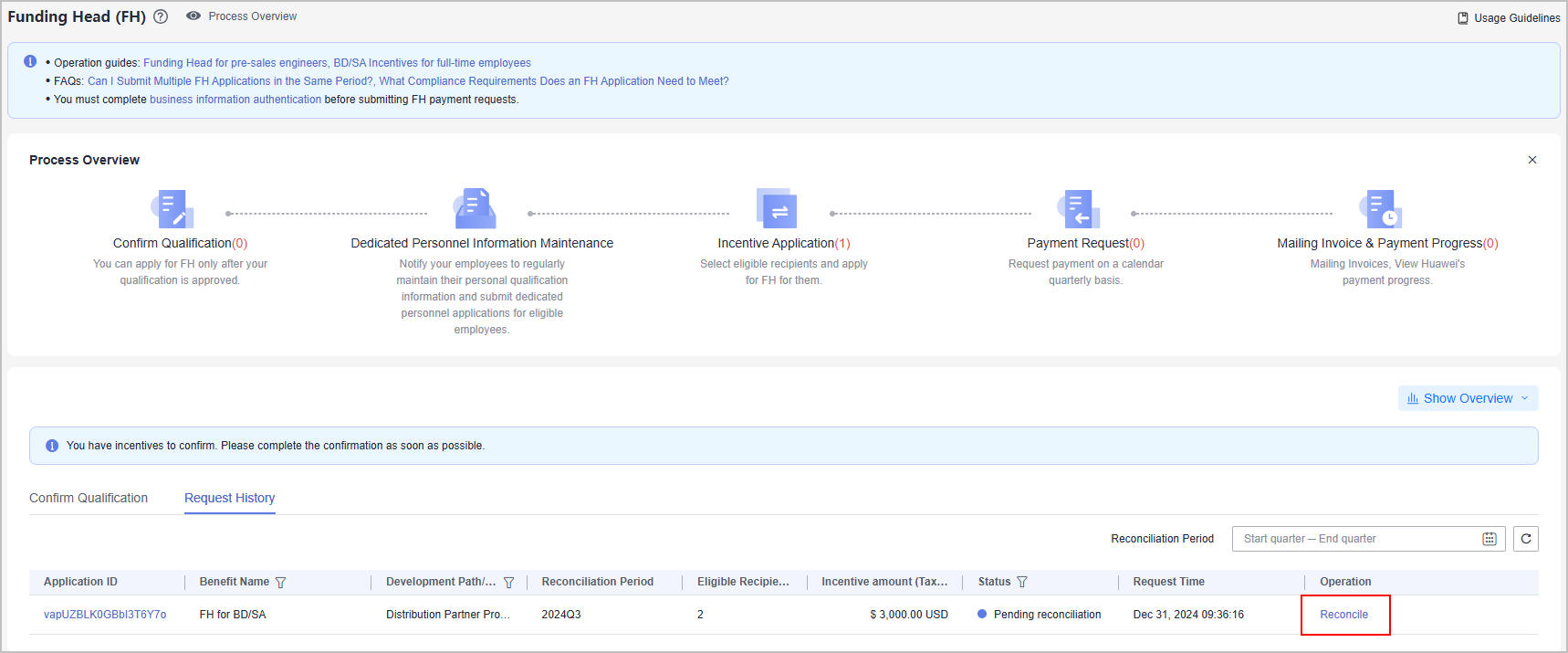
- Check the incentives on the incentive details page.
- Confirm incentives.
- Check the information, select the incentive recipients, and click Confirm.
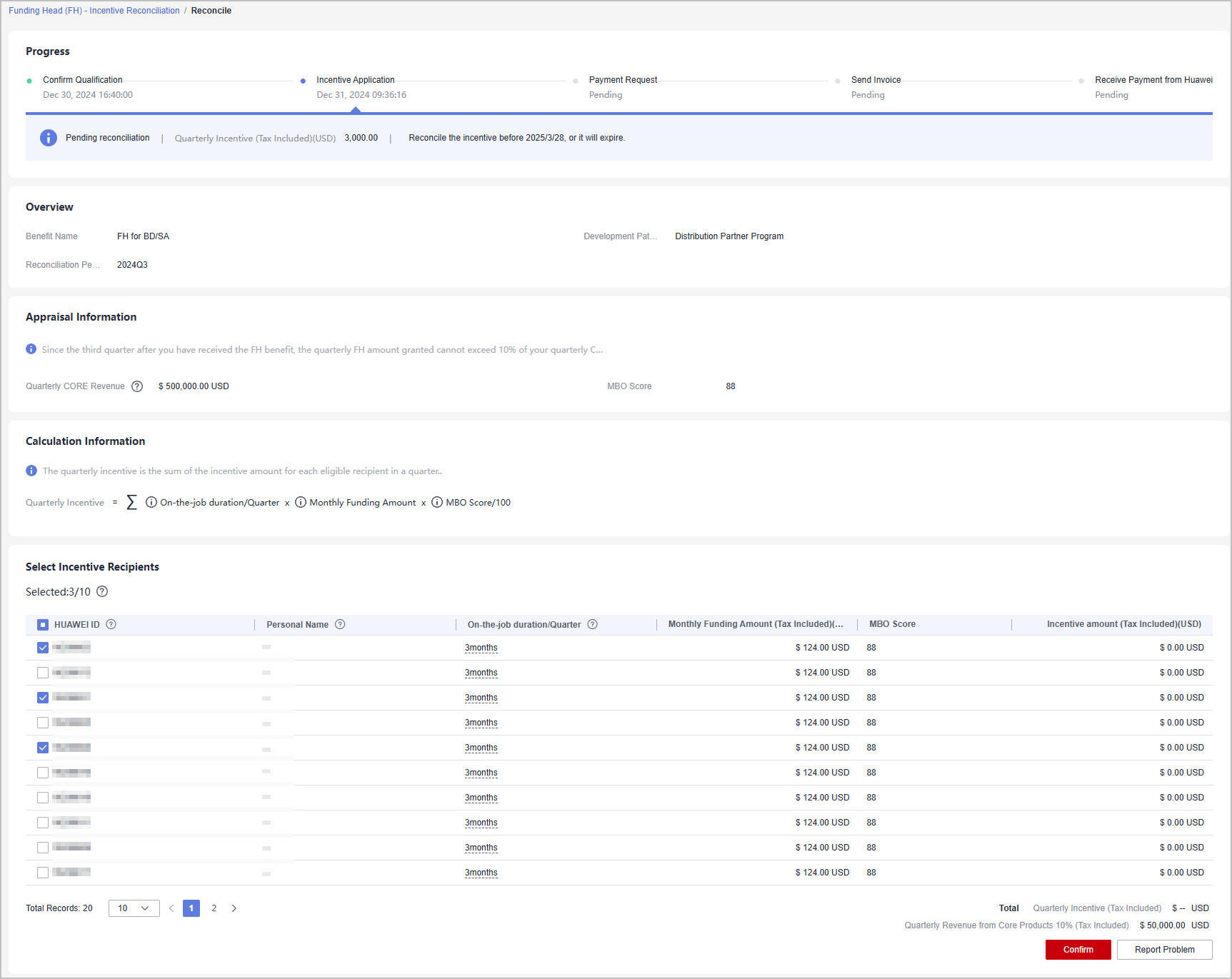

- The number of recipients selected cannot exceed half the number of dedicated personnel invested.
- In the displayed dialog box, confirm the eligible recipients and click Next.
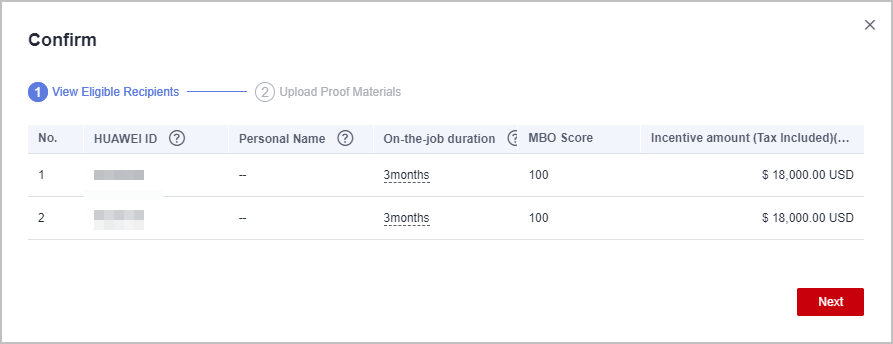
- Upload the required proof materials and click OK.


- Employment Certificate: Provide proof of documents clearly showing the employment relationships.
- Proof of Qualified New Customers: Provide proof materials showing that the number of qualified new customers developed by each incentive recipient in a quarter is greater than or equal to three.
- Qualified new customers of a Huawei Cloud distributor refer to qualified new customers associated with all Huawei Cloud resellers managed by this distributor.
- Qualified new customers of a Huawei Cloud solution provider refer to their associated qualified new customers.
- A customer whose monthly expenditure reaches $1,000 USD for the first time will be considered a qualified new customer.
- The identity of the qualified new customer takes effect as of the month when the monthly expenditure reaches $1,000 USD for the first time and remains valid for 12 calendar months.
- Report and Summary: Provide the HCIX or HCCDX certificates of the eligible recipients and the output of business development such as daily report, weekly report, and case summary.
- Check the information, select the incentive recipients, and click Confirm.
- Report a problem.
- If you have any questions about the incentives, you can click Report Problem to submit your feedback to Huawei and wait for Huawei to handle it.
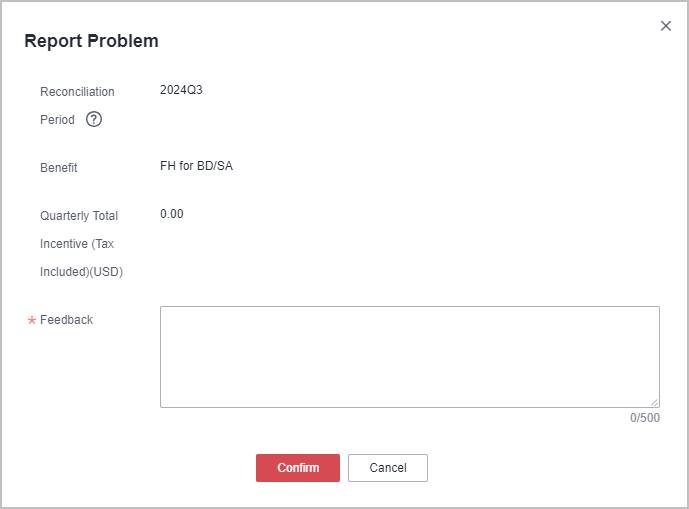
- After your feedback has been handled, you can click View Feedback on the Incentive Reconciliation tab page to check the handling result.
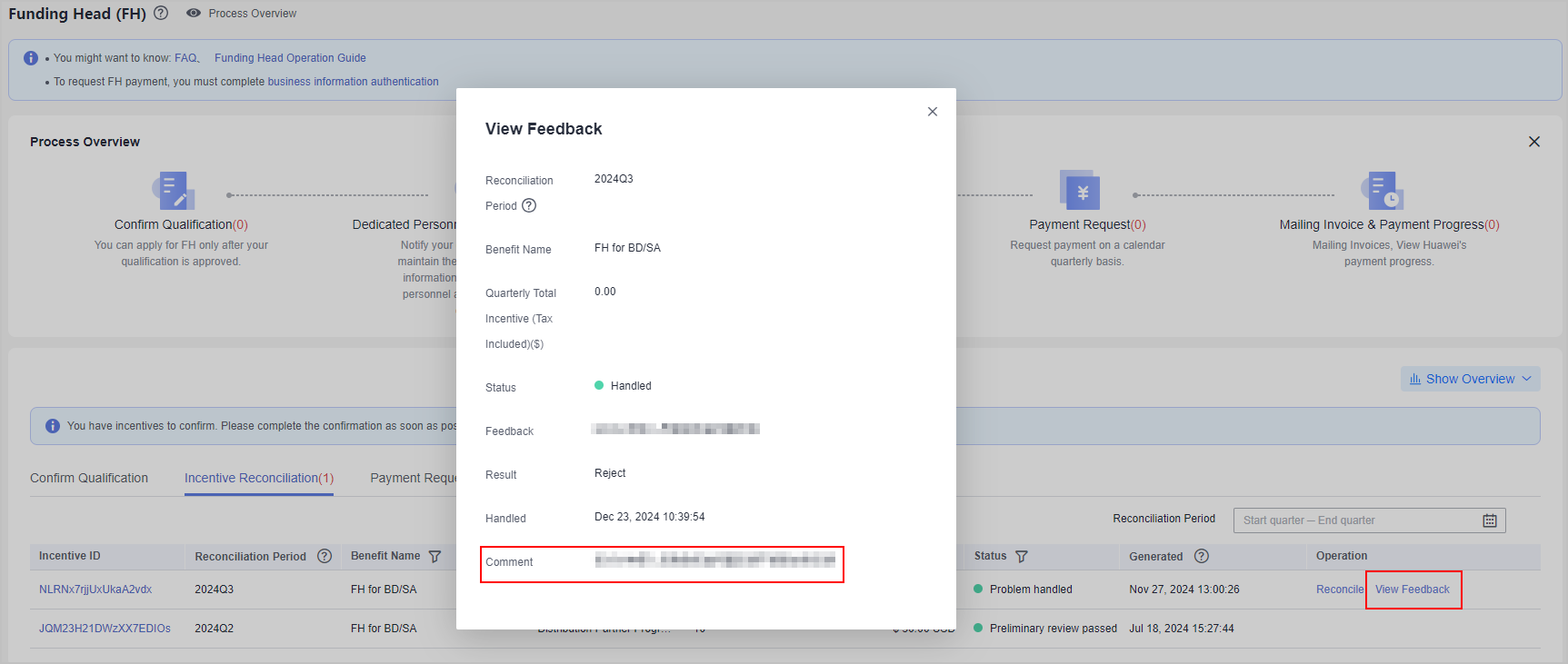
- If you have any questions about the incentives, you can click Report Problem to submit your feedback to Huawei and wait for Huawei to handle it.
- Confirm incentives.
- After you have confirmed the incentives, Huawei will review the incentives and notify you of the result via email.

- If there is any information changed for the dedicated personnel, re-upload the proof materials on the incentive details page.
- If your request is rejected, modify the required information based on the comments and confirm the incentive again.
Feedback
Was this page helpful?
Provide feedbackThank you very much for your feedback. We will continue working to improve the documentation.See the reply and handling status in My Cloud VOC.
For any further questions, feel free to contact us through the chatbot.
Chatbot





