Managing Themes for Standard Pages
You can choose a style from the platform's preset options or customize a standard page's theme. Once a theme is set and enabled, the application's standard pages will display widgets according to the theme's configuration.
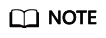
For customization, you need to understand the Less CSS coding specifications, as introduced in the Less documentation.
Customizing a Theme
- Log in to the application designer by referring to Logging In to the Application Designer.
Add a form widget to a standard page. For details, see Adding Widgets to Standard Pages. Bind the data object Alarm to the widget, select the first three fields, add the Save and Reset buttons, and click the finish button. Click the save button, and then click the preview button. Figure 1 shows the effect. The background color of the current text box is white.
- In the navigation pane, choose Settings. The Application Settings page is displayed.
- On the Application Settings page, choose Themes.
- In the theme list, click
 of the target theme. The page for editing the theme is displayed.
of the target theme. The page for editing the theme is displayed. - Modify the related widget style code.
For example, add a background color to the text box widget and set it to red, for example, Figure 2.
- After modifying the style, click the save button in the upper right corner of the page to compile and save the settings.
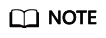
If the compilation fails, disable the theme and then edit it.
- Go back to Application Settings > Themes, and click OFF of the target theme to enable the theme.
- Return to the standard page development page and click
 in the upper part of the page. On the preview page, you can view the effect of the customized style, for example, Figure 3.
in the upper part of the page. On the preview page, you can view the effect of the customized style, for example, Figure 3.
- (Optional) Manage standard page themes.
After a standard page theme is created, you can manage it on the theme management page.
- Enabling a theme: In the theme list, click
 to enable the theme.
to enable the theme. - Disabling a theme: In the theme list, click
 to disable the theme.
to disable the theme. - Editing a theme: After a theme is disabled, click
 to modify the theme.
to modify the theme. - Deleting a theme: After a theme is disabled, click
 to delete the theme.
to delete the theme.
Sunshine Blue is a preset theme and cannot be edited or deleted.
- Enabling a theme: In the theme list, click
Feedback
Was this page helpful?
Provide feedbackThank you very much for your feedback. We will continue working to improve the documentation.See the reply and handling status in My Cloud VOC.
For any further questions, feel free to contact us through the chatbot.
Chatbot








