Android SDK Access
The APM Android SDK can collect and report app startup performance, crashes, ANRs, errors, network requests, devices, and custom statistics.
Prerequisites
- Before using the SDK, you need to register a HUAWEI ID and create an Android app on the App Monitoring page.
Transport Protocol
HTTPS
Version Updates
- For details about how the SDK processes personal information, see Privacy Statement of APM Data Collection SDKs.
- You must meet personal information protection requirements when integrating and using the SDK. For details, see Developer Compliance Guide for APM Data Collection SDKs.
|
Version |
SDK Download Address |
Verification File Download Address |
Update Description |
System |
|---|---|---|---|---|
|
2.0.24 |
SDK link Plug-in link |
SDK link Plug-in link |
|
Android 5 or later |
|
2.0.23 |
SDK link Plug-in link |
SDK link Plug-in link |
|
Android 5 or later |
|
2.0.22 |
SDK link Plug-in link |
SDK link Plug-in link |
|
Android 5 or later |
|
2.0.21 |
SDK link Plug-in link |
SDK link Plug-in link |
|
Android 5 or later |
|
2.0.20 |
SDK link Plug-in link |
SDK link Plug-in link |
|
Android 5 or later |
|
2.0.19 |
SDK link Plug-in link |
SDK link Plug-in link |
|
Android 5 or later |
|
2.0.17 |
SDK link Plug-in link |
SDK link Plug-in link |
|
Android 5 or later |
|
2.0.16 |
SDK link Plug-in link |
SDK link Plug-in link |
|
Android 5 or later |
|
2.0.15 |
SDK link Plug-in link |
SDK link Plug-in link |
|
Android 5 or later |
|
2.0.14 |
SDK link Plug-in link |
SDK link Plug-in link |
|
Android 5 or later |
|
2.0.13 |
SDK link Plug-in link |
SDK link Plug-in link |
|
Android 5 or later |
|
2.0.12 |
SDK link Plug-in link |
SDK link Plug-in link |
|
Android 7 or later |
|
2.0.11 |
SDK link Plug-in link |
SDK link Plug-in link |
|
Android 7 or later |
|
2.0.10 |
SDK link Plug-in link |
SDK link Plug-in link |
|
Android 7 or later |
|
2.0.9 |
SDK link Plug-in link |
SDK link Plug-in link |
|
Android 7 or later |
|
2.0.8 |
SDK link Plug-in link |
SDK link Plug-in link |
|
Android 7 or later |
|
2.0.7 |
SDK link Plug-in link |
SDK link Plug-in link |
|
Android 7 or later |
|
2.0.6 |
SDK link Plug-in link |
SDK link Plug-in link |
|
Android 7 or later |
|
2.0.5 |
SDK link Plug-in link |
SDK link Plug-in link |
|
Android 7 or later |
|
2.0.4 |
SDK link Plug-in link |
SDK link Plug-in link |
|
Android 7 or later |
|
2.0.1 |
SDK link Plug-in link |
SDK link Plug-in link |
|
Android 7 or later |
Procedure
- Integrate the access SDK.
- Method 1: Integrate the SDK from the Maven repository.
- Add dependencies to build.gradle.
buildscript { dependencies { ... classpath 'io.github.apm-sdk:apm-sdk-plugin:2.0.24' ... } } plugins { ... id 'org.jetbrains.kotlin.android' version 'KOTLIN_VERSION' apply false // Add kotlin 1.6.20 or later. ... } - Add dependencies to app/build.gradle.
plugins { ... id 'org.jetbrains.kotlin.android' id 'kotlin-kapt' id 'com.cloud.apm.plugin' // Add dependency plug-ins. ... } dependencies { ... implementation 'io.github.apm-sdk:apm-sdk-android:2.0.24' // Add APM SDK dependencies. ... } - Add the Maven repository to settings.gradle.
pluginManagement{ ... repositories { ... // Add the following content: mavenCentral() } } dependencyResolutionManagement { ... repositories { ... // Add the following content: mavenCentral() } }
- Add dependencies to build.gradle.
- Method 2: Manual integration
- Download the SDK and plug-in packages.
- Add the .jar plug-in package to your project.
- Add dependencies to build.gradle.
buildscript { dependencies { classpath fileTree(dir: $dir, include: '*.jar') // Enter the folder where the .jar package is located, for example, libs. } } - Add the .aar SDK package to your project.
- Add dependencies to app/build.gradle.
dependencies { ... implementation fileTree(dir: $dir, include: ['*.aar']) // Enter the folder where the .aar package is located, for example, libs. implementation 'org.jetbrains.kotlinx:kotlinx-coroutines-core:1.4.0' implementation 'androidx.core:core-ktx:1.6.0' implementation 'com.google.code.gson:gson:2.8.9' kapt 'androidx.room:room-compiler:2.4.0' api 'androidx.room:room-runtime:2.4.0' api 'androidx.room:room-common:2.4.0' ... } - Add the Maven repository to settings.gradle.
pluginManagement{ ... repositories { ... // Add the following content: google() mavenCentral() } } dependencyResolutionManagement { ... repositories { ... // Add the following content: google() mavenCentral() } }If your Gradle version is earlier than 7.0, add the Maven repository to the build.gradle file.
- Method 1: Integrate the SDK from the Maven repository.
- Add a configuration file.
Add the Android app on the console, download the apm-sdk-config.json configuration file, and drag it to the root directory of the app, as shown in the following figure.
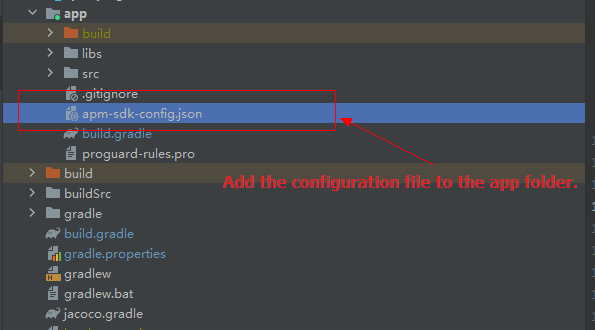
Table 2 Configuration parameters Parameter
Mandatory
Default Value
Description
appId
Yes
-
Mobile app ID.
authorization
Yes
-
Used for app authentication.
region
Yes
-
Region where APM is located.
Options: cn-north-4 and ap-southeast-3.
UID
No
-
Custom ID.
tag
No
-
Custom tag. Use commas (,) to separate multiple tags.
url
No
-
Public domain name for reporting data to APM.
networkWhiteList
No
-
Network monitoring whitelist.
cacheThreshold
No
200
When the number of logs stored in the local database reaches this threshold, an alarm is reported. Value range: 30 to 1,000.
timeInterval
No
60s
Interval for triggering reporting. Value range: 60 to 1,800, in seconds.
reportBackground
No
true
Whether to report logs upon app backend switching.
reportLaunch
No
false
Whether to report logs upon app startups. To enable this function, start the SDK in the onCreate method of the application.
enableNetwork
No
false
Whether to enable network collection.
enableCrash
No
false
Whether to enable crash collection.
enableLaunch
No
false
Whether to enable startup collection.
enableANR
No
false
Whether to enable ANR collection.
enableError
No
false
Whether to enable error collection.
enableDevice
No
false
Whether to enable device collection.
enableEvent
No
false
Whether to enable custom statistics reporting.
traceType
No
apm
Whether to enable open tracing. If this function is enabled, OpenTelemetry will be used. If this function is disabled, APM tracing will be used.
logLevel
No
off
Debug log level. Options: debug, info, warn, error, and off.
samplingRate
No
1.0
Sampling rate. Range: 0–1.0.
- Start the SDK.
- Kotlin code example
import com.cloud.apm.APMSDK // Start the SDK based on the apm-sdk-config.json configuration file. APMSDK.start(this) // (Optional) Set a custom ID. APMSDK.setUid ("Custom ID") // (Optional) Set custom tags. APMSDK.addTag ("Custom tag 1, Custom tag 2, Custom tag 3") - Java code example:
import com.cloud.apm.APMSDK // Start the SDK based on the apm-sdk-config.json configuration file. APMSDK.start(); // (Optional) Set a custom ID. APMSDK.setUid ("Custom ID"); // (Optional) Set custom tags. APMSDK.addTag ("Custom tag 1, Custom tag 2, Custom tag 3");
- Kotlin code example
- (Optional) Configure custom statistics reporting.
Method
Description
fun <T> event(key: String, event: HashMap<String, T>);
fun <T> event(key: String, event: Array<T>)
fun event(key: String, event: Number)
fun event(key: String, event: String)
key: event name (string). Max.: 2,048 characters. value: event content. Valid JSON objects such as String, Array, HashMap, and Number are supported. Max.: 30,720 characters.
Kotlin code example
// Example of event statistics APMSDK.event("User Information", hashMapOf(Pair("name","zhang san")) APMSDK.event("Call Stack", listOf("0x0000000101ee9c6c","0x0000600000e61d80").toTypedArray()) APMSDK.event("Error Description", "The request timed out.") // Example of numeric statistics APMSDK.event("Purchase Statistic", 1653) APMSDK.event("Custom Load Time", 1.653)Java code example:// Example of event statistics HashMap<String, String> user = new HashMap(); user.put("name","zhang san"); APMSDK.event("User Information", user); String[] stacks = {"0x0000000101ee9c6c", "0x0000600000e61d80"}; APMSDK.event("Call Stack", stacks); APMSDK.event("Error Description", "The request timed out."); // Example of numeric statistics APMSDK.event("Purchase Statistic", 1653); APMSDK.event("Custom Load Time", 1.653);
Data Reporting Policy
The SDK supports the following log reporting policies: threshold-based reporting, scheduled reporting, reporting when the app is switched to the backend, and reporting upon startup. Set parameters such as cacheThreshold, timeInterval, reportBackground, and reportLaunch based on the scenario.
Obfuscation Configuration
To achieve code obfuscation, add the following code segment to the obfuscation configuration file:
-keep class com.cloud.apm.**{*;}
# If Gradle 8.x is used, use the following configuration:
-keepclasseswithmembers class okhttp3.**{*;} # Use okhttp3&okhttp4.
-dontwarn okhttp3.** # okhttp3&okhttp4 is not used.
-keepclasseswithmembers class com.squareup.okhttp.**{*;} # Use okhttp2.
-dontwarn com.squareup.okhttp.** # okhttp2 is not used.
Setting Permissions
The APMSDK requires the network and network status permissions. The permissions have been configured in the Manifest.xml file of the SDK.
Enabling Log Debugging
Enable debugging if needed. Then you can monitor SDK running in real time based on logs, and make adjustments accordingly. The debug level can be debug, info, warn, error, or off (disabled).
Example: Set the debug level in the apm-sdk-config.json configuration file.
{
"logLevel": "debug"
}
Feedback
Was this page helpful?
Provide feedbackThank you very much for your feedback. We will continue working to improve the documentation.See the reply and handling status in My Cloud VOC.
For any further questions, feel free to contact us through the chatbot.
Chatbot





