Software Upgrade
Overview
The IoT platform provides firmware upgrade function using LWM2M for NB-IoT modules. However, most NB-IoT modules do not provide the upgrade interface for the MCU. The MCU can be upgraded only based on the application layer. The MCU upgrade is called software upgrade.
Prerequisites
Before upgrading the software, ensure that the device supports the software upgrade.
- Choose . Click a product name to enter the product space.
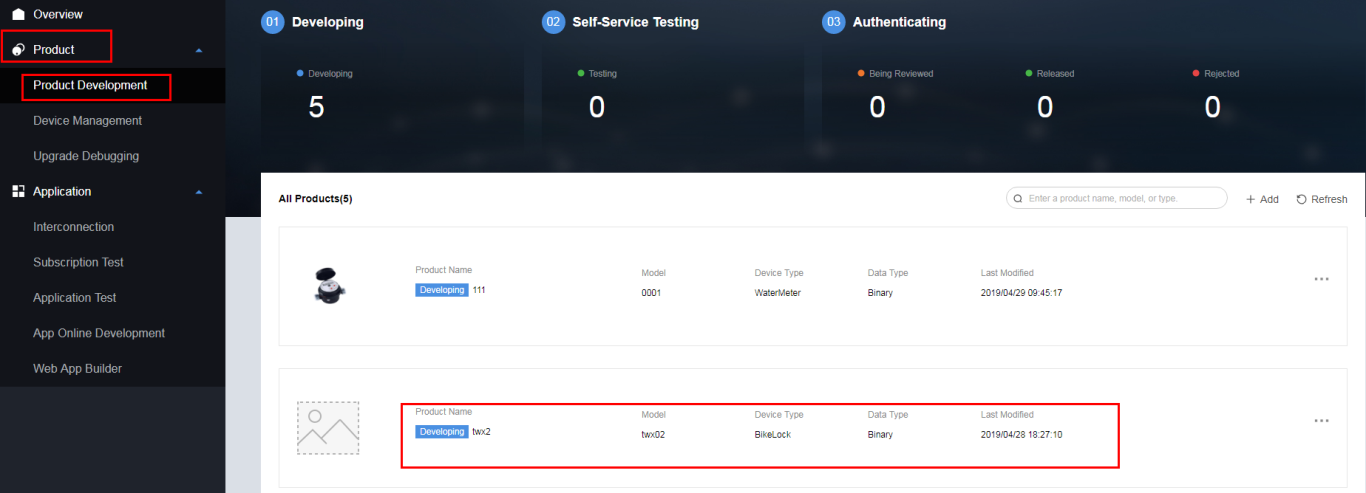
- In section to view details, and ensure that Software Upgrade function is enabled.

Uploading Software Packages
- Choose , and click Upload Unsigned Software Package.

- On the Software Package Upload tab page, select the unsigned software package to be uploaded and click Submit.
Before uploading the software package, ensure that the corresponding product model exists in the Developer Center.
 NOTE:
NOTE:
Developer Center can obtain the product model information from the JSON file in the software package. Therefore, you do not need to select a product and associate it with the software package.
Creating a Software Upgrade Task
- Choose , and click Create Upgrade Task.
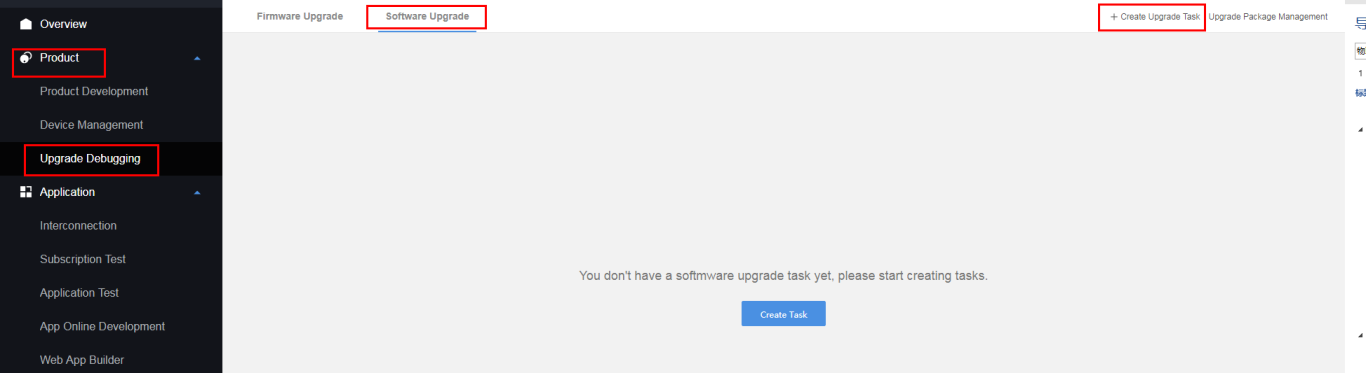
 NOTE:
NOTE:
If no upgrade task is available, click Create Task to create a software upgrade task.
- Create the upgrade task according to the wizard.
- Enter basic information and click Next.
If you need to configure the parameters Execution Type and Retry Parameter, set the parameter Advance to True.
- Execution Type indicates the time when the Developer Center delivers an upgrade task to the device. The value options include Now, Custom, and Device Online.
- Retry Parameter indicates whether to execute failed task again.
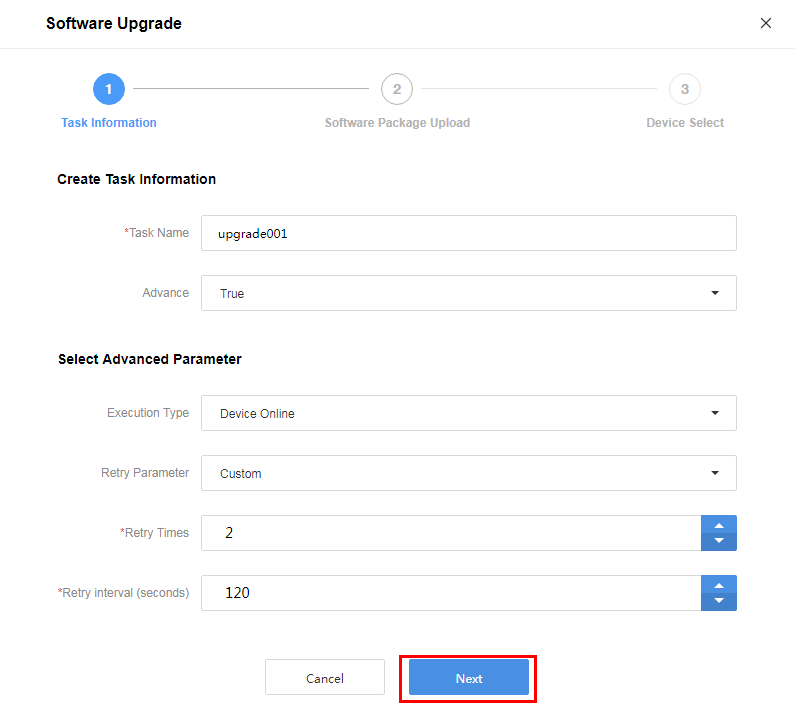
- Select the software package to be upgraded and click Next.
If no required software package exists in the Historical Software Package list, click Unsigned Software Package to upload an unsigned software package. Ensure that the software package to be uploaded can be used for software upgrade. Before uploading the software package, ensure that the corresponding product model exists in the Developer Center.
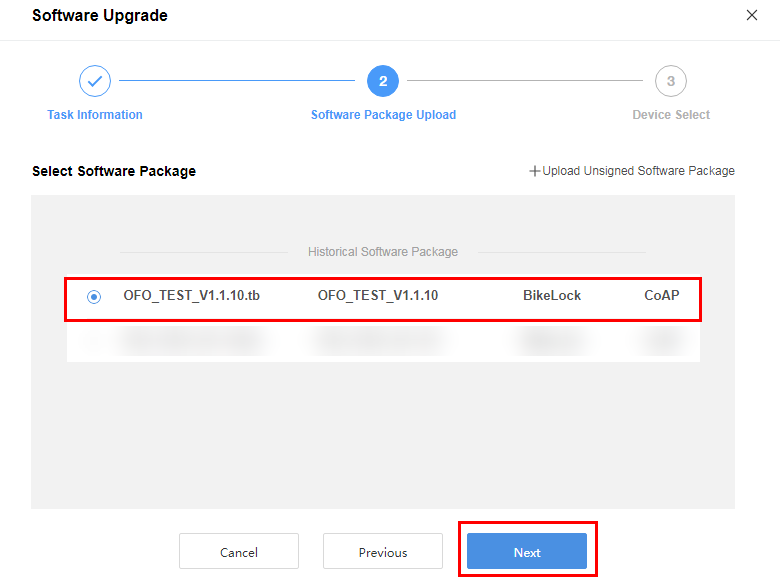
- In the Device Select tab page, you can select one or multiple devices for upgrade and click Submit.
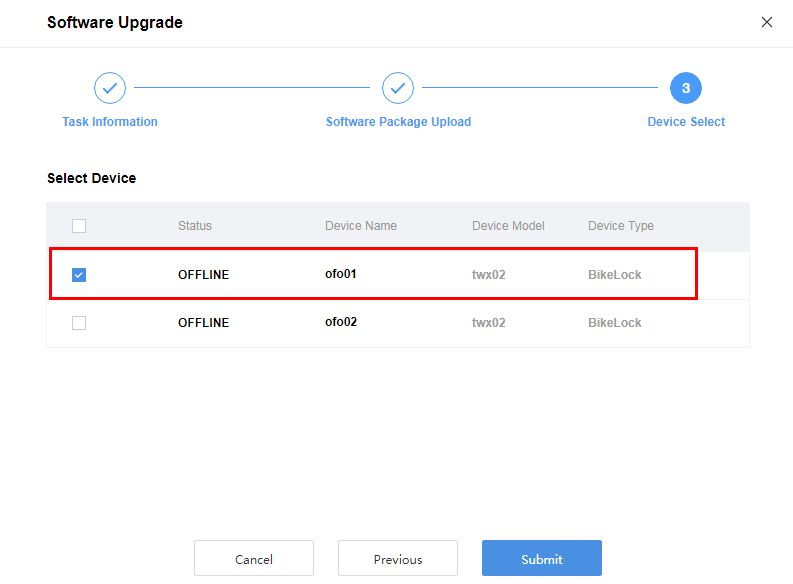
- Enter basic information and click Next.
- After a software upgrade task is created, you can manage it on the Software Upgrade tab page. Click a task to view the Basic Information and Upgrade Detail.

- After the task is complete, click Export to export the task details file.

Feedback
Was this page helpful?
Provide feedbackThank you very much for your feedback. We will continue working to improve the documentation.See the reply and handling status in My Cloud VOC.
For any further questions, feel free to contact us through the chatbot.
Chatbot





