Firmware Upgrade
Overview
The performance of NB-IoT chipset is constantly updated and optimized, and the chipset firmware of devices needs to be upgraded accordingly. The upgrade of NB-IoT modules is called firmware upgrade.
Prerequisites
Before upgrading the firmware, ensure that the device supports the firmware upgrade.
- Choose . Click a product name to enter the product space.
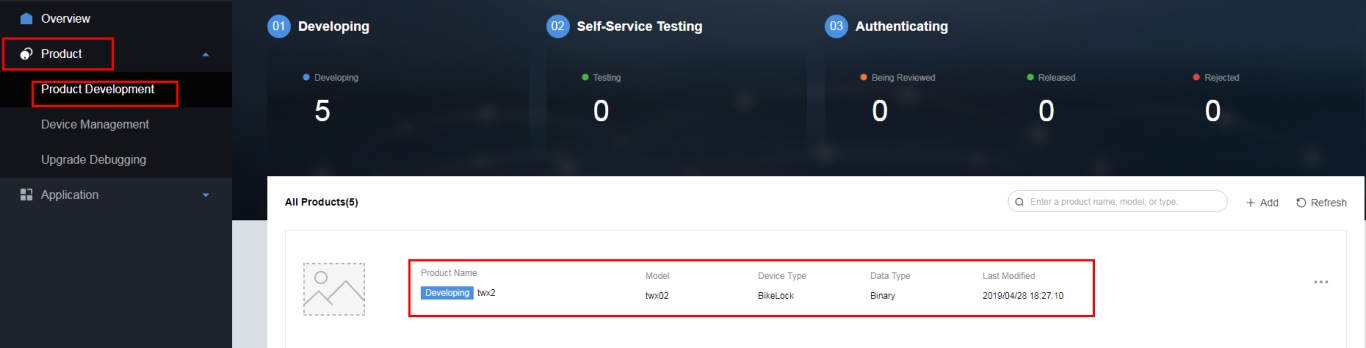
- In section to view details, and ensure that Filmware Upgrade function is enabled.

Uploading a Firmware Package
- Choose , and click Upload Unsigned Firmware Package.

- Upload the firmware package according to the wizard.
- Select a product and click Next.
 NOTE:
NOTE:
The firmware package contains only the bin file used for firmware upgrade. Therefore, the Developer Center cannot directly obtain the product model information from the firmware package. You need to select a product and associate it with the firmware package.
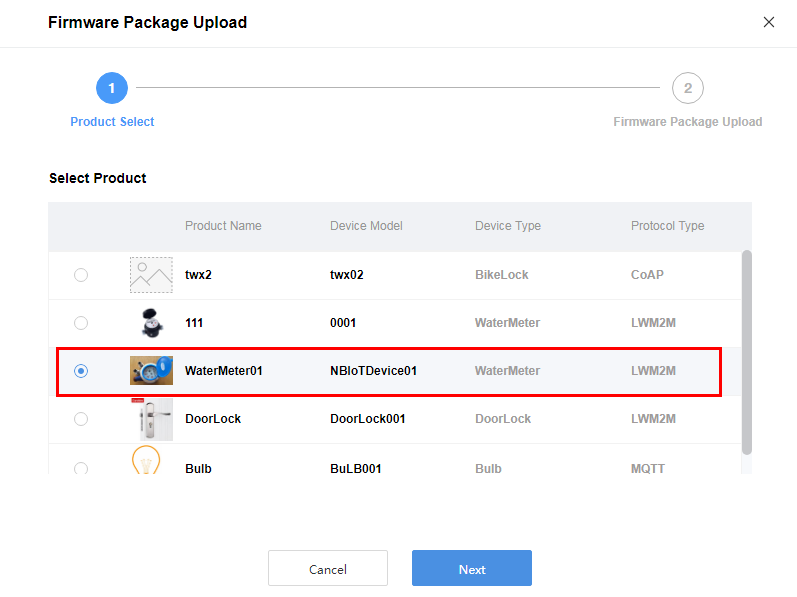
- Select the unsigned firmware package to be uploaded, enter the version number of the firmware package, and click Submit.
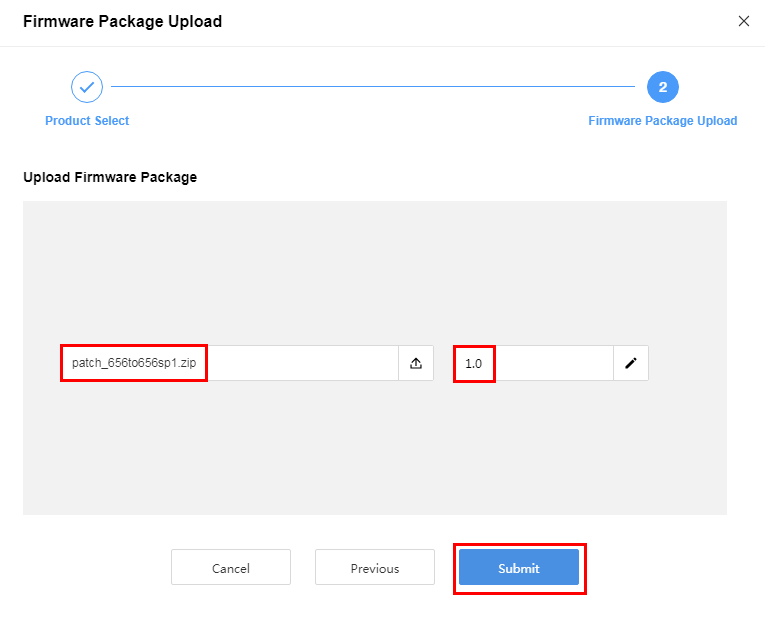
- Select a product and click Next.
Creating a Firmware Upgrade Task
- Choose , and click Create Upgrade Task.
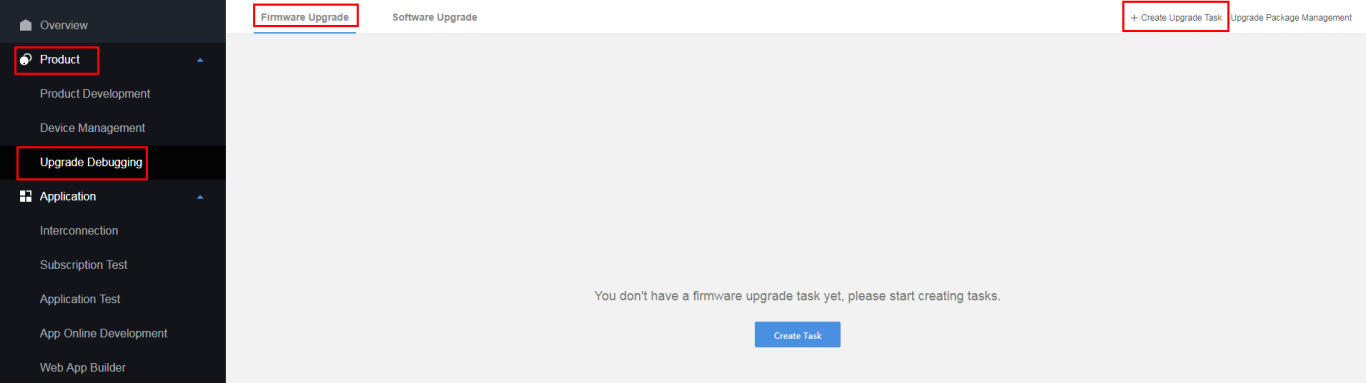
 NOTE:
NOTE:
If no upgrade task is available, click Create Task to create a firmware upgrade task.
- Create the upgrade task according to the wizard.
- Enter basic information and click Next.
If you need to configure the parameters Execution Type and Retry Parameter, set the parameter Advance to True.
- Execution Type indicates the time when the Developer Center delivers an upgrade task to the device. The value options include Now, Custom, and Device Online.
- Retry Parameter indicates whether to execute failed task again.
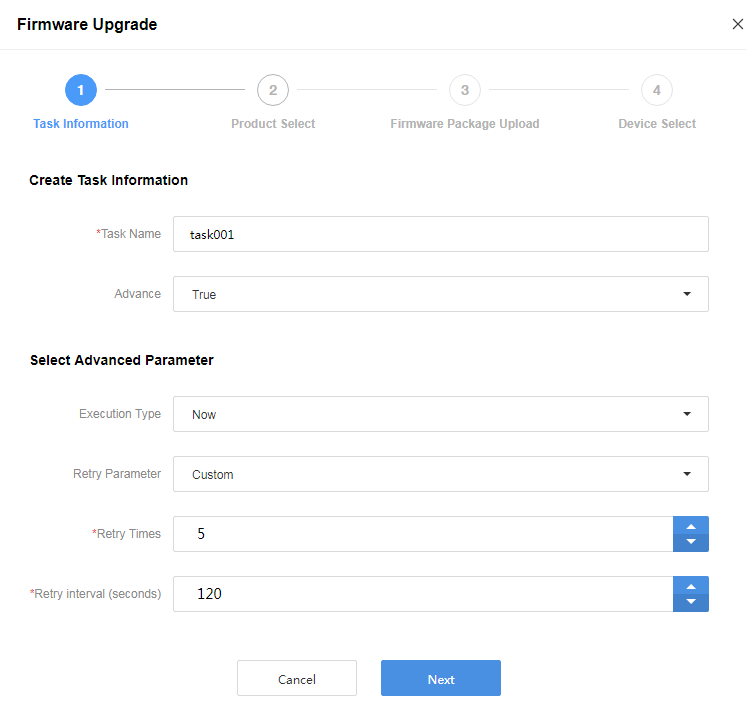
- Select a product and click Next.
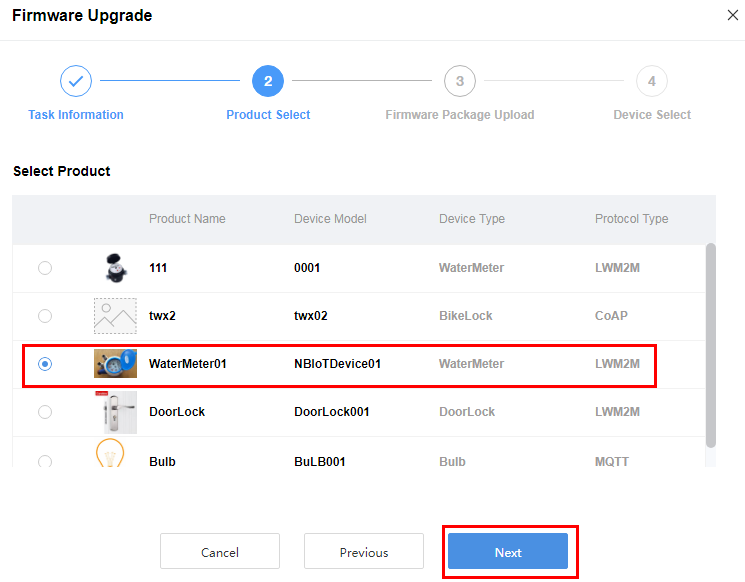
- Select the firmware package to be upgraded and click Next.
If no required firmware package exists in the Historical Firmware Package list, upload a new unsigned firmware package. Ensure that the firmware package to be uploaded can be used for firmware upgrade.
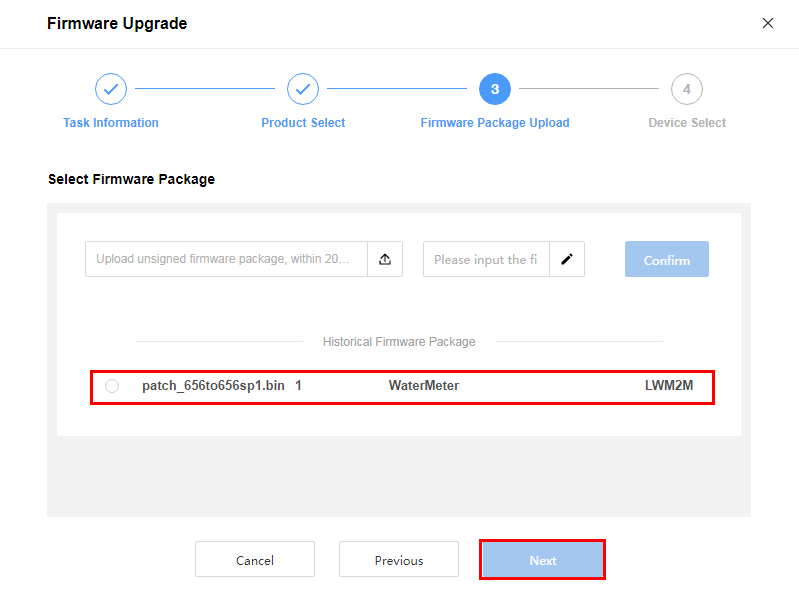
- In the Device Select tab page, all product devices are displayed. You can select one or more devices for upgrade and click Submit.
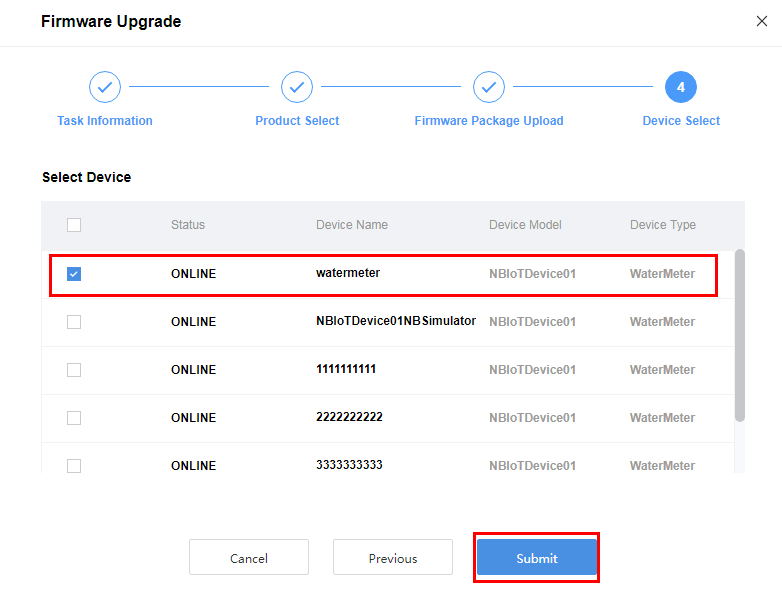
- Enter basic information and click Next.
- After a firmware upgrade task is created, you can manage it on the Firmware Upgrade tab page. Click a task to view the Basic Information and Upgrade Detail.

 NOTE:
NOTE:
During the upgrade, service interaction is not allowed for the NB-IoT modules.
- After the task is complete, click Export to export the task details file.

Feedback
Was this page helpful?
Provide feedbackThank you very much for your feedback. We will continue working to improve the documentation.See the reply and handling status in My Cloud VOC.
For any further questions, feel free to contact us through the chatbot.
Chatbot





