Releasing Consulting Services
Release Flow

Prerequisites
Consulting services are offered on KooGallery as products. This type of products is not traded on KooGallery. KooGallery only provides links to access the products on sellers' official websites.
Procedure
- Go to the Seller Console.
- In the navigation pane, choose Product Management > My Products.
- Click Release New Product in the upper right corner of the page.
The Release Product page is displayed.
- In the Delivery Method area, select Consulting Service.
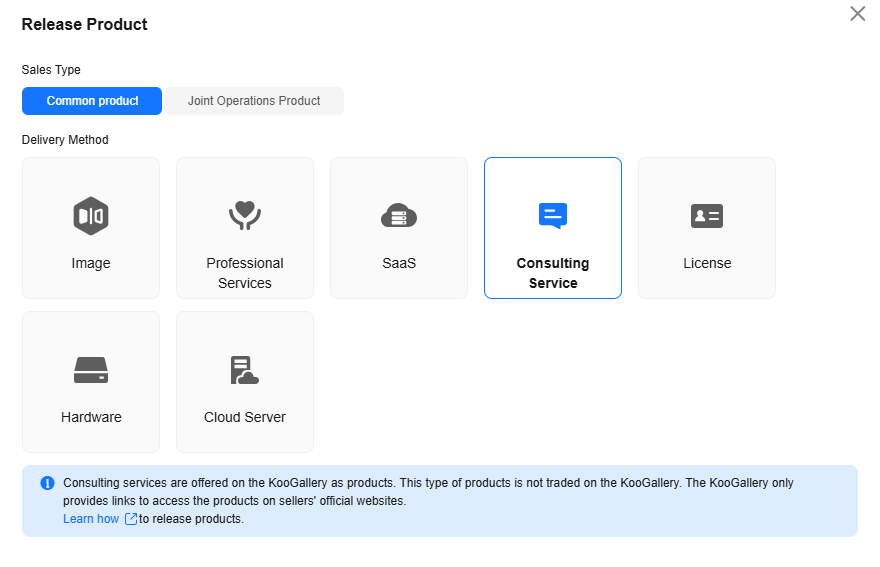
- Click Next.
The Basic Info page is displayed.
- Enter the product information (including Overview, Description, and Highlights), describe customer cases, and specify details for query and search.
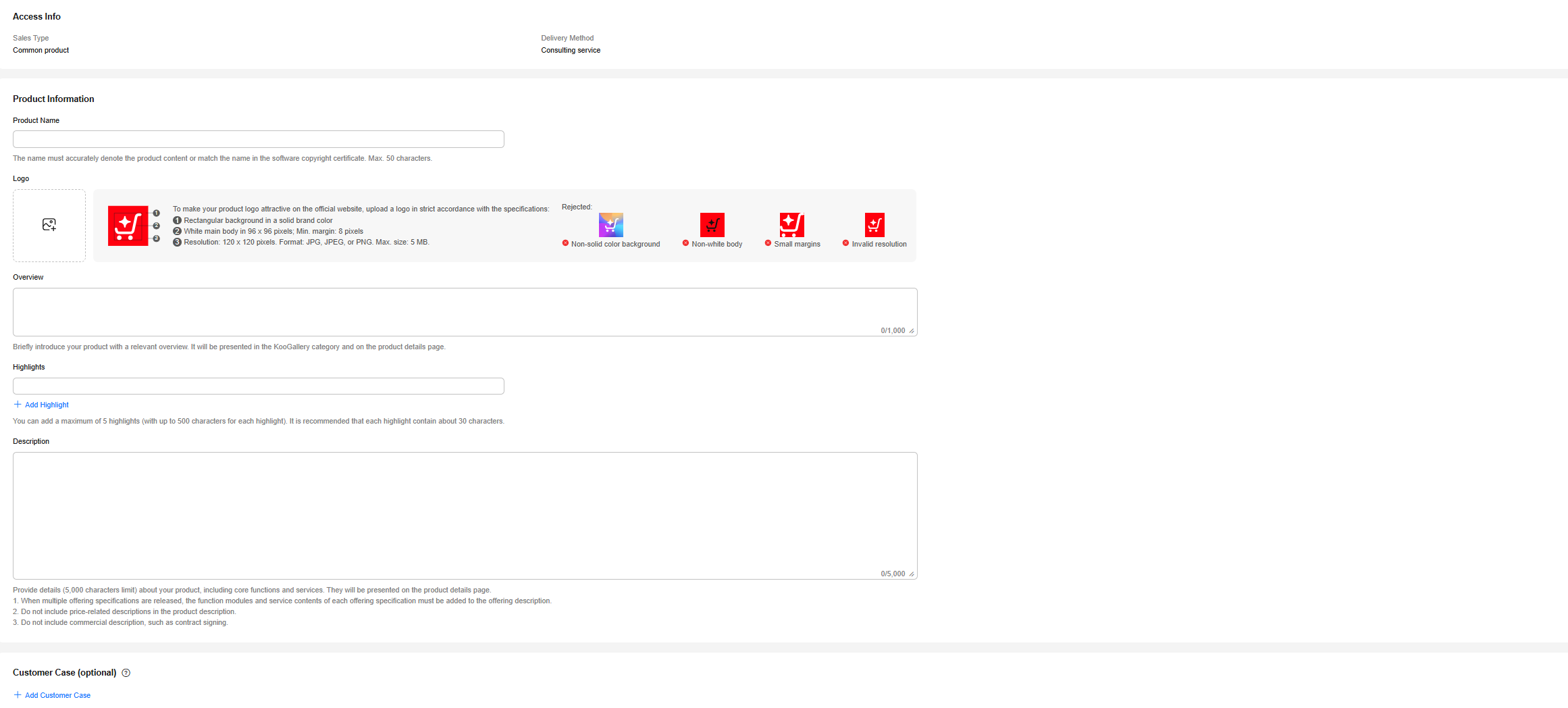

- You can drag the lower right corner of the Description text box to resize it.
- You can hover the mouse pointer over the customer case you have added, and then you can delete or edit the case.
- Click Next.
The Specification Info page is displayed.
Set the sales information.

- If you set Public Product to No, the product will be hidden from KooGallery frontend page and search results. Customers can access and purchase the product only by using the product URL you provide. To obtain the URL of such a product, choose Product Management > My Products. In the same row of the product, click Details in the Operation column. The URL is displayed in the Service Information area on the product details page.
- Click Next.
The Delivery and Aftersales page is displayed.
Upload a user guide and set the after-sales contact information.
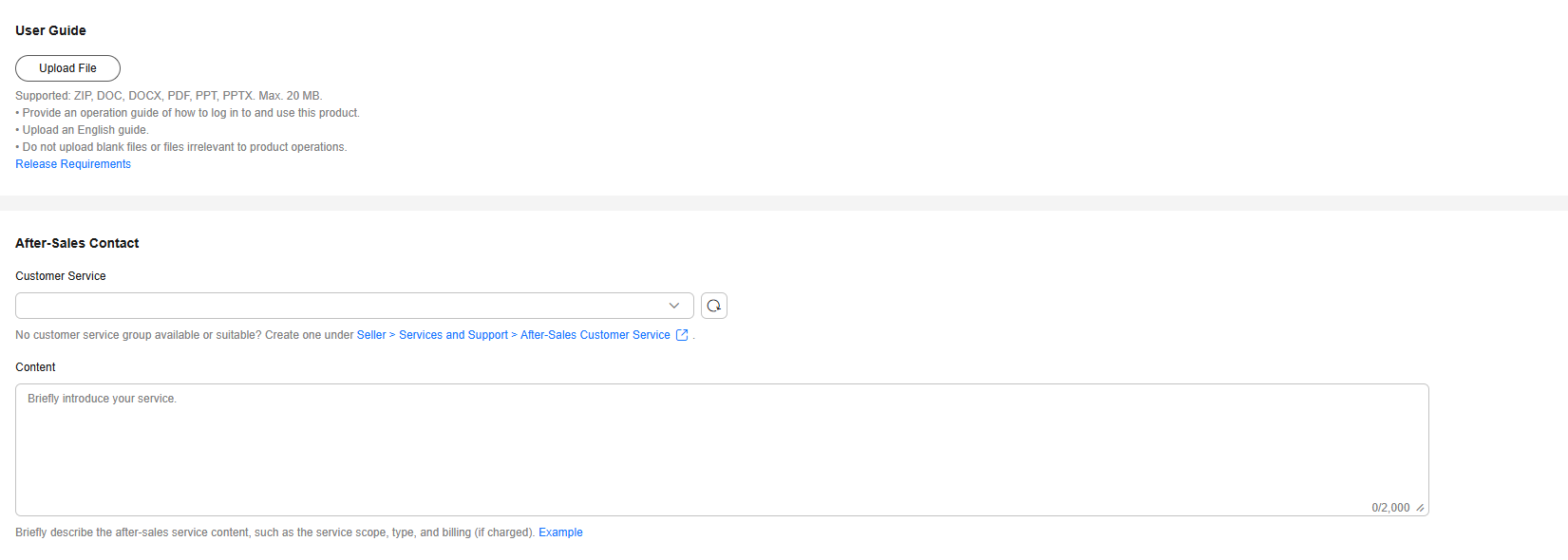
- Click Next.
The Legal Compliance page is displayed.
- Set Software Copyright Certificate and Service Support Terms.
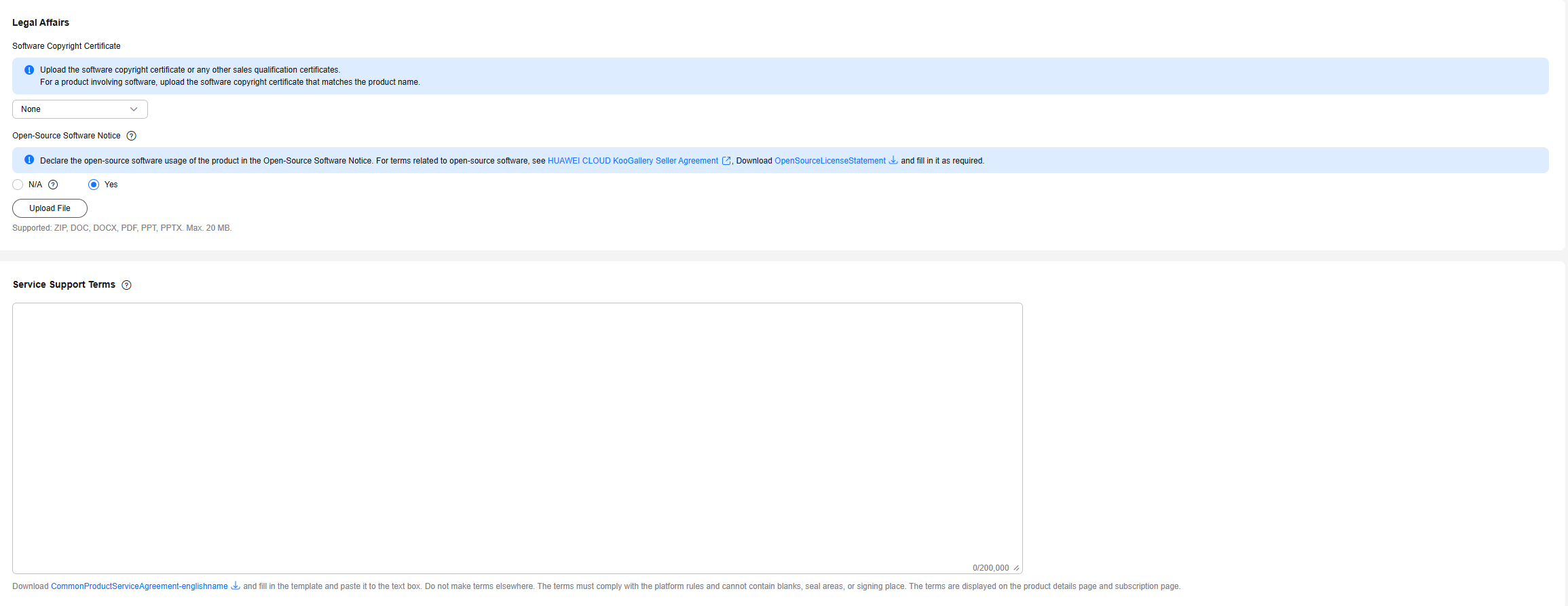

- Software Copyright Certificate
Upload a software copyright certificate that matches your product. The uploaded certificate will be reviewed by Huawei Cloud KooGallery to confirm whether your product meets the release requirements. The certificate is only for review and will not be displayed on the product details page.
- Service Support Terms
This is an online agreement entered into between you and customers. It takes effect when customers select it during order placement. It cannot contain any unfilled content and cannot be stamped. You can drag the lower right corner of the Service Support Terms text box to resize it.
- Click Next.
The Tax Info page is displayed.
- Complete tax information of the product.
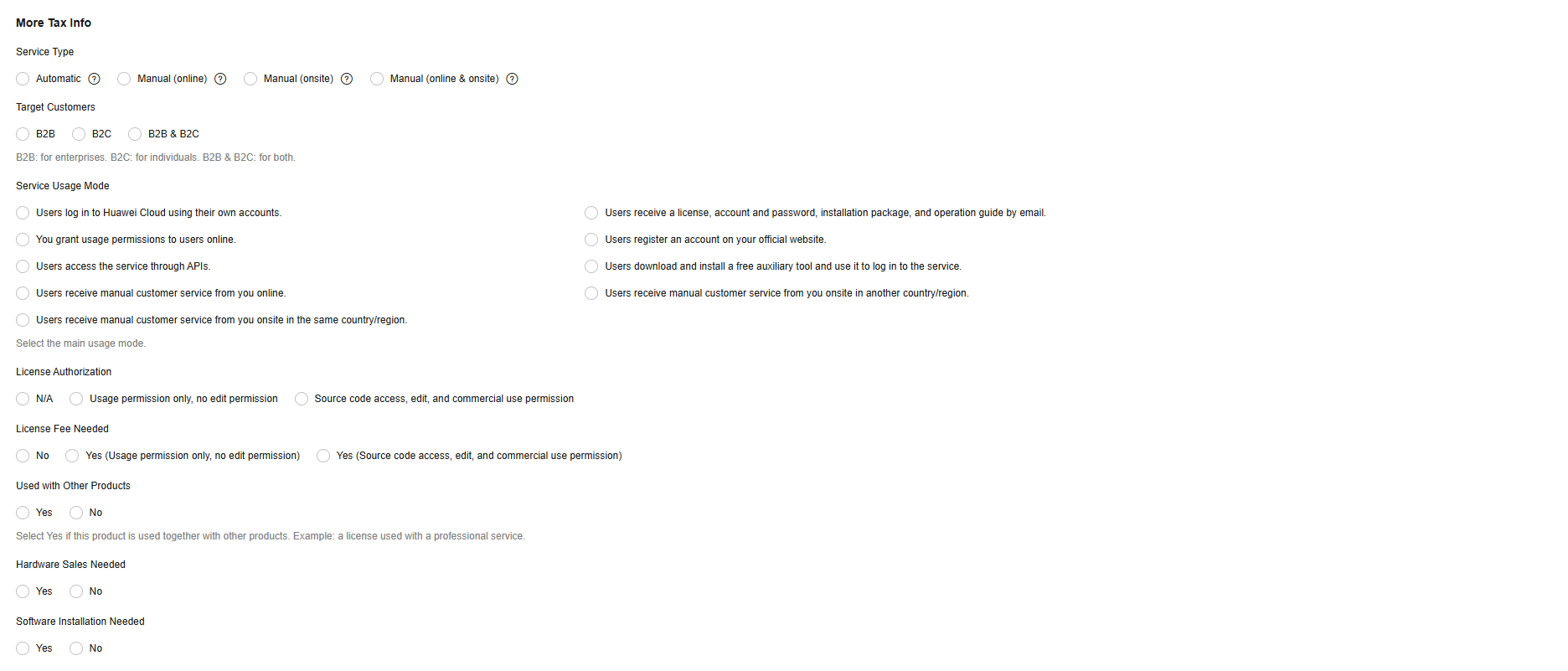
- After setting the parameters, check them against Release Requirements. If the settings are correct, submit the product for release.

- You can upload a maximum of 100 documents or software of 10 GB in total to the Seller Console in a single day.
- When releasing a product, you can click Save Draft to save the product information before submission. You can choose Product Management > My Applications or Product Release > Drafts to view the draft information.
- Huawei Cloud KooGallery will review the product information you submitted within three business days. The review result will be sent to the email address bound to your Huawei Cloud account. The product will be available on KooGallery upon approval from KooGallery.
Feedback
Was this page helpful?
Provide feedbackThank you very much for your feedback. We will continue working to improve the documentation.See the reply and handling status in My Cloud VOC.
For any further questions, feel free to contact us through the chatbot.
Chatbot





