Creating a Database Connection
To facilitate task creation, DRS allows you to create and save source or destination database information on the Connection Information Management page. After a task is created, you can select the corresponding database information to test the connection.
Constraints
- You can create connection information only for MySQL, PostgreSQL, MongoDB, and Oracle databases.
- You can select connection information in the connection test step only for real-time migration, real-time synchronization, and real-time DR tasks.
- If Data Flow of a task is set to To the cloud (or Current cloud as standby), you can select the connection information for the source database. If Data Flow of a task is set to Out of the cloud (or Current cloud as active), you can select the connection information for the destination database. If Data Flow of a task is set to Self-built to self-built, you can select the connection information for both the source and destination databases.
- When creating a database connection, you need to select a network type that is the same as that of the DRS task. If the network type of a connection is inconsistent with that of the DRS task, the connection cannot be selected in the connection test step.
Procedure
- On the Connection Information Management page, click Create Connection Information.
- On the Create Connection Information page, specify Region, Project, Task Name, and Description.
Figure 1 Migration task information
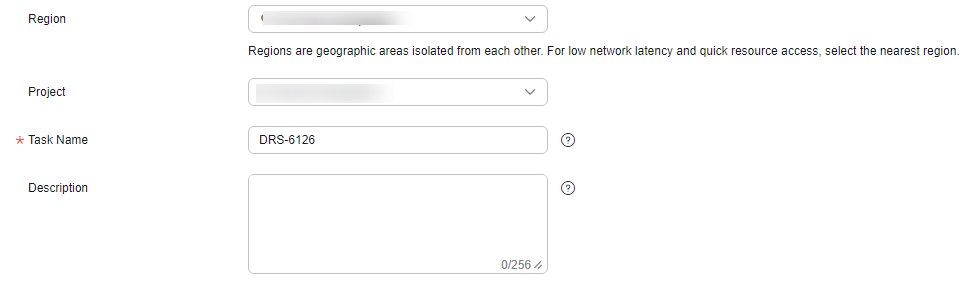
Table 1 Task information Parameter
Description
Region
The region where the task is deployed. You can change the region. To reduce latency and improve access speed, select the region closest to your services.
Project
The project corresponds to the current region and can be changed.
Task Name
The task name must start with a letter and consist of 4 to 50 characters. It can contain only letters, digits, hyphens (-), and underscores (_).
Description
The description can contain up to 256 characters and cannot contain special characters !=<>&'\"
- In the Connection Information area on the Create Connection Information page, select a DB engine and network type, enter connection information, and click Create.
- MySQL connection information
Figure 2 MySQL connection information
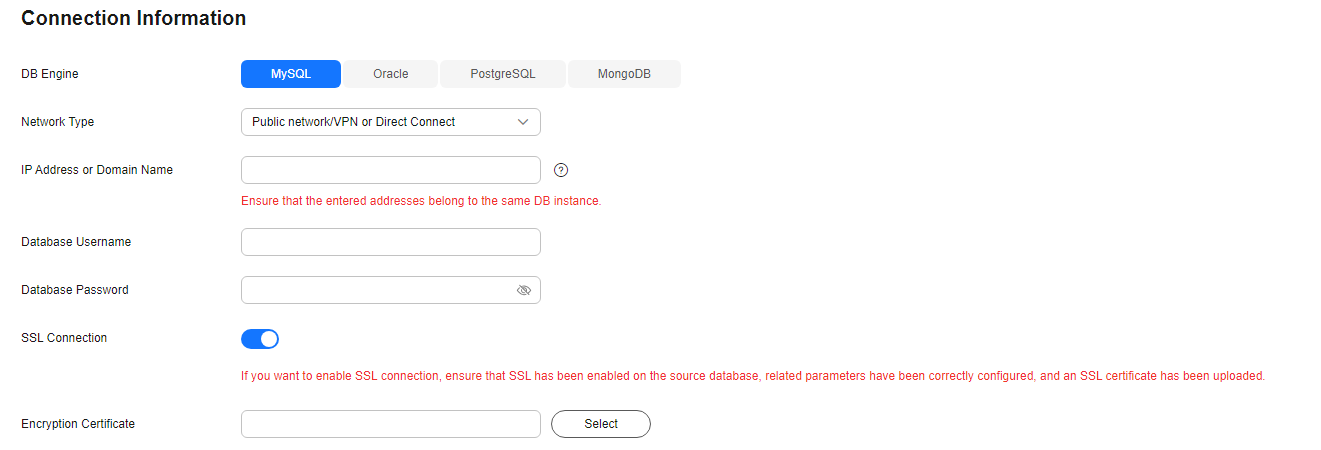
Table 2 MySQL connection settings Parameter
Description
DB Engine
Select MySQL.
Network Type
The default value is Public network/VPN or Direct Connect. The value can be Public network/VPN or Direct Connect or VPC. Public network/VPN or Direct Connect is used as an example.
Note that the selected network type must be the same as the network type of the task to be created. If the network types are different, you cannot select the database connection in the connection test step.
Database Type
This parameter is available when you select VPC for Network Type. The value can be Self-built on ECS or RDS DB instance.
VPC
This parameter is available when you select Self-built on ECS for Database Type. Select the VPC where the ECS-hosted DB instance is located to isolate networks for different services.
Subnet
This parameter is available when you select Self-built on ECS for Database Type. Select the subnet where the ECS-hosted DB instance is located.
DB Instance Name
This parameter is available when you select RDS DB instance for Database Type. Select an RDS instance from the drop-down list.
IP Address or Domain Name
The IP address or domain name of the MySQL database.
Database Username
Username of the MySQL database.
Database Password
The password for the MySQL database username.
SSL Connection
If SSL connection is required, enable SSL on the database, ensure that related parameters have been correctly configured, and upload an SSL certificate.
NOTE:- The maximum size of a single certificate file that can be uploaded is 500 KB.
- If SSL is disabled, your data may be at risk.
- Oracle connection information
Figure 3 Oracle connection information
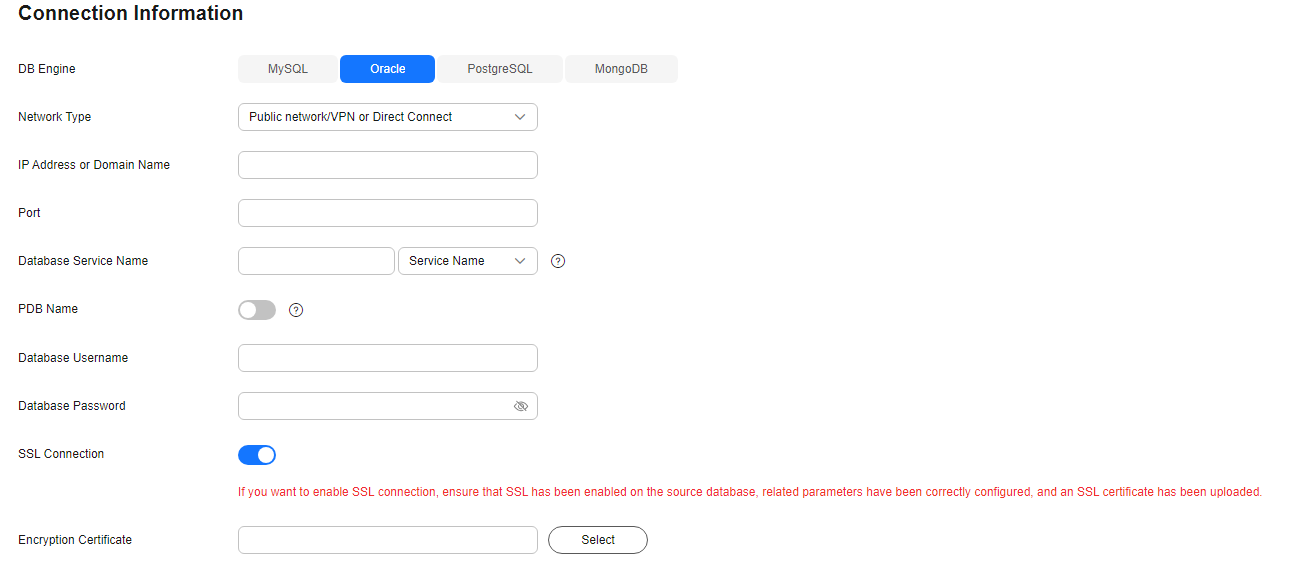
Table 3 Oracle connection information Parameter
Description
DB Engine
Select Oracle.
Network Type
The default value is Public network/VPN or Direct Connect. The value can be Public network/VPN or Direct Connect or VPC. Public network/VPN or Direct Connect is used as an example.
Note that the selected network type must be the same as the network type of the task to be created. If the network types are different, you cannot select the database connection in the connection test step.
Database Type
This parameter is available when you select VPC for Network Type. The value can be Self-built on ECS.
VPC
This parameter is available when you select Self-built on ECS for Database Type. Select the VPC where the ECS-hosted DB instance is located to isolate networks for different services.
Subnet
This parameter is available when you select Self-built on ECS for Database Type. Select the subnet where the ECS-hosted DB instance is located.
IP Address or Domain Name
The IP address or domain name of the Oracle database.
NOTE:For a RAC cluster, use a SCAN IP address to improve access performance.
Port
The port of the Oracle database. Range: 1 – 65535
Database Service Name
Enter a database service name (Service Name/SID). The client can connect to the Oracle database through the database service name. For details about how to query the database service name, see the prompt on the GUI.
PDB Name
Container database (CDB) and pluggable database (PDB) are new features in Oracle 12c and later versions. This function is optional, but it must be enabled if you want to migrate only PDB tables.
Enter the service name, SID, username, and password of the CDB that contains the PDB tables to be migrated.
Database Username
Username of the Oracle database.
Database Password
The password for the Oracle database username.
SSL Connection
If SSL connection is required, enable SSL on the database, ensure that related parameters have been correctly configured, and upload an SSL certificate.
NOTE:- The maximum size of a single certificate file that can be uploaded is 500 KB.
- If SSL is disabled, your data may be at risk.
- PostgreSQL connection information
Figure 4 PostgreSQL connection information
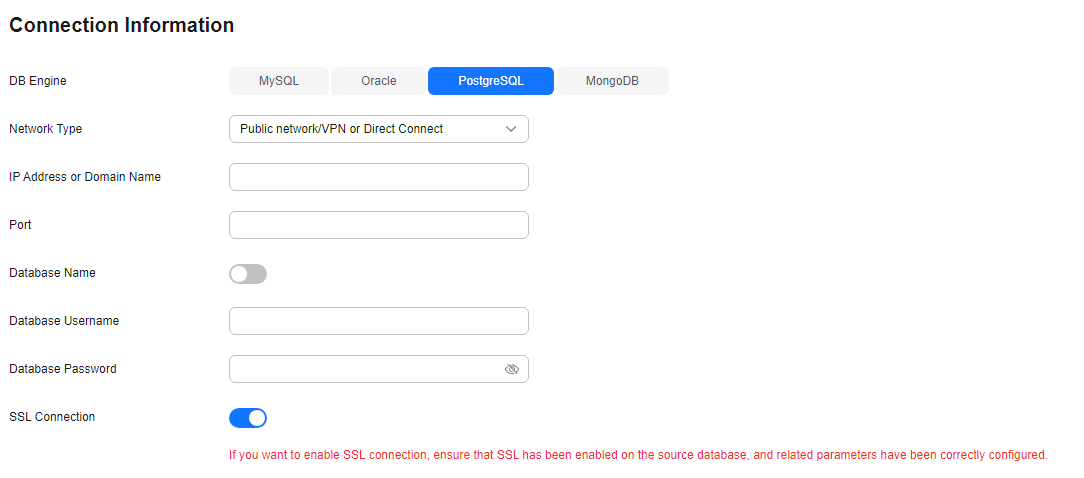
Table 4 PostgreSQL connection settings Parameter
Description
DB Engine
Select PostgreSQL.
Network Type
The default value is Public network/VPN or Direct Connect. The value can be Public network/VPN or Direct Connect or VPC. Public network/VPN or Direct Connect is used as an example.
Note that the selected network type must be the same as the network type of the task to be created. If the network types are different, you cannot select the database connection in the connection test step.
Database Type
This parameter is available when you select VPC for Network Type. The value can be Self-built on ECS or RDS DB instance.
VPC
This parameter is available when you select Self-built on ECS for Database Type. Select the VPC where the ECS-hosted DB instance is located to isolate networks for different services.
Subnet
This parameter is available when you select Self-built on ECS for Database Type. Select the subnet where the ECS-hosted DB instance is located.
DB Instance Name
This parameter is available when you select RDS DB instance for Database Type. Select an RDS instance from the drop-down list.
IP Address or Domain Name
The IP address or domain name of the PostgreSQL database.
Port
The port of the PostgreSQL database. Range: 1 – 65535
Database Name
Indicates whether to specify a database. If this option is enabled, enter the database name.
Database Username
Username of the PostgreSQL database.
Database Password
The password for the PostgreSQL database username.
SSL Connection
If SSL connection is required, enable SSL on the database, ensure that related parameters have been correctly configured, and upload an SSL certificate.
NOTE:- The maximum size of a single certificate file that can be uploaded is 500 KB.
- If SSL is disabled, your data may be at risk.
- MongoDB connection information
Figure 5 MongoDB connection information
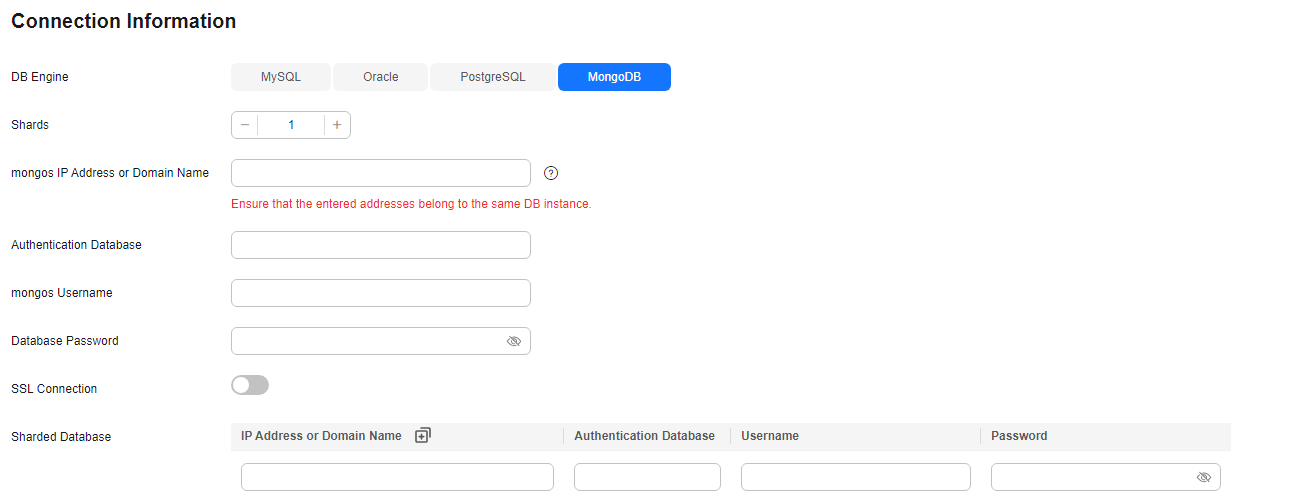
Table 5 MongoDB connection settings Parameter
Description
Shards
Set this parameter based on the number of shards in the MongoDB cluster.
mongos IP Address or Domain Name
IP address or domain name of the MongoDB database in the IP address/Domain name:Port format. The port number is an integer ranging from 1 to 65535.
Authentication Database
The name of the authentication database.
mongos Username
Username of the MongoDB database.
Database Password
The password for the MongoDB database username.
Sharded Database
Enter the information about the sharded databases in the MongoDB database.
- Enterprise project
Figure 6 Enterprise project

Table 6 Enterprise project Parameter
Description
Enterprise Project
An enterprise project you would like to use to centrally manage your cloud resources and members. You can select an enterprise project from the drop-down list. The default project is default.
For more information about enterprise project, see Enterprise Management User Guide.
To create an enterprise project, click Enterprise in the upper right corner of the console. The Enterprise Project Management Service page is displayed. For details, see Creating an Enterprise Project in Enterprise Management User Guide.
- MySQL connection information
- After the connection is created, you can select the connection on the Test Connection page for a migration, synchronization, or DR task. If the database connection information needs to be modified, you can locate the connection on the Connection Information Management page and edit the connection by referring to Editing a Database Connection.
Feedback
Was this page helpful?
Provide feedbackThank you very much for your feedback. We will continue working to improve the documentation.See the reply and handling status in My Cloud VOC.
For any further questions, feel free to contact us through the chatbot.
Chatbot





