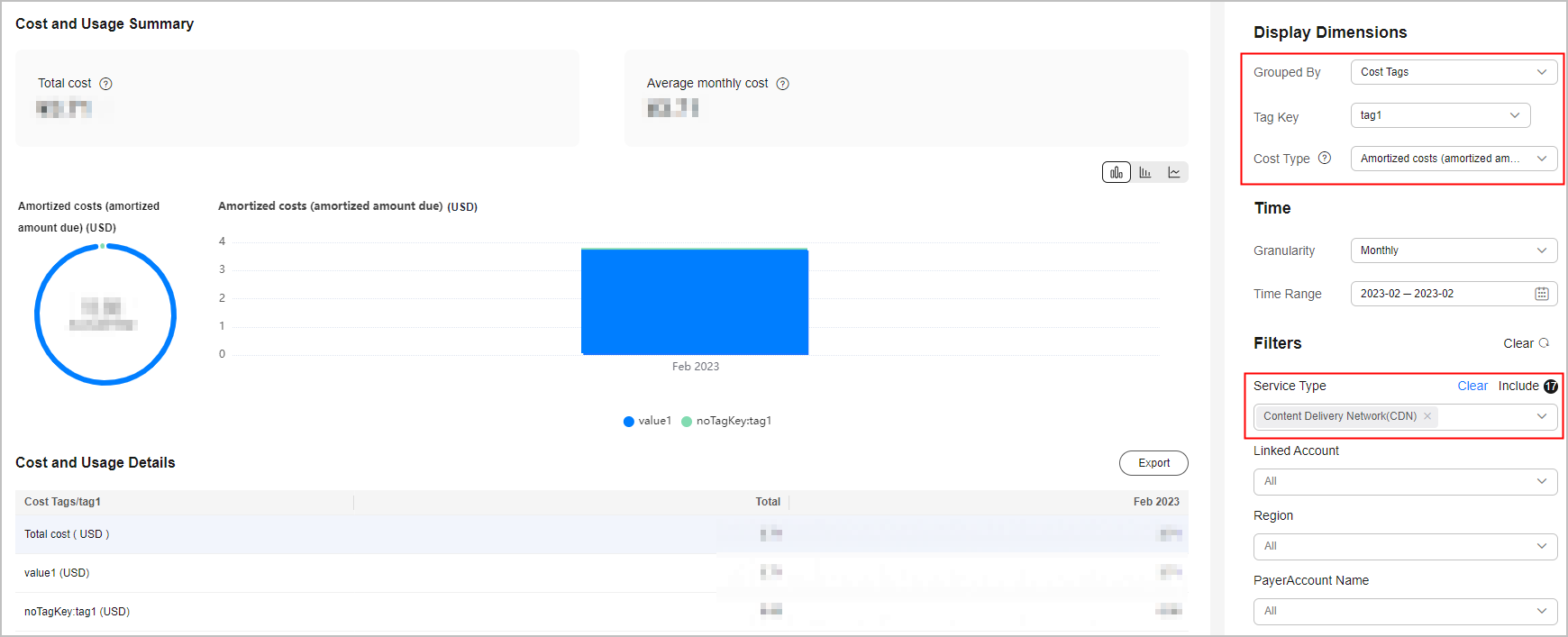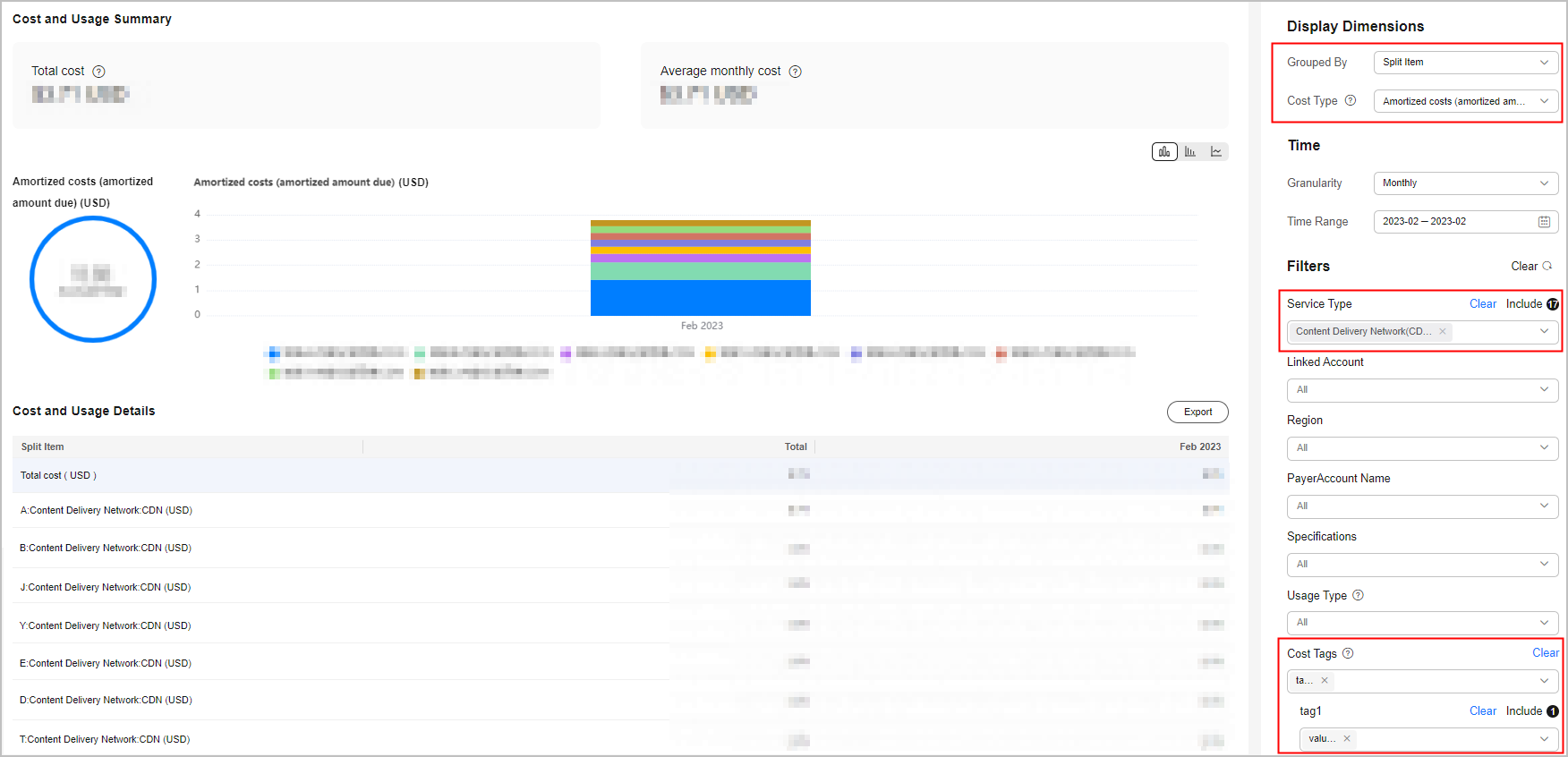Viewing Split CDN Costs
You can split CDN costs by domain name if they are billed by traffic, 95 peak bandwidth, or daily average peak bandwidth. As of May, 2023, in addition to the enterprise project for the domain name, the cost tag associated with the domain name is also displayed in the cost splitting results.
Step 1: Enabling Cost Splitting
- Access the Preferences page.
- Turn on the toggle for cost splitting. In the displayed dialog box, click OK.
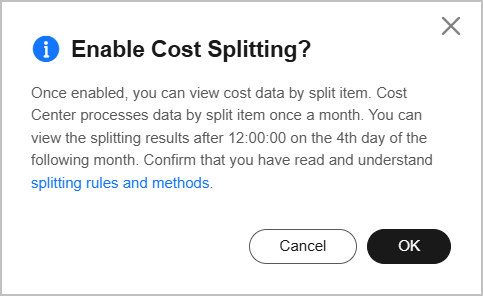
Step 2: Viewing Costs by Cost Tag, Enterprise Project, or Split Item for a Specific Domain Name

When you enable shared cost splitting, Huawei Cloud processes your cost data once a month, and you can view the splitting result for each month after the 4th day of the following month.
- Access the Cost Analysis page.
- Click Start Custom Analysis.
- On the Cost Analysis page, set Cost Type to Amortized costs (amortized amount due) or Net amortized costs (amortized actual payments).

- Set Grouped By to view split costs by another allocation method, such as by cost tag, enterprise project, or split item.
- Viewing costs by enterprise project for a specific domain name
- View the CDN cost allocation from October 2022 to December 2022 by enterprise project.
In this example, the prod-hc enterprise project incurred the highest costs.
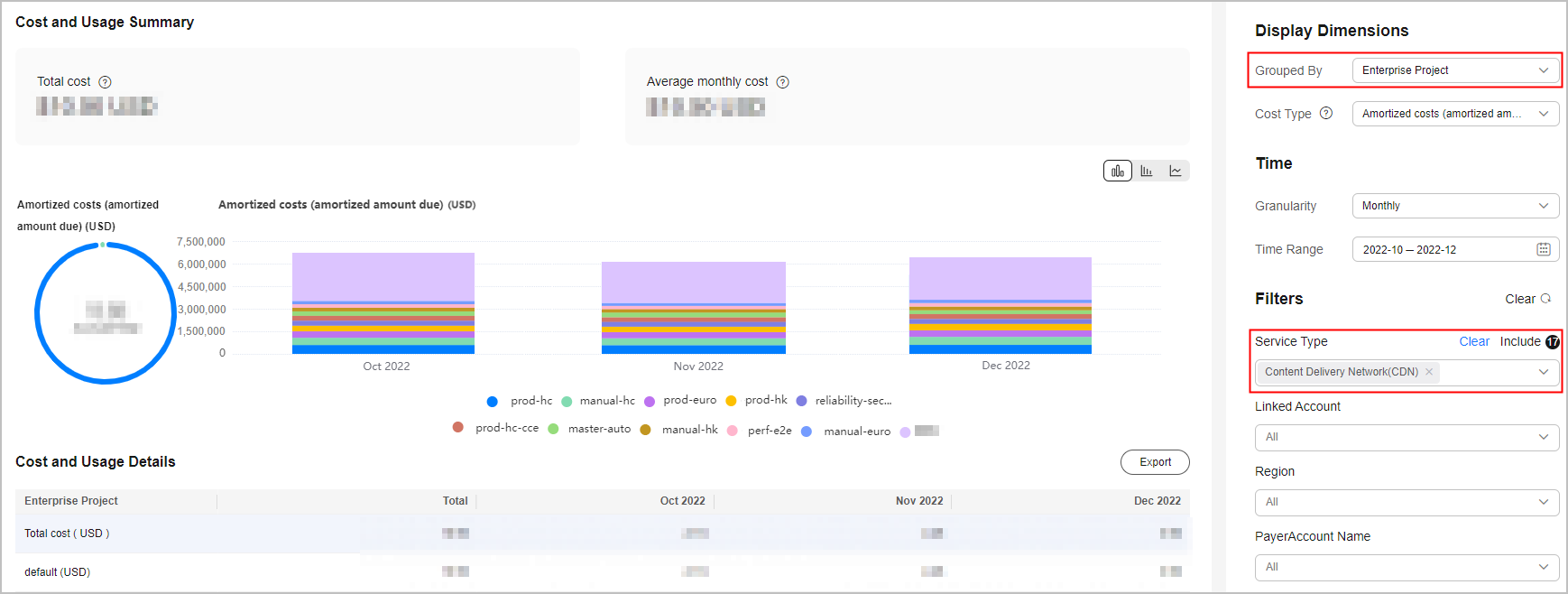
- View the cost data split by domain name in the prod-hc enterprise project.
In this example, the www.hws.com domain name incurred the highest costs.
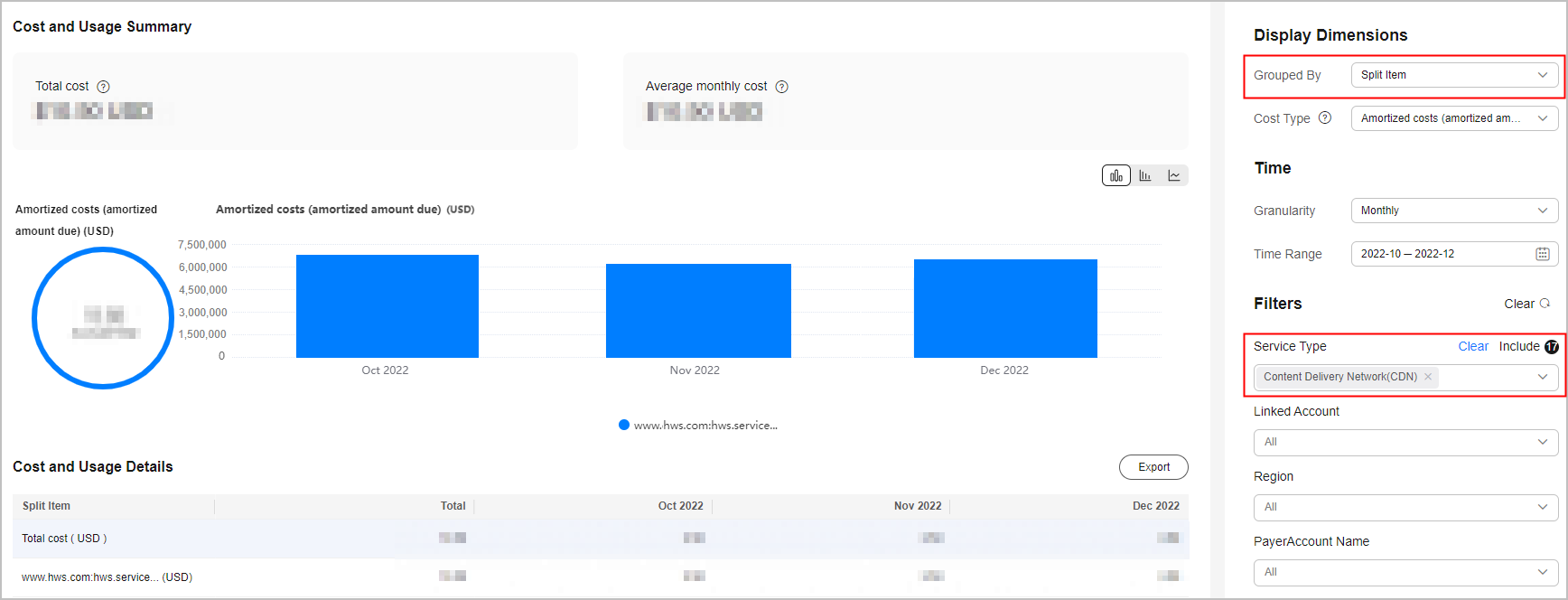
- View the CDN cost allocation from October 2022 to December 2022 by enterprise project.
- Viewing costs by cost tag for a specific domain name
- Viewing costs by split item for a specific domain name
- View the CDN cost allocation from January 2025 to May 2025 by split item.
In this example, the resources for the split item deeplinks.ch7.com incurred the highest costs.
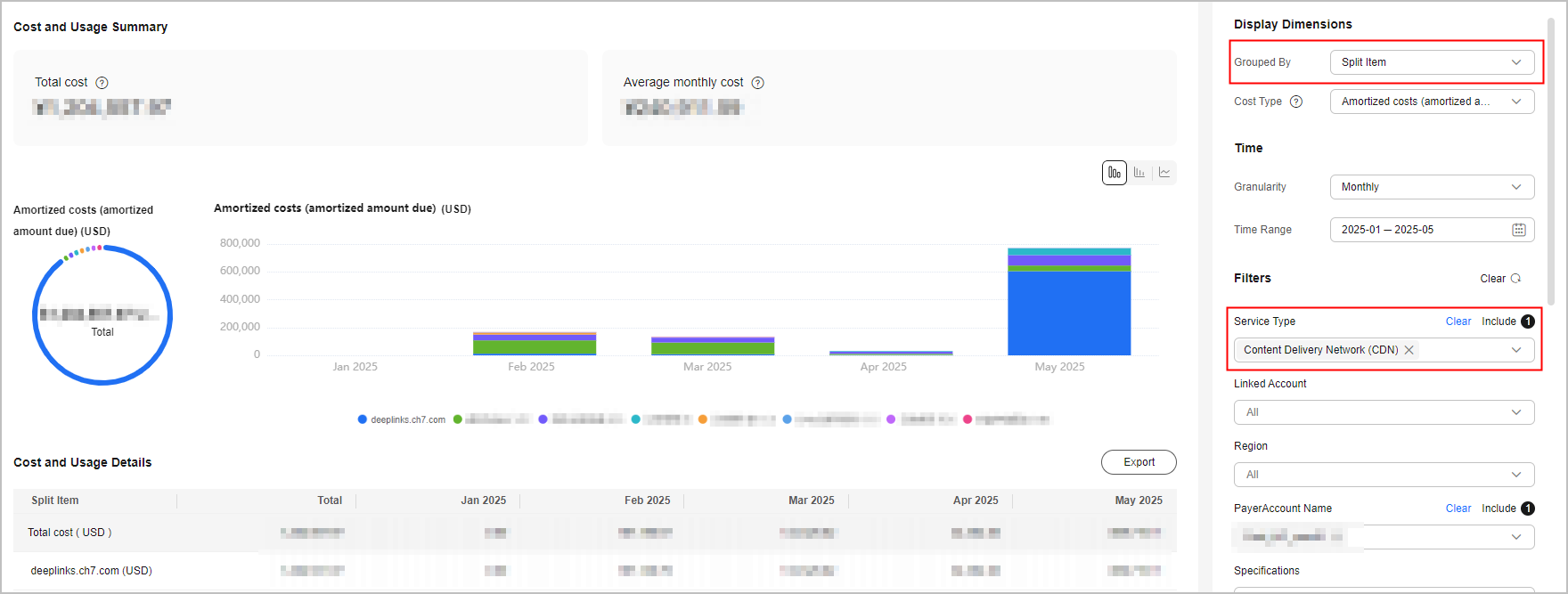
- View the cost data split by domain name for resources under the split item (deeplinks.ch7.com as an example).
In this example, the resources for deeplinks.ch7.com:CDN:CDN11 incurred the highest costs.
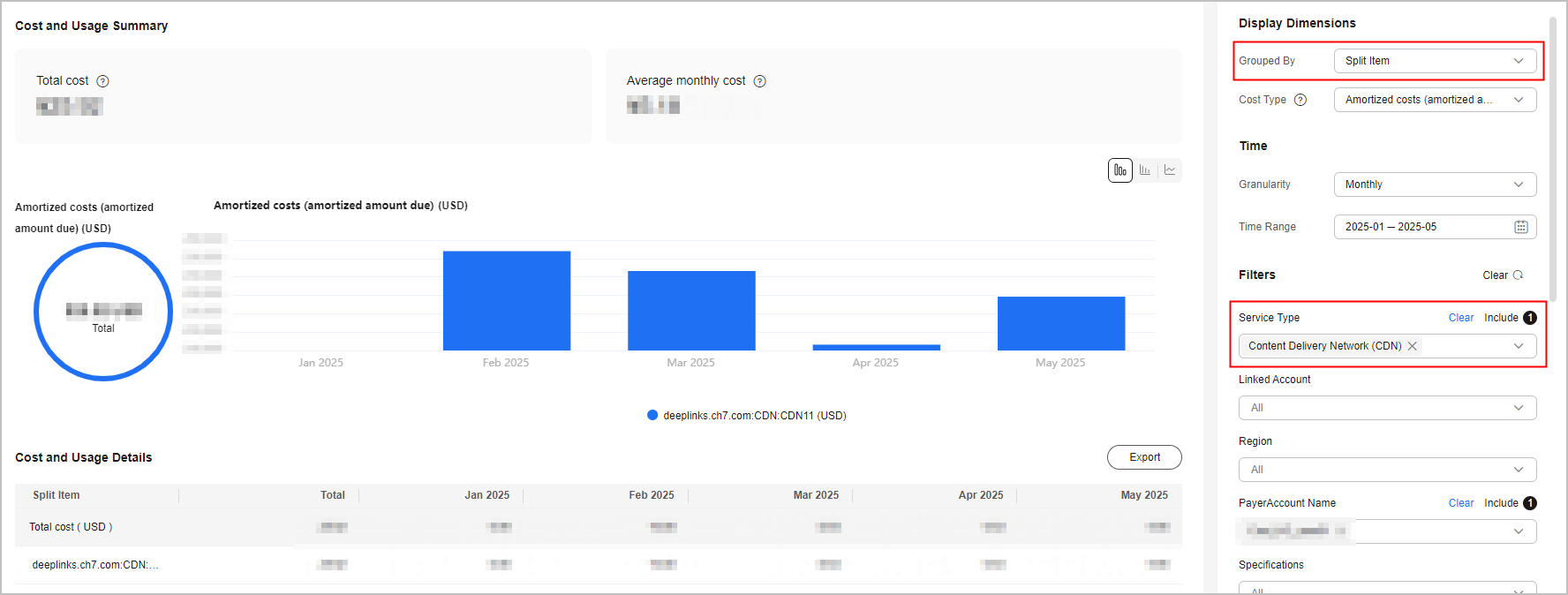
- View the CDN cost allocation from January 2025 to May 2025 by split item.
- Viewing costs by enterprise project for a specific domain name
Step 3: Obtaining CDN Cost Allocation Details
- Access the Cost Details Export page.
- Click the Export to Local Directory tab.
- Set Cost Type to Amortized costs and specify the period and scope, and click OK to export details of amortized costs.
View the CDN cost allocation details in the file %Account name%_AmortizedCostDetail_YYYY-MM.
In this file:
- Enterprise Project: enterprise project that incurred the cost
- Service Type: Content Delivery Network (CDN)
- Split Item: domain name
- Usage Type: Currently, you can split costs of CDN resources billed by traffic, 95th percentile bandwidth, or average daily peak bandwidth. The usage type may be traffic, 95th percentile bandwidth, or average daily peak bandwidth in or outside the Chinese mainland.
- Usage: monthly CDN usage of CDN
- Current Month Amortized: monthly amortized cost of CDN. Current month amortized = CDN usage/monthly usage x Total costs
- Tag: cost tag attached to the resources.
Figure 1 CDN cost allocation details (part 1) Figure 2 CDN cost allocation details (part 2)
Figure 2 CDN cost allocation details (part 2)
Feedback
Was this page helpful?
Provide feedbackThank you very much for your feedback. We will continue working to improve the documentation.See the reply and handling status in My Cloud VOC.
For any further questions, feel free to contact us through the chatbot.
Chatbot